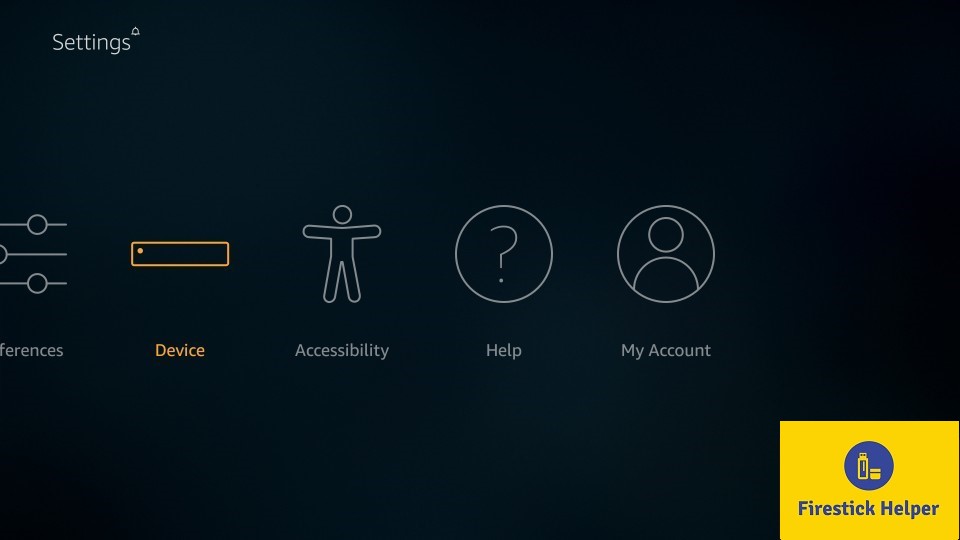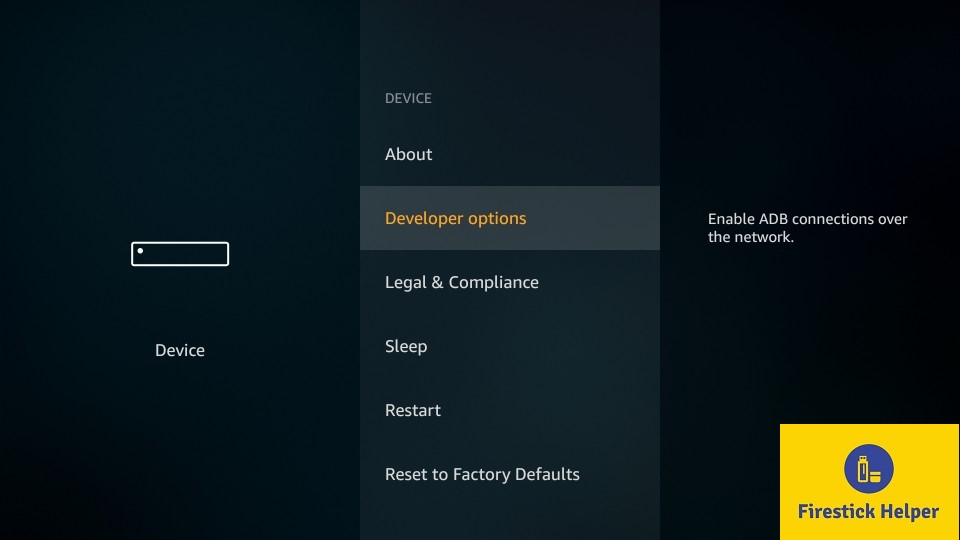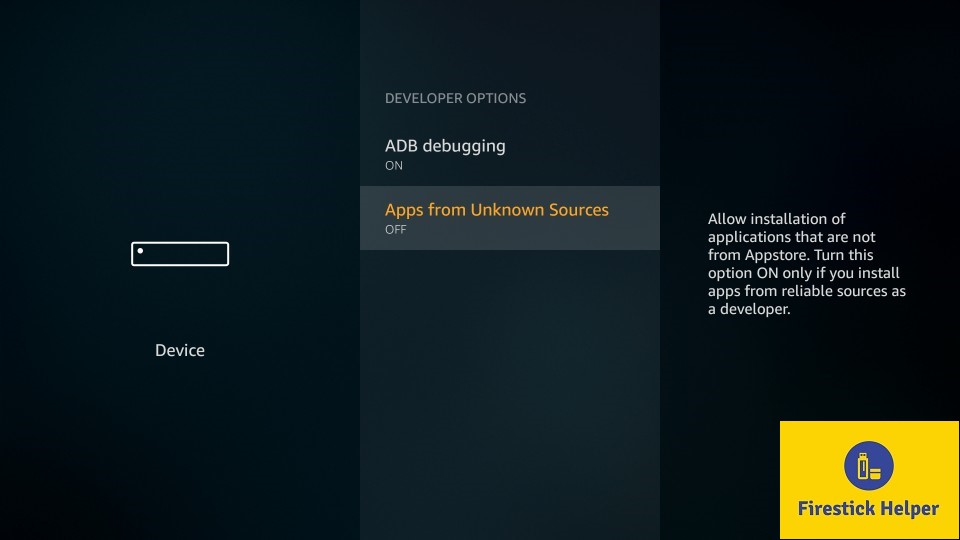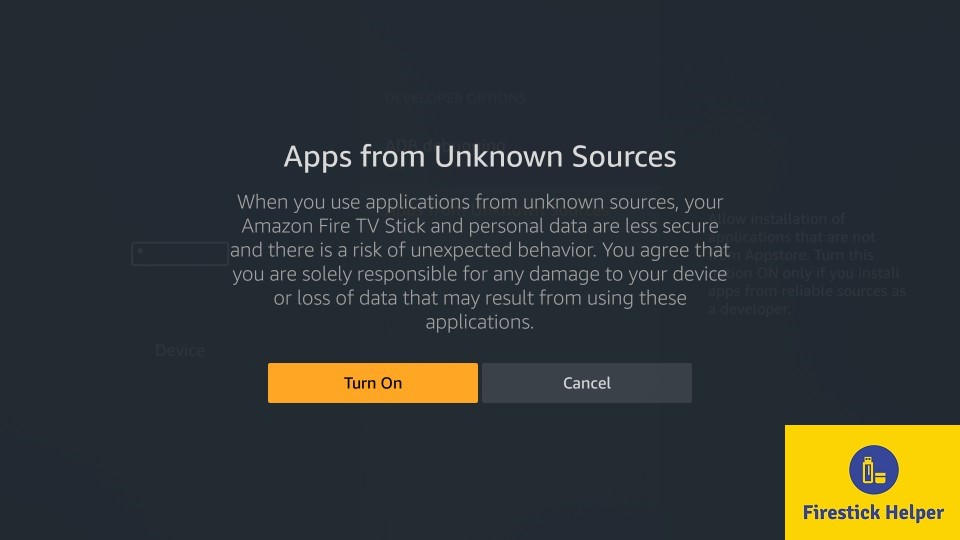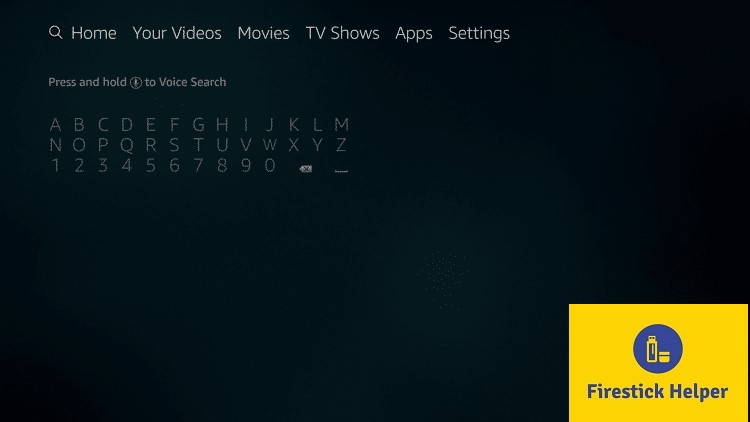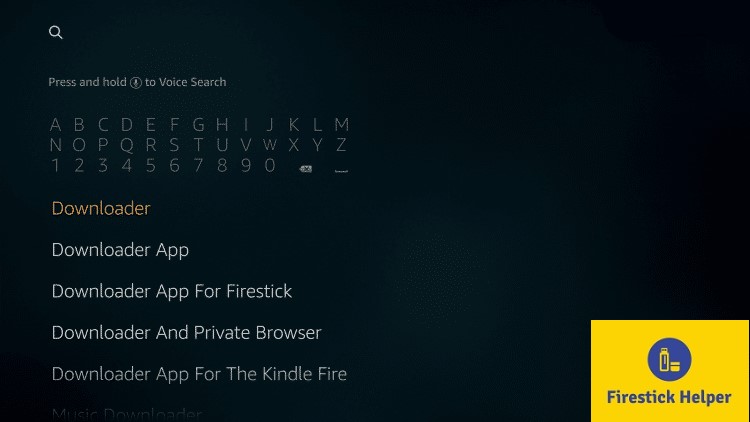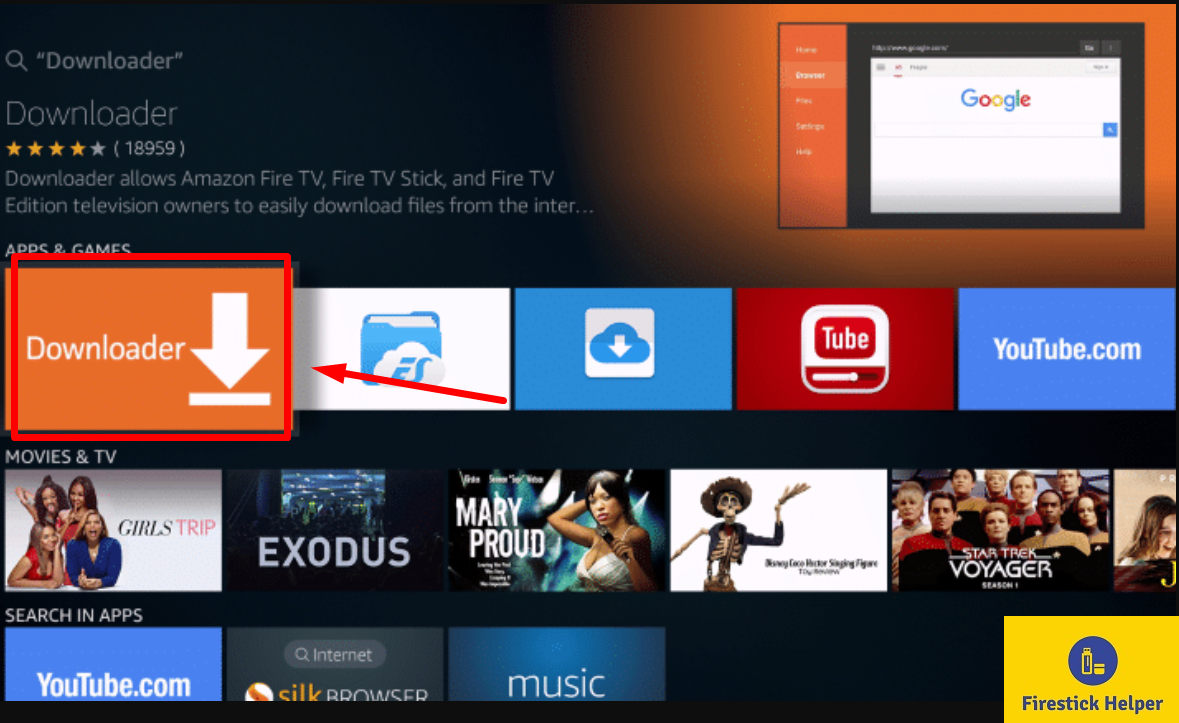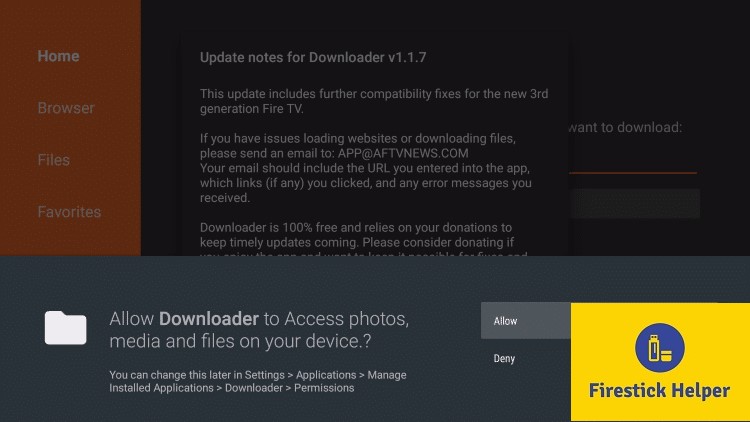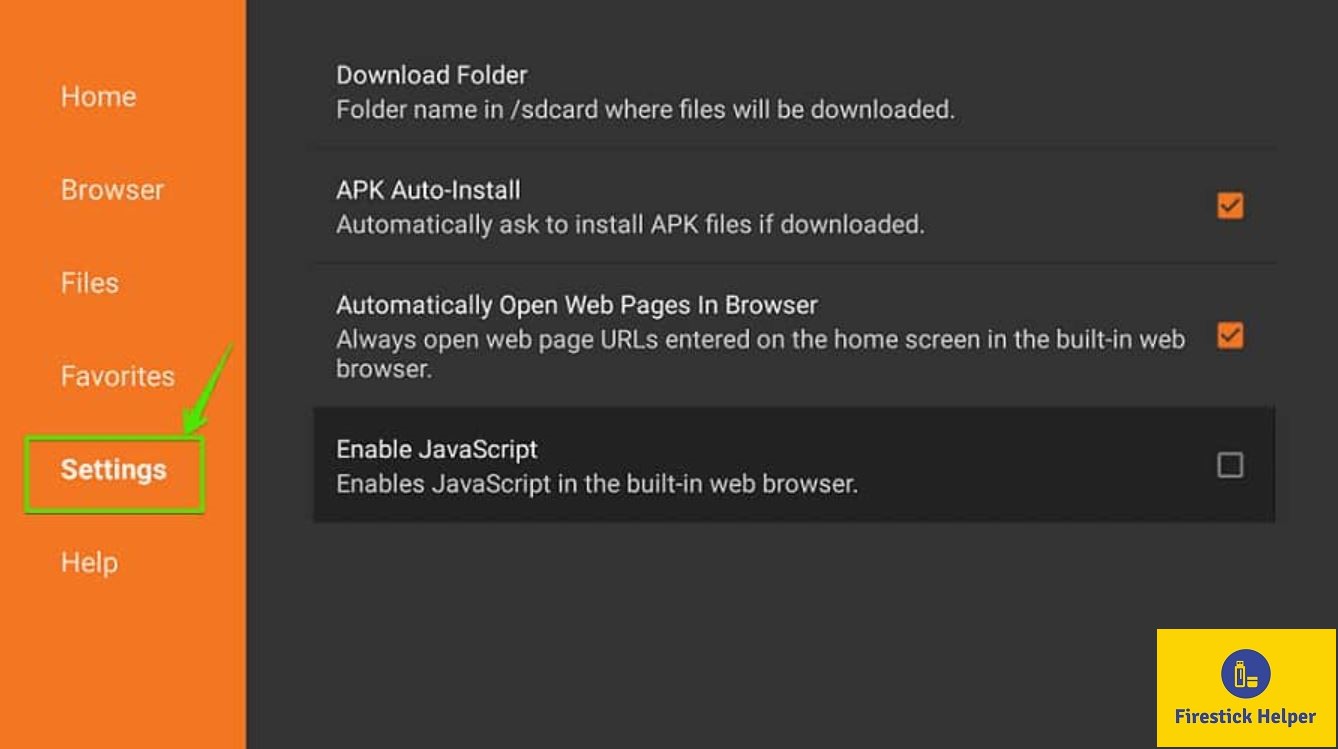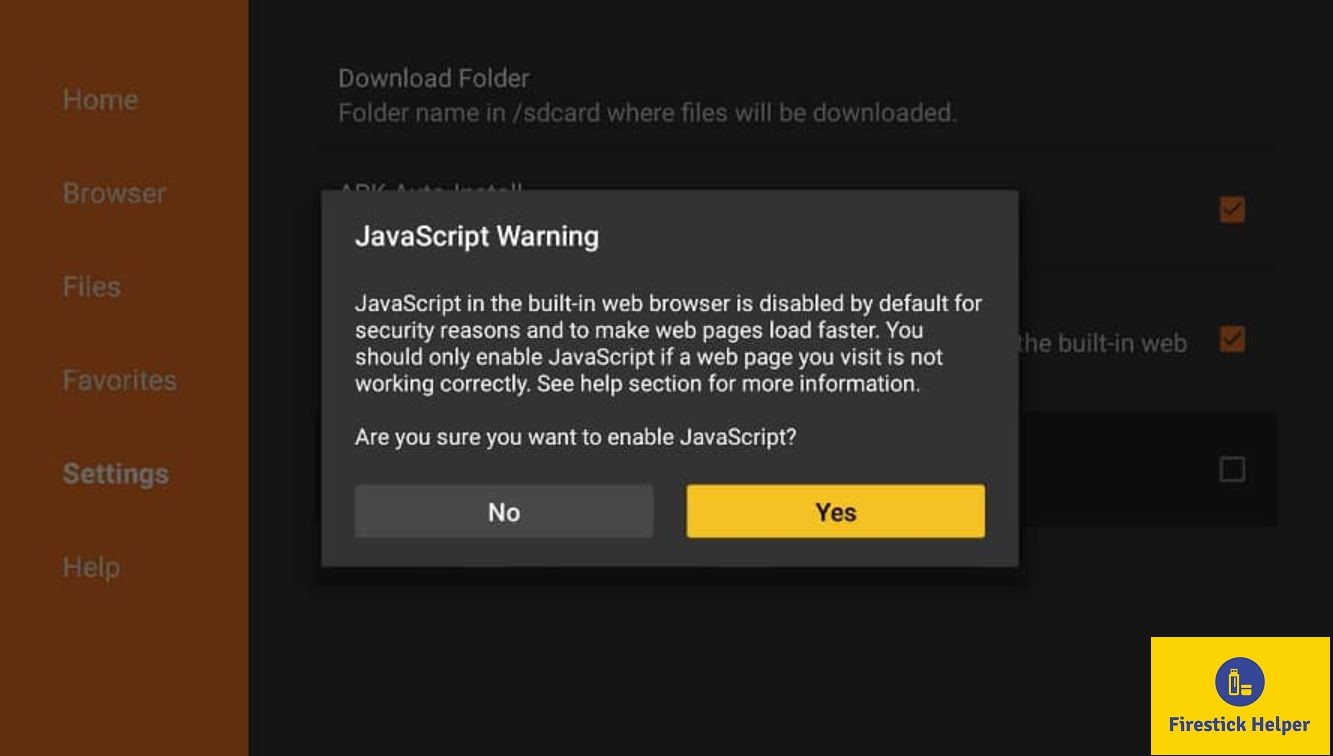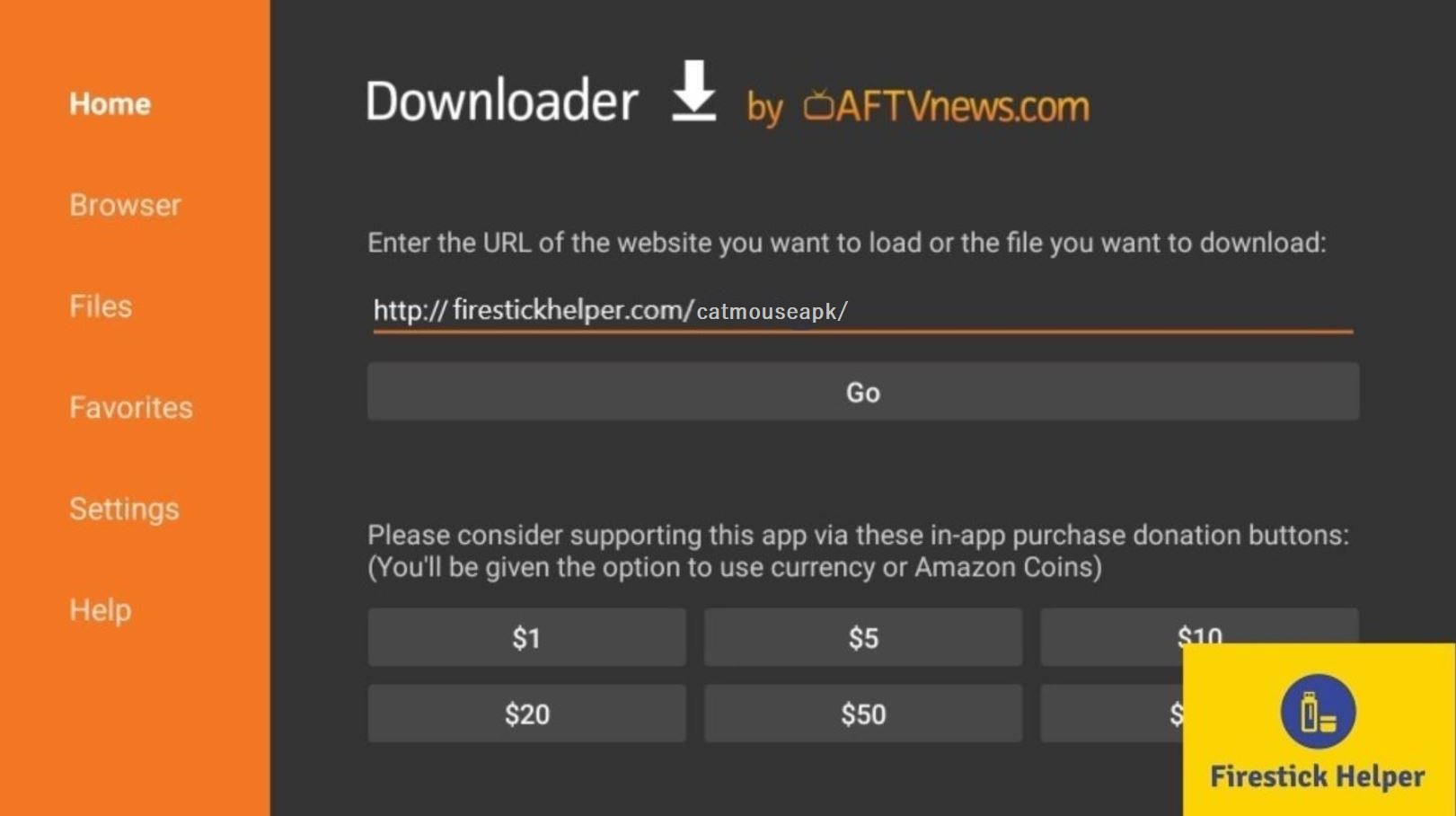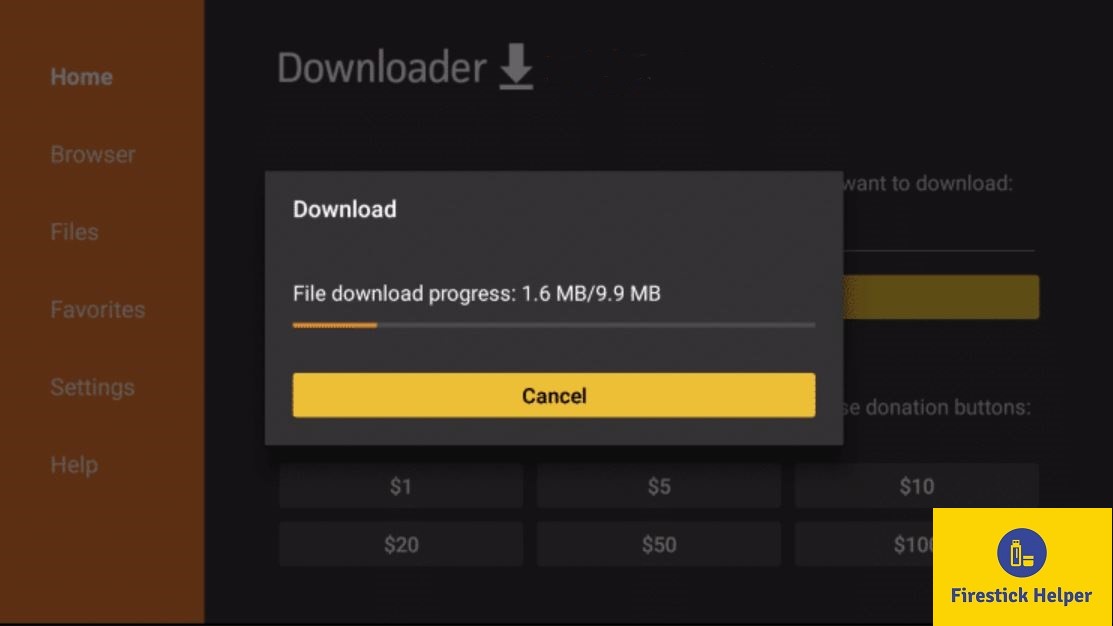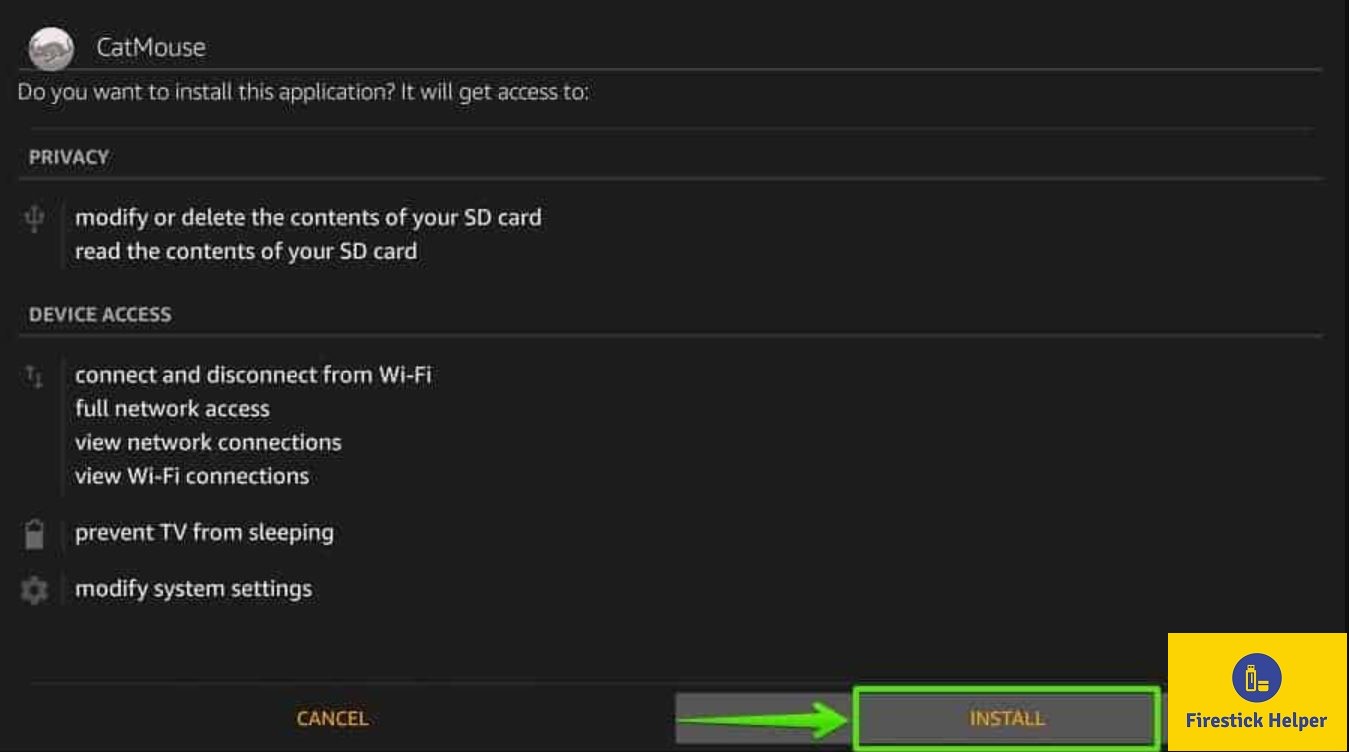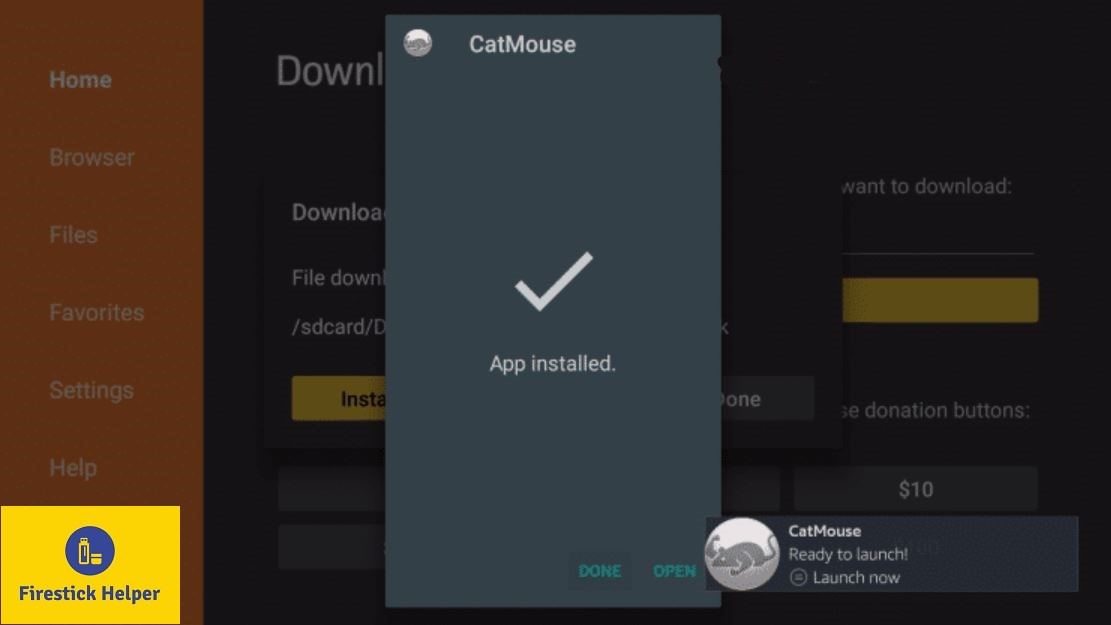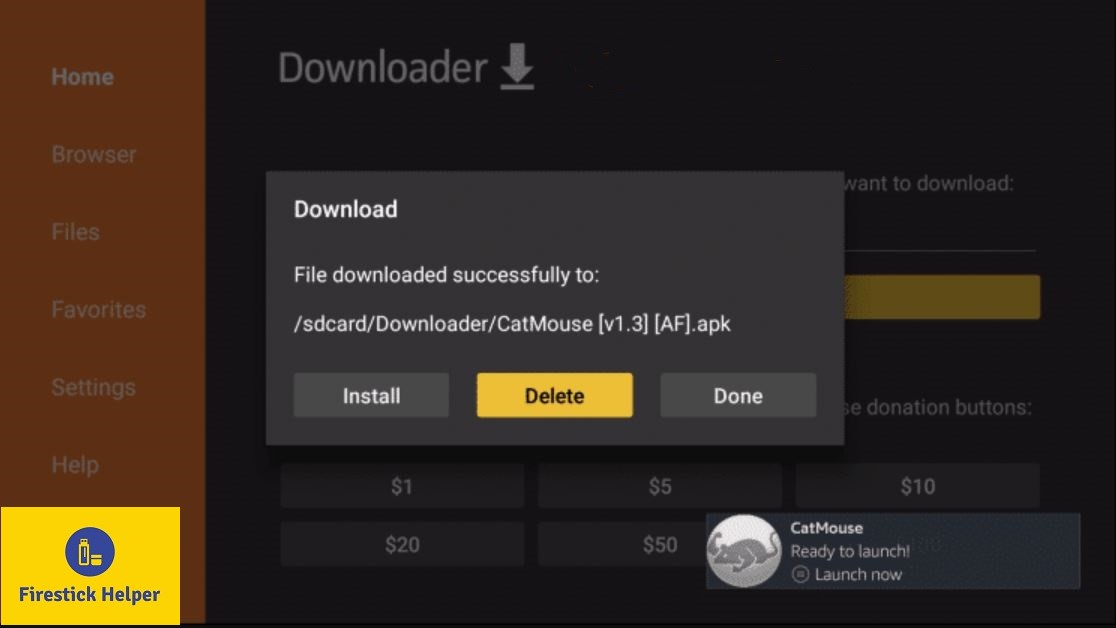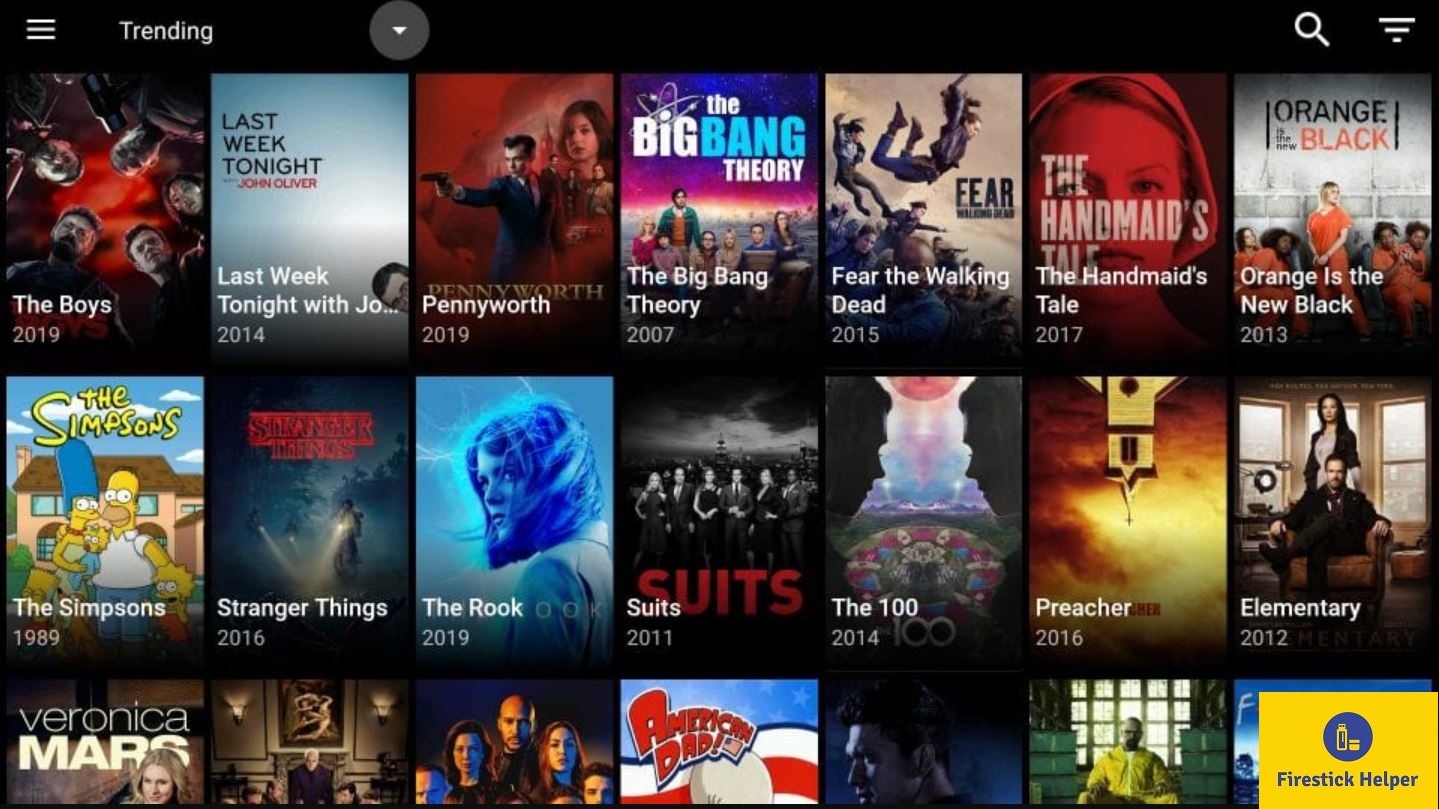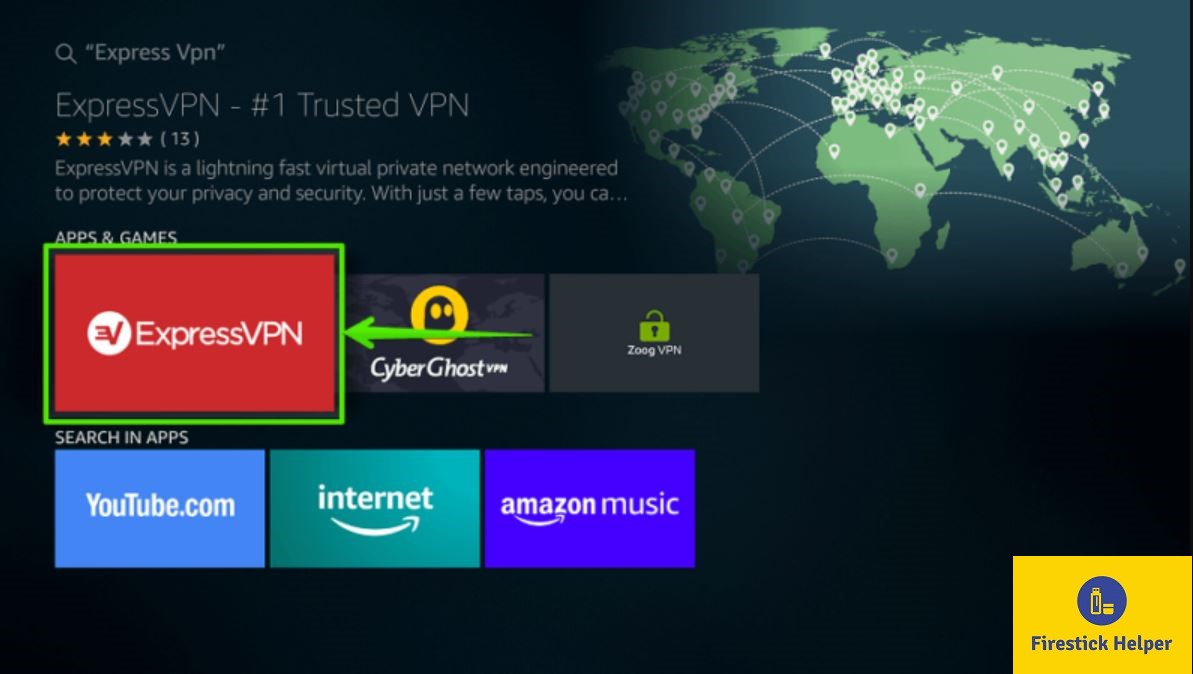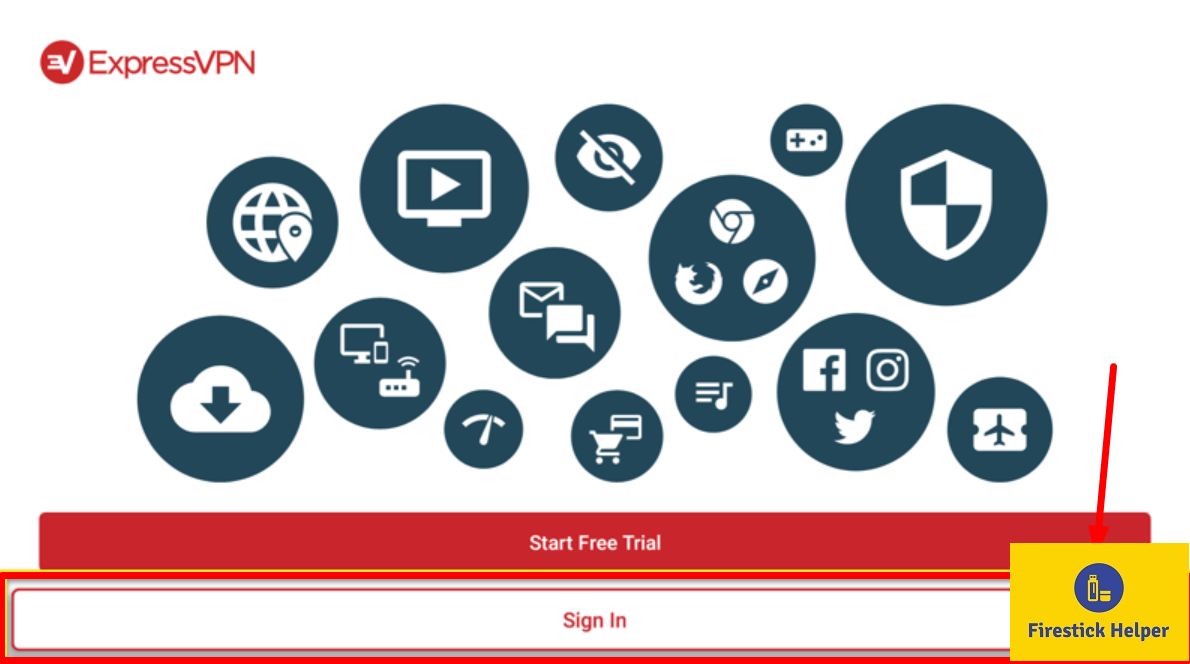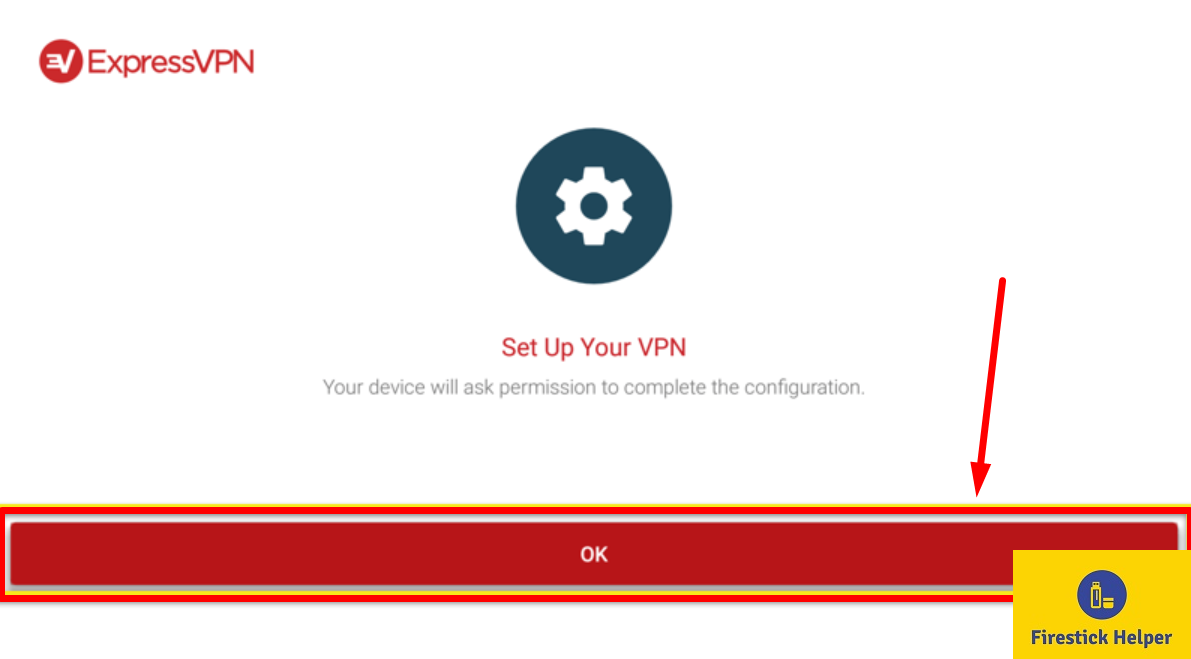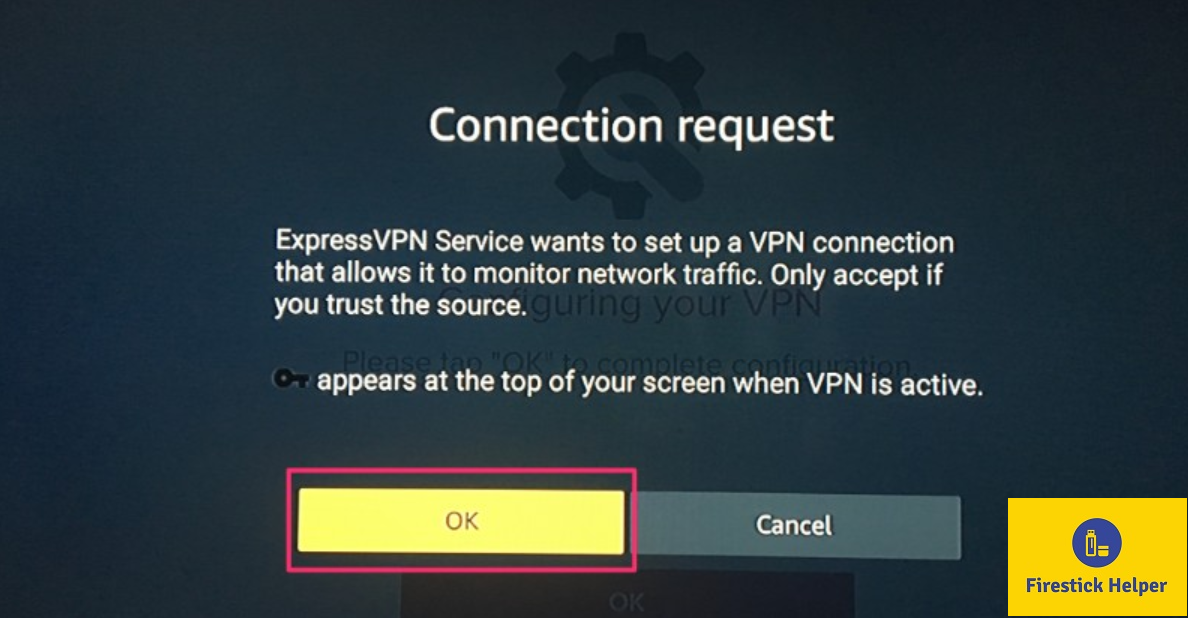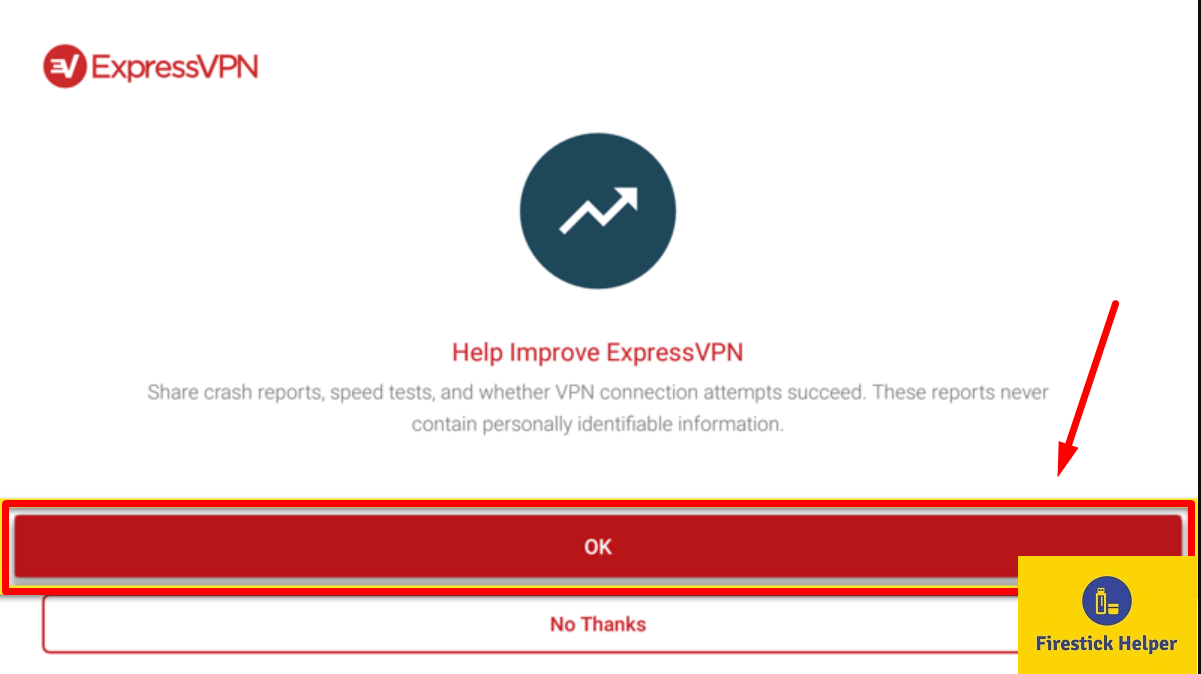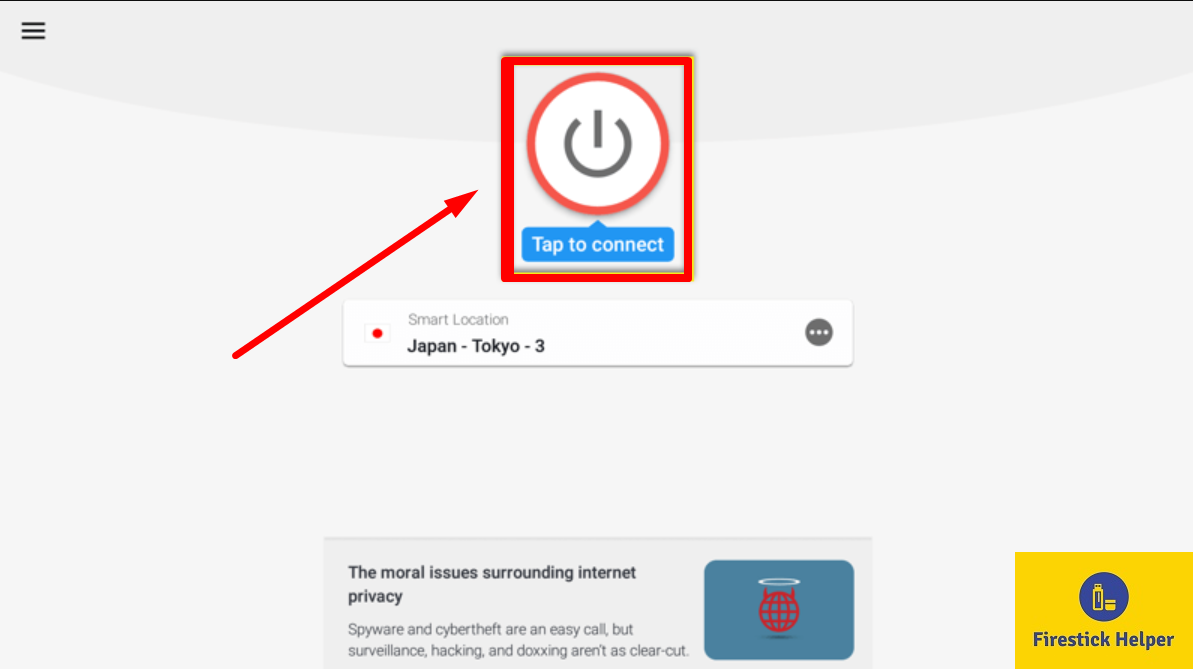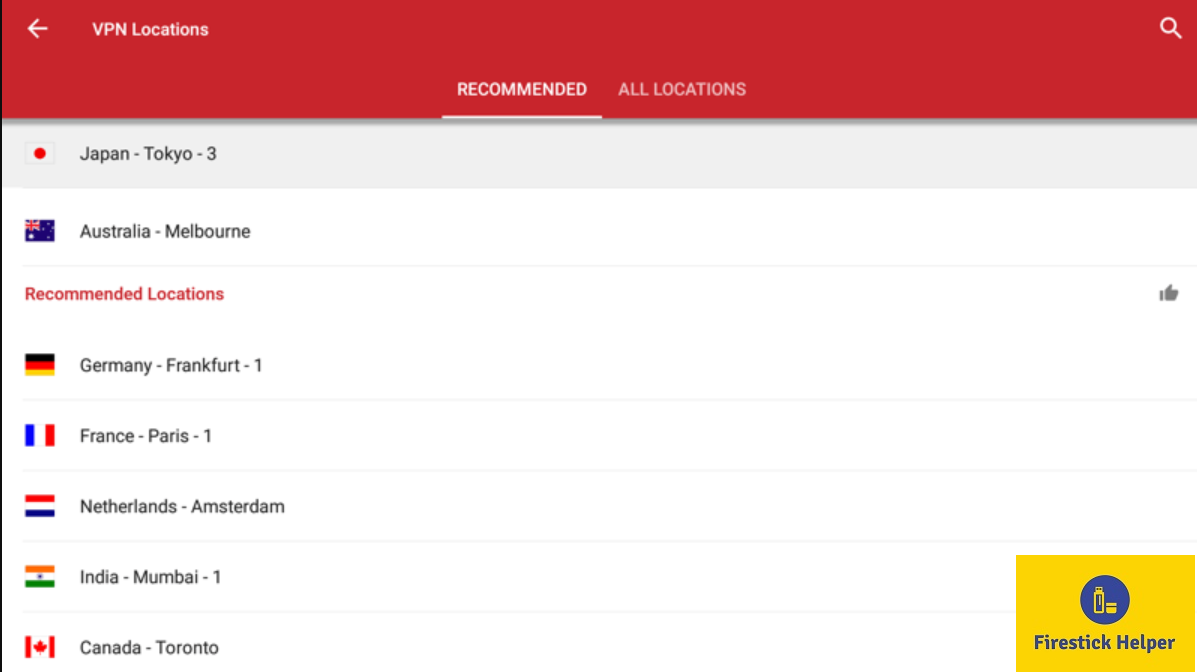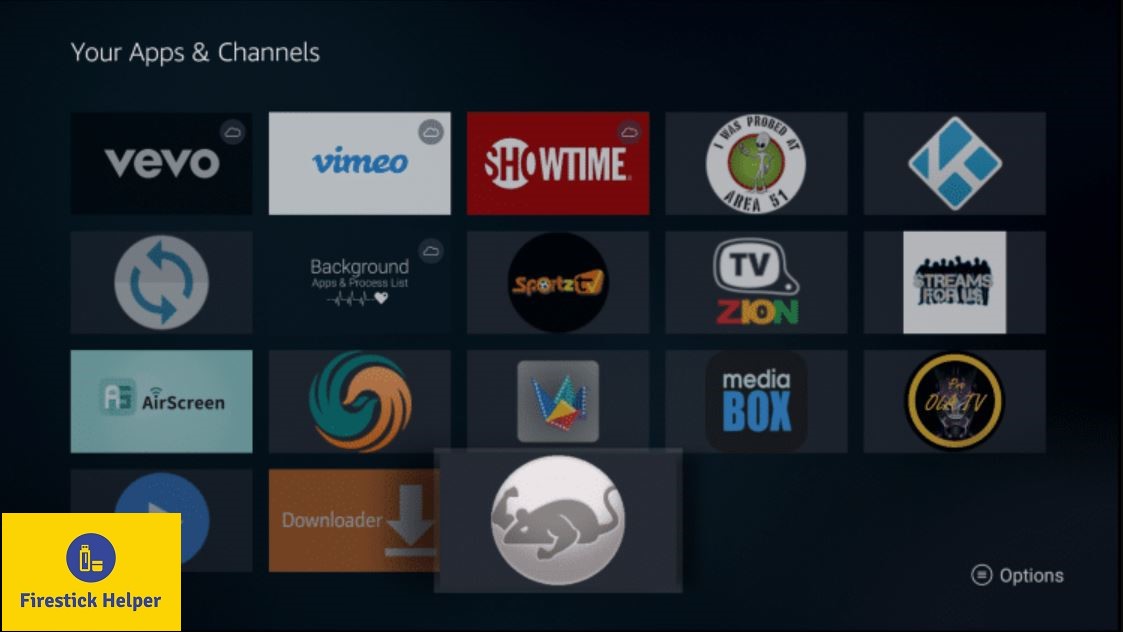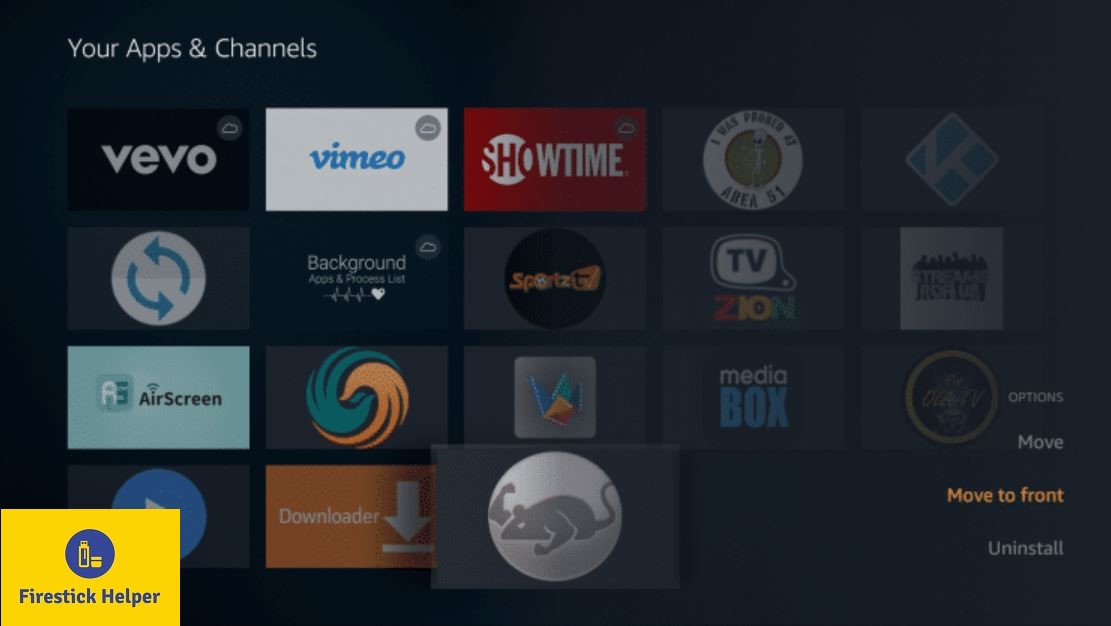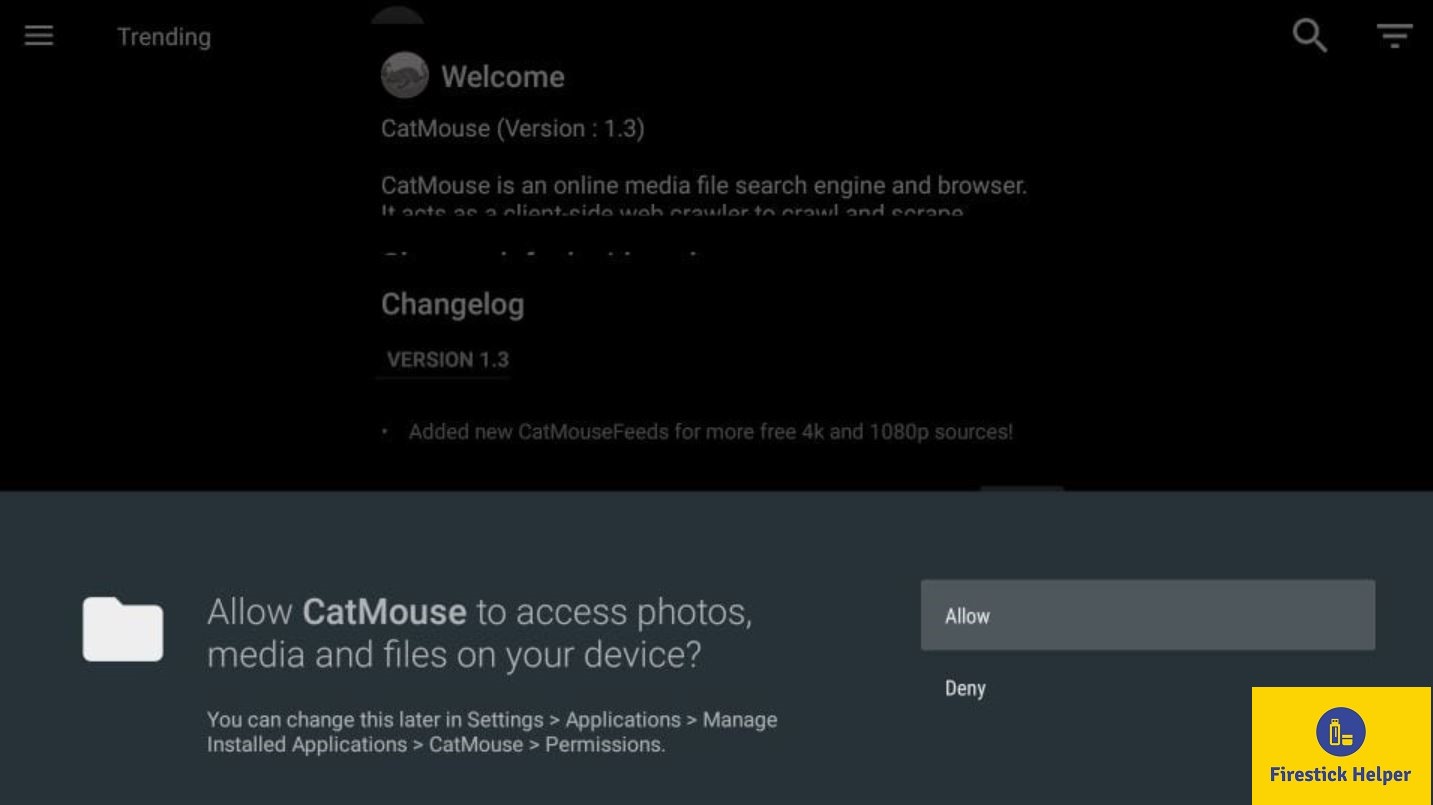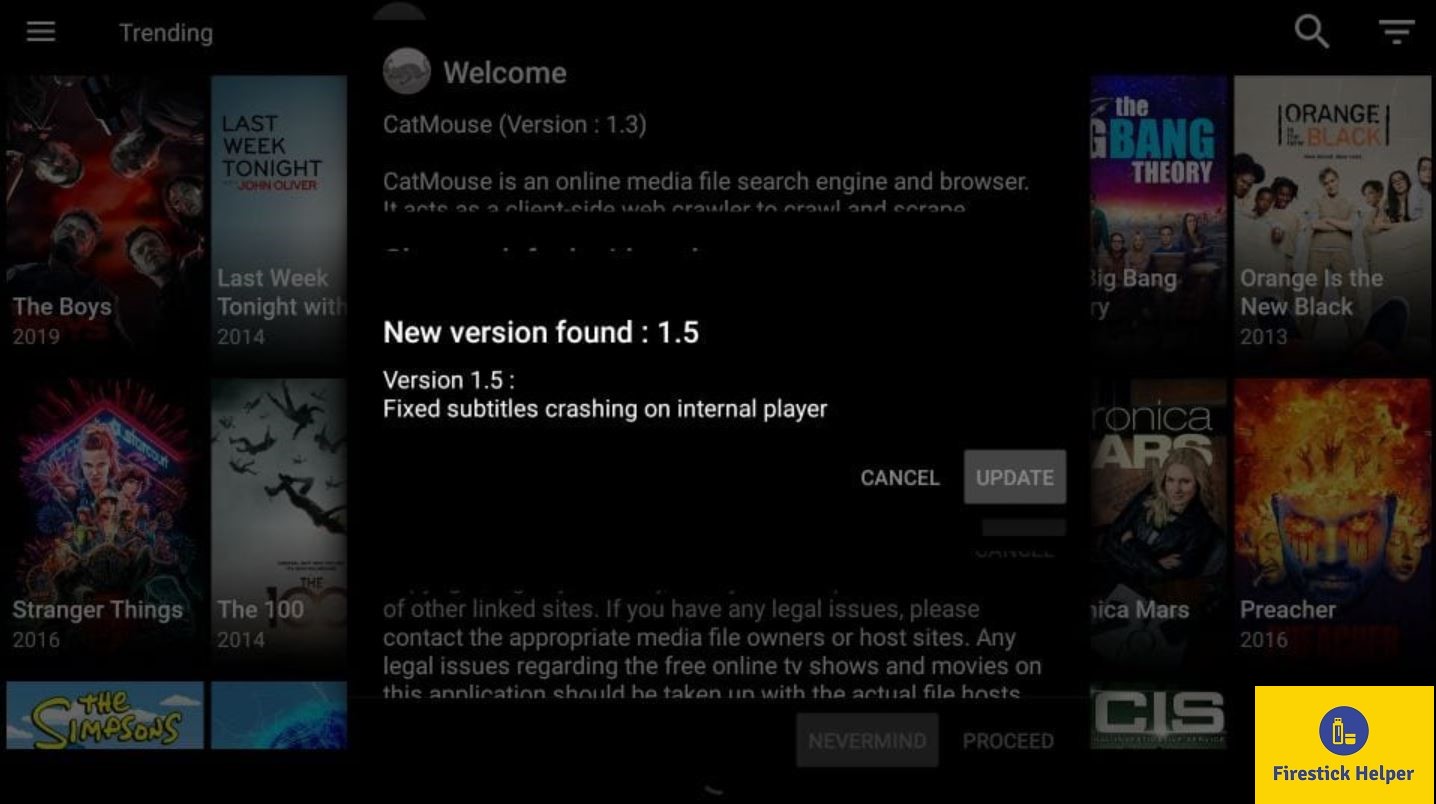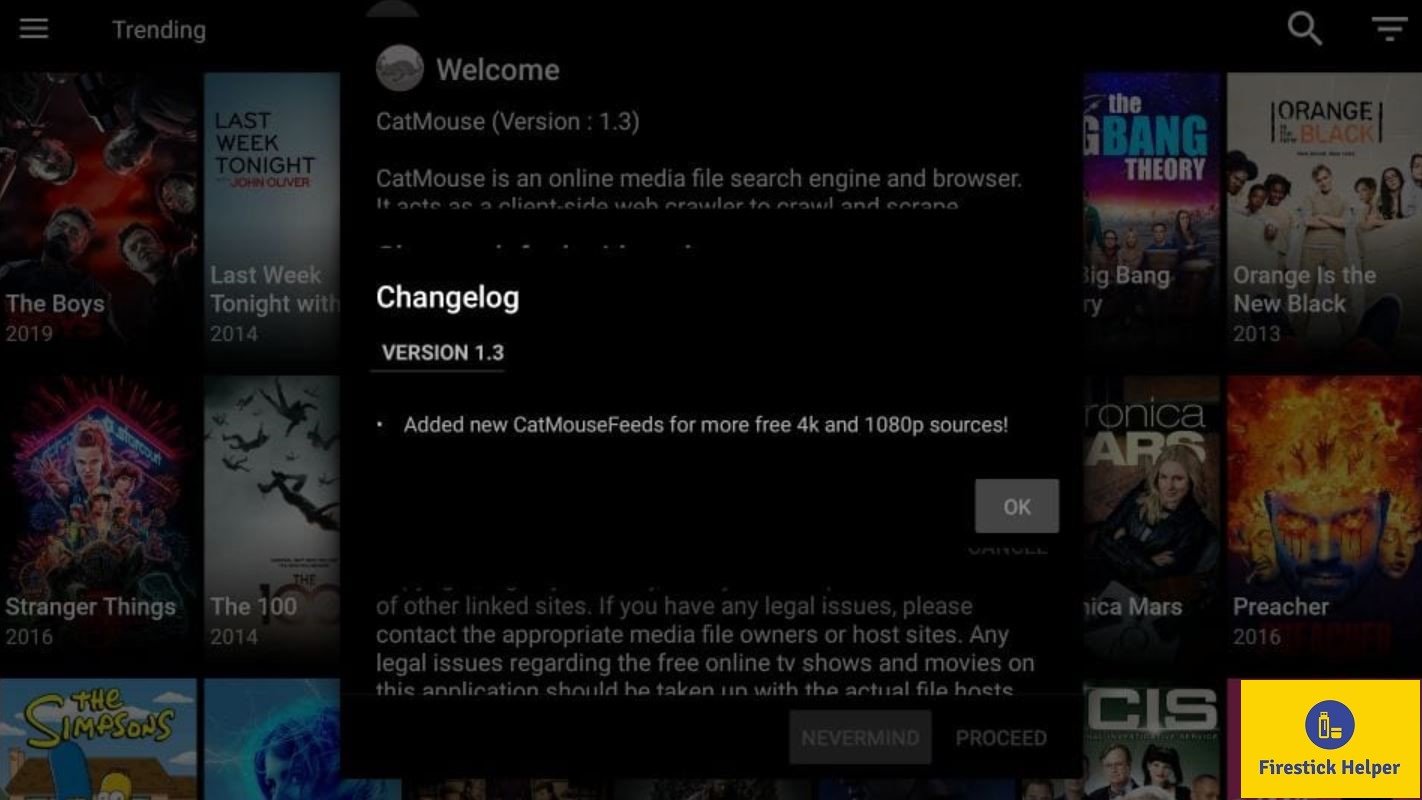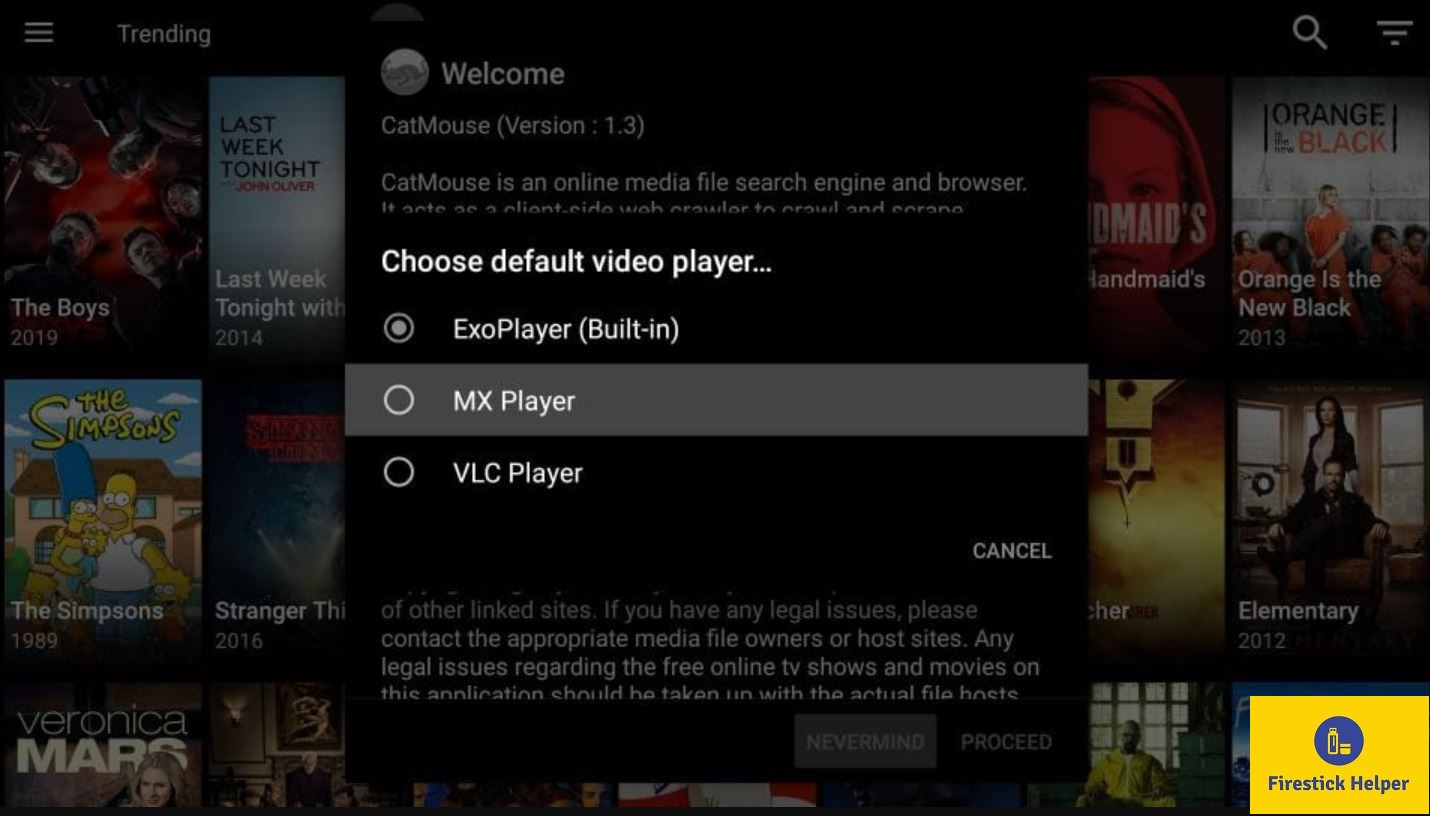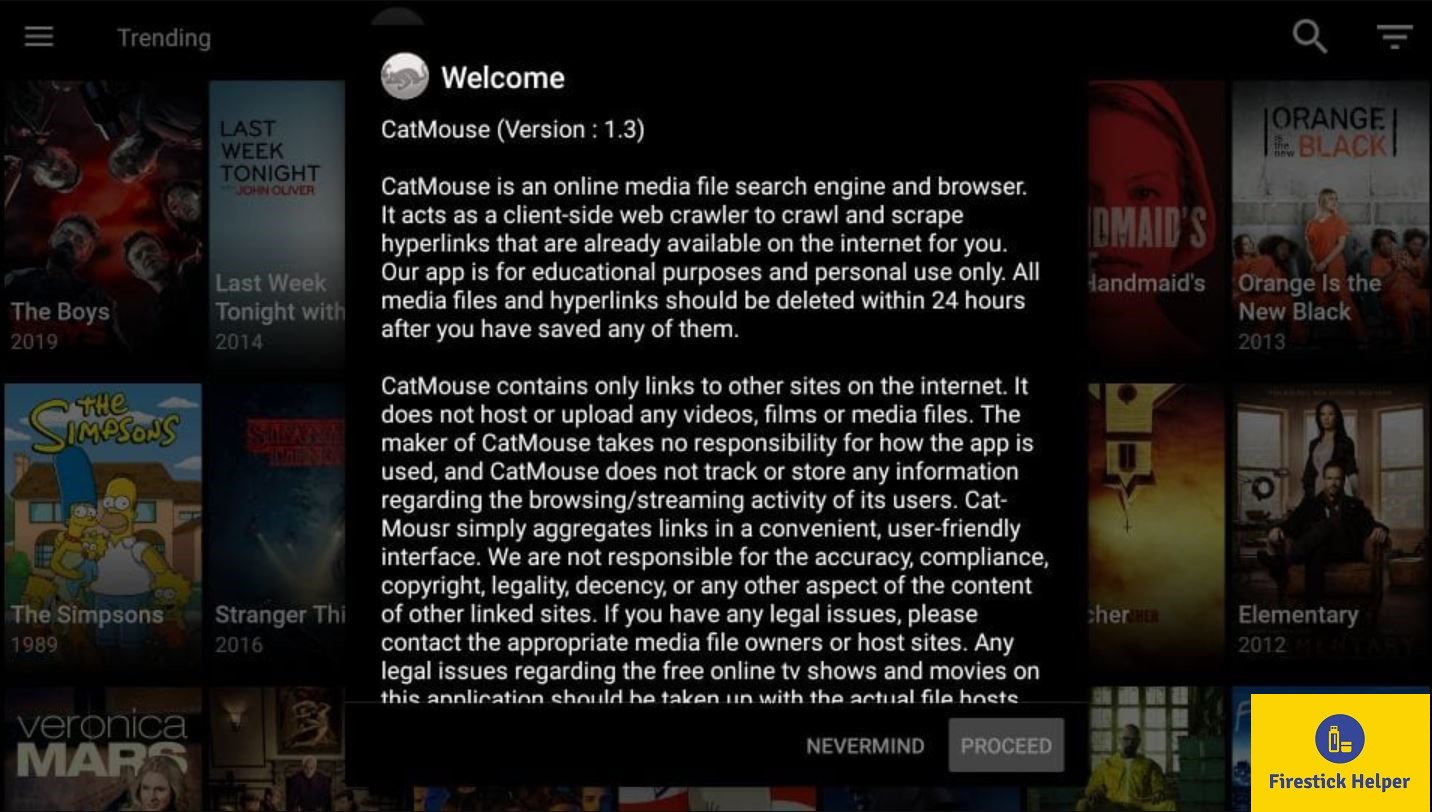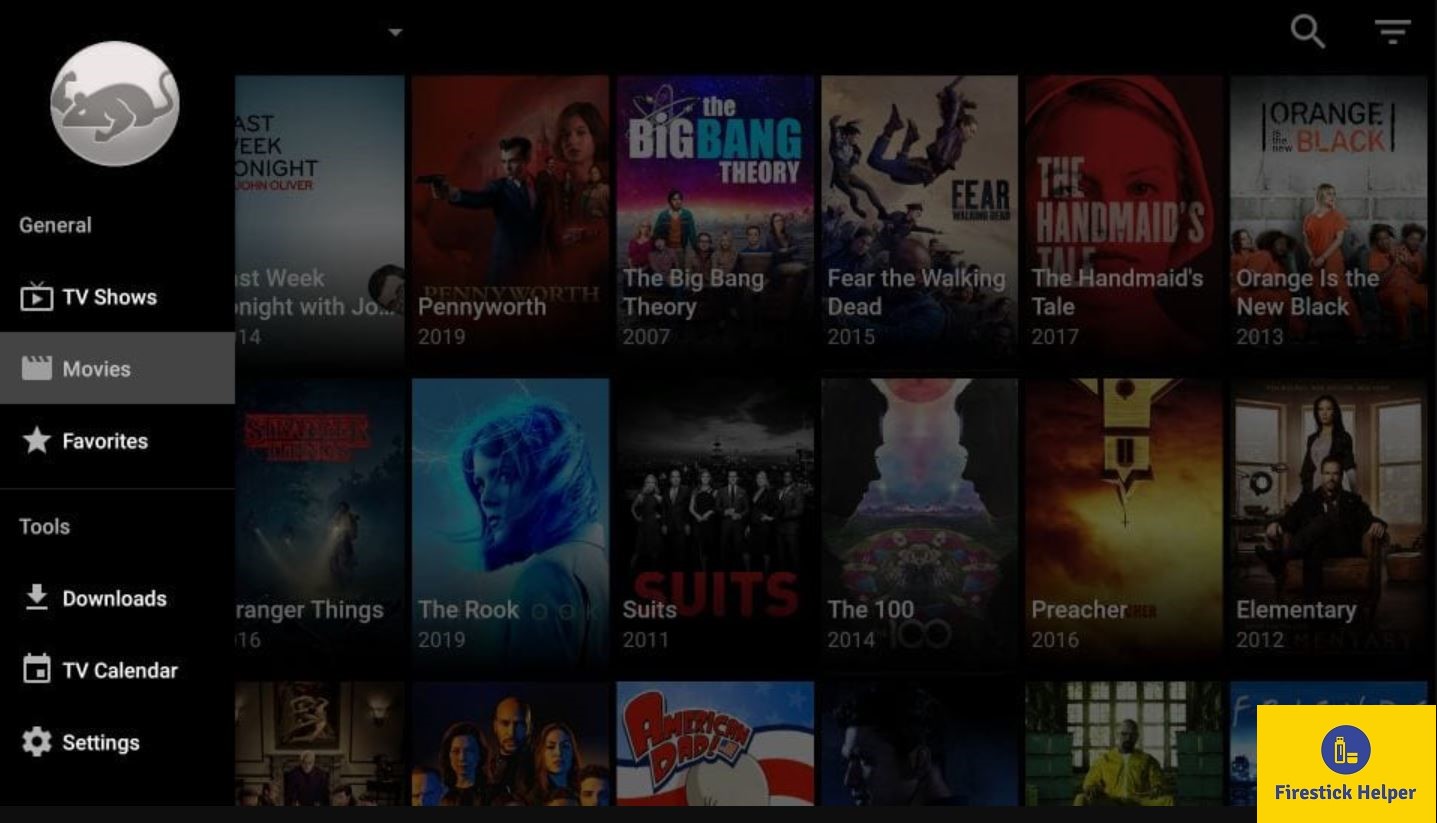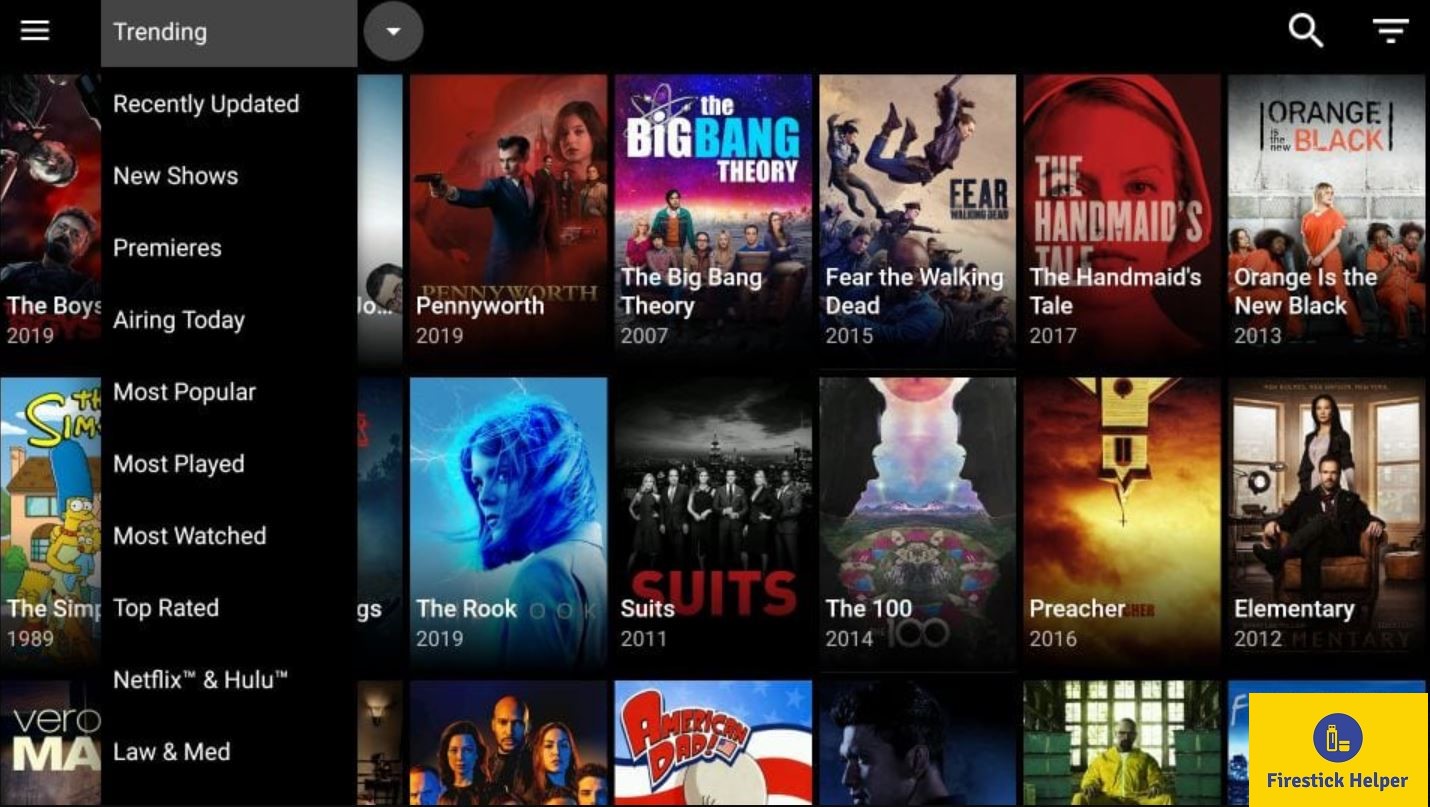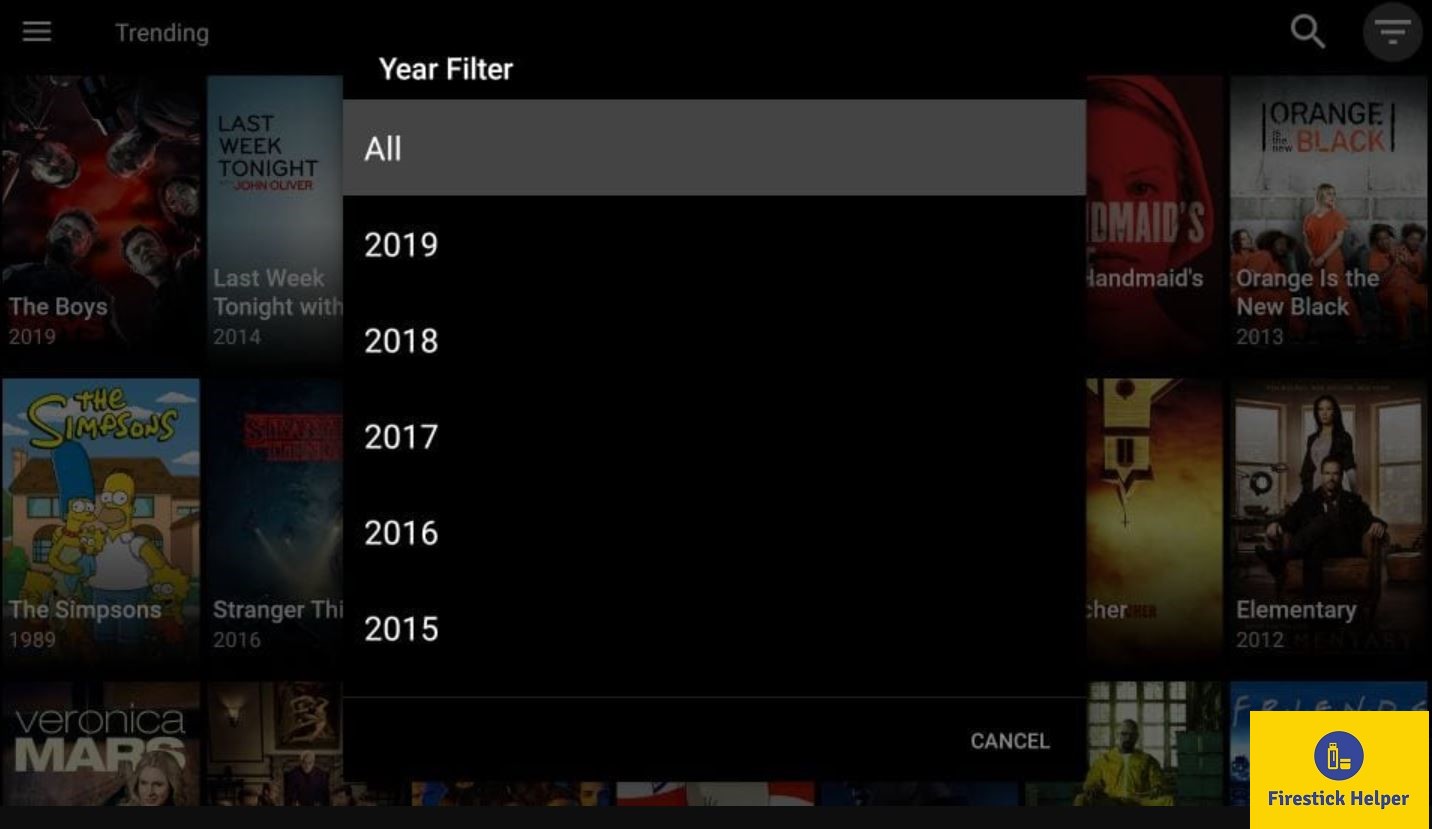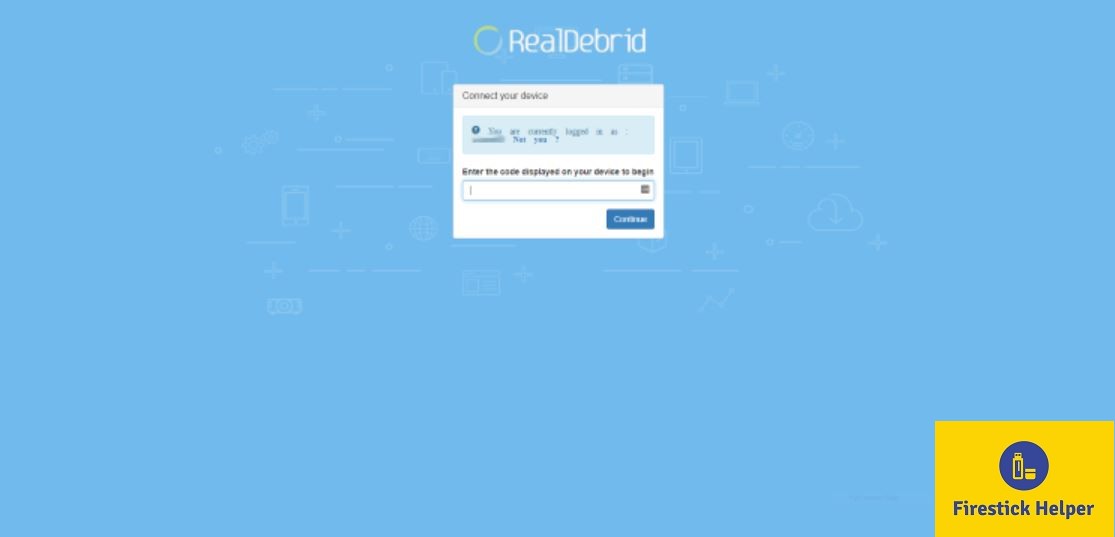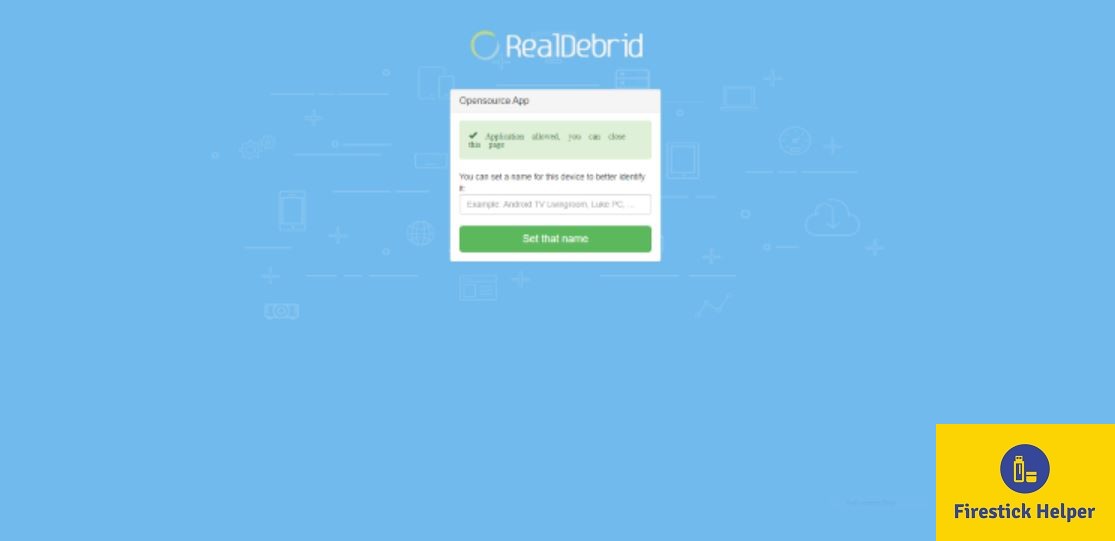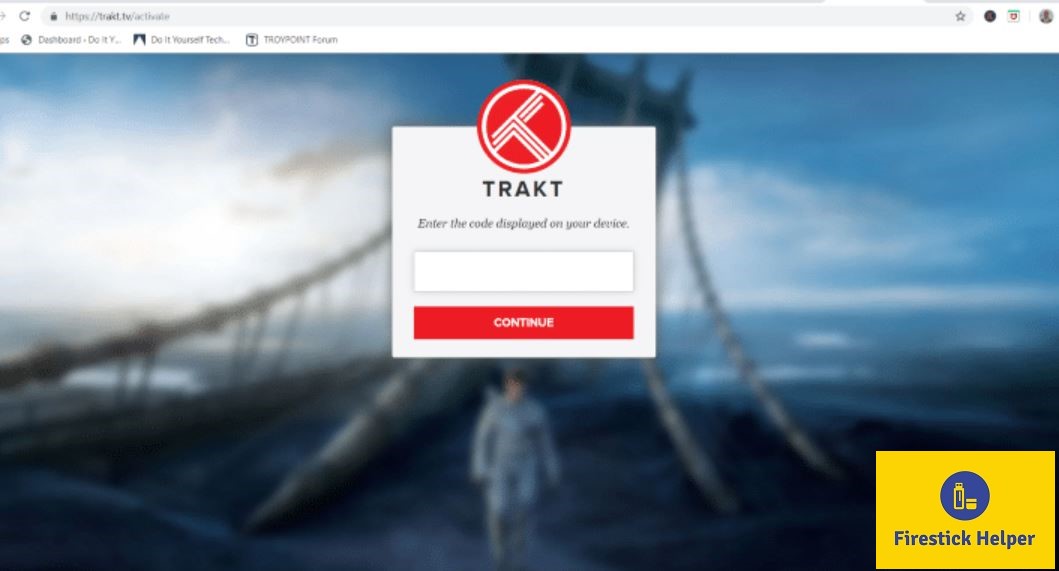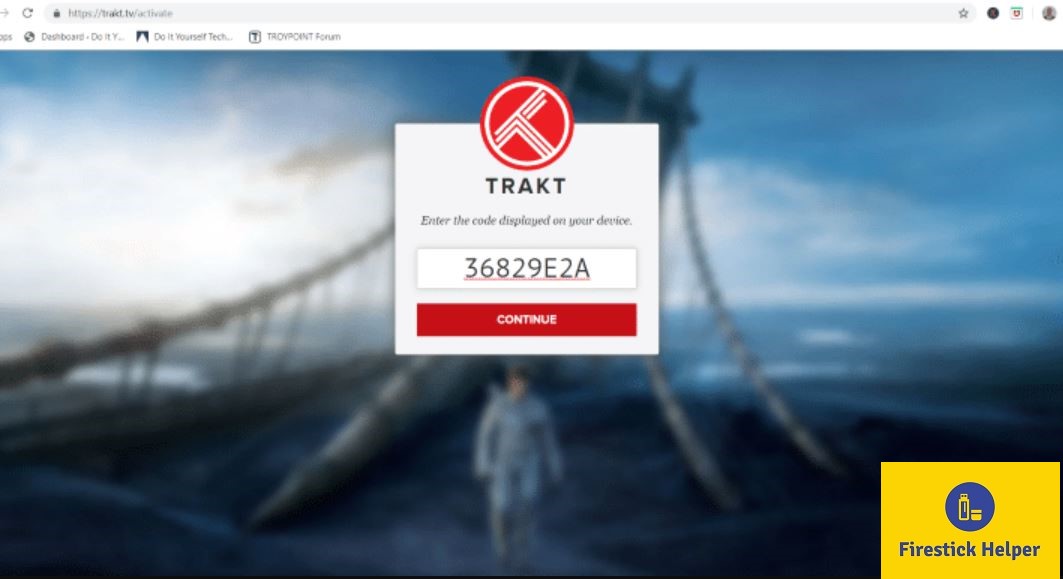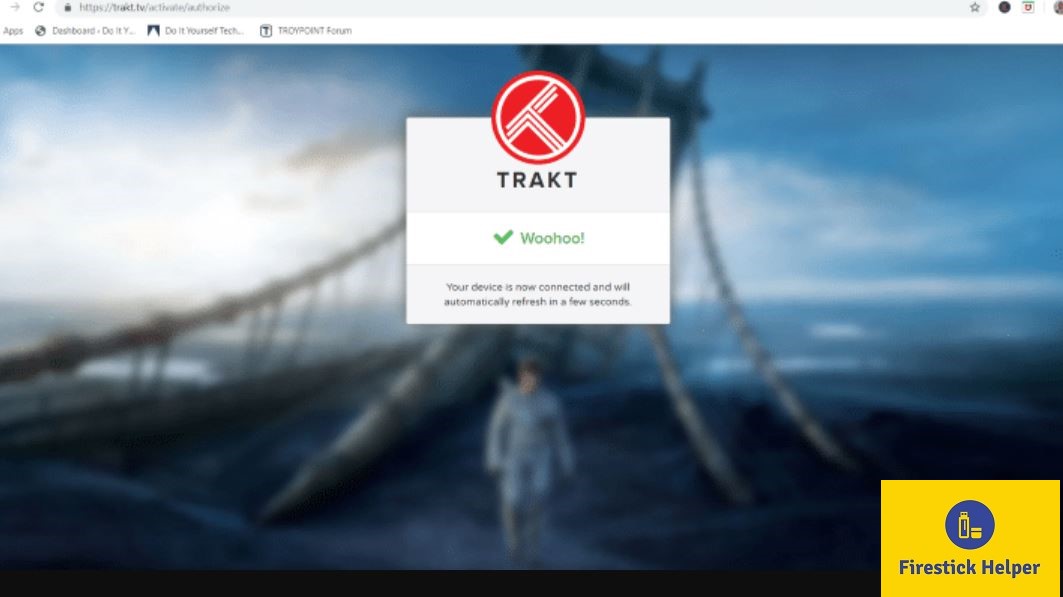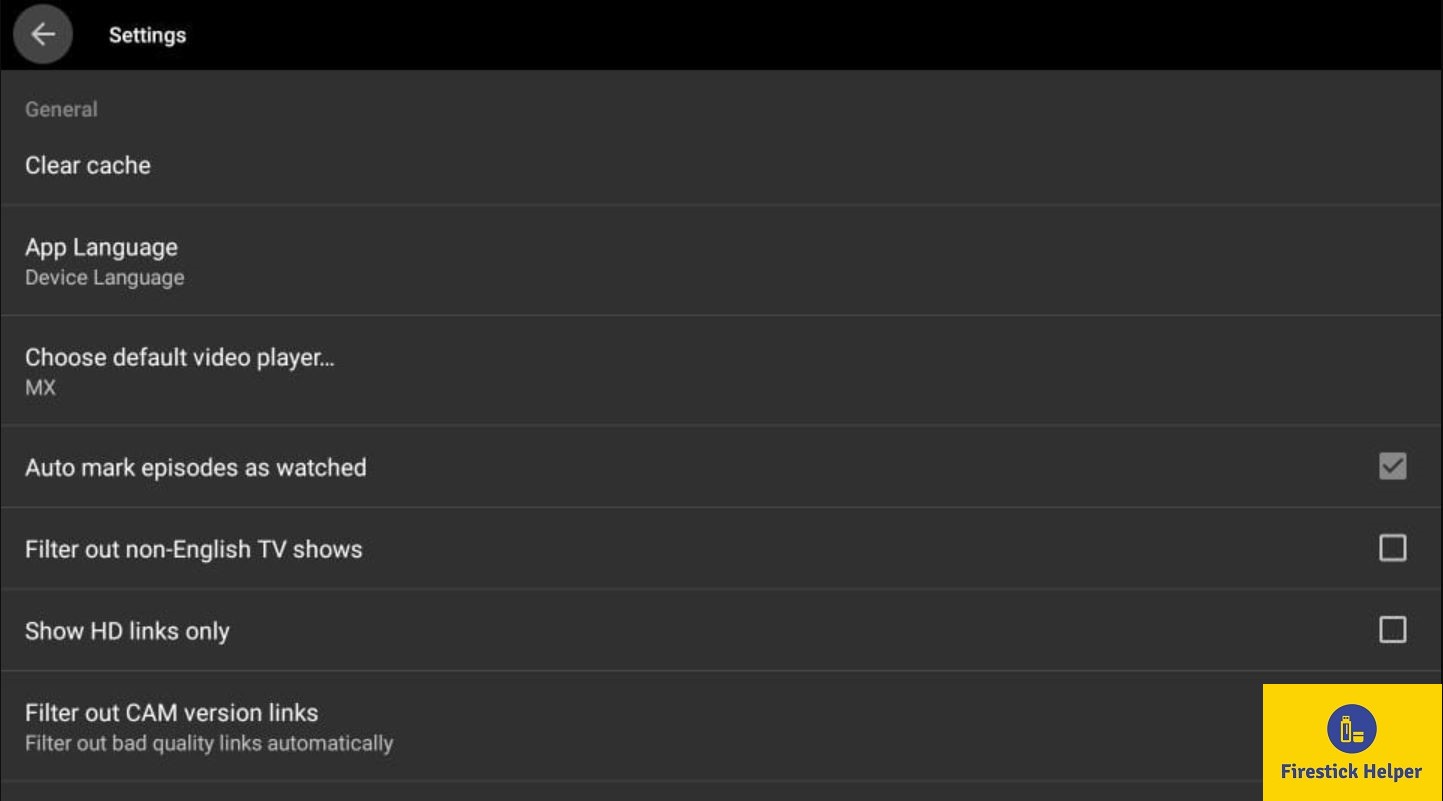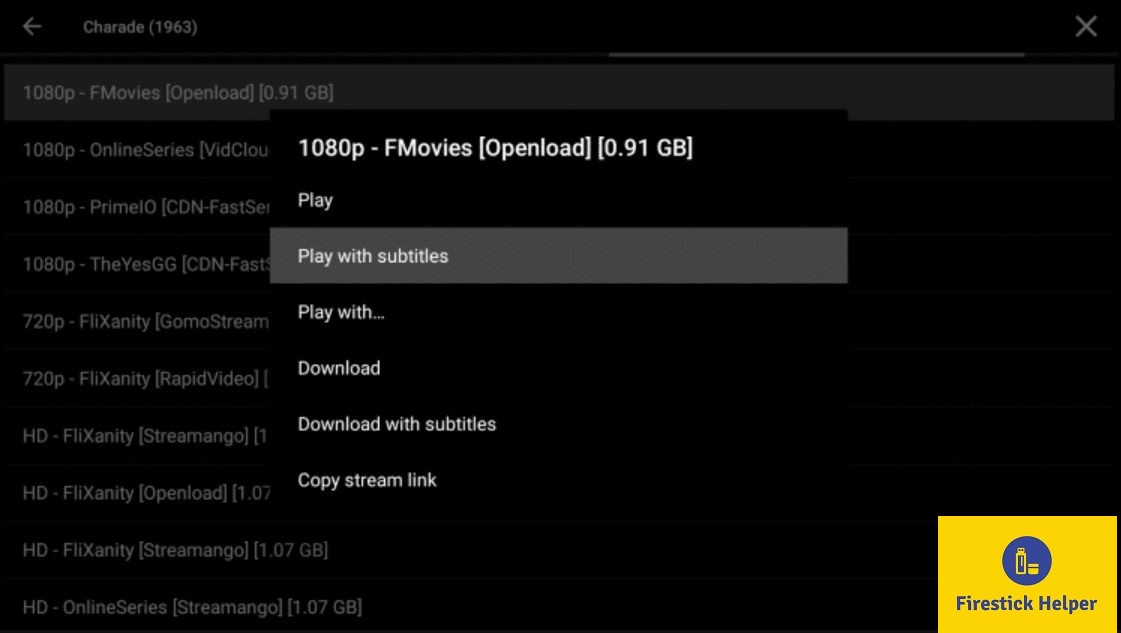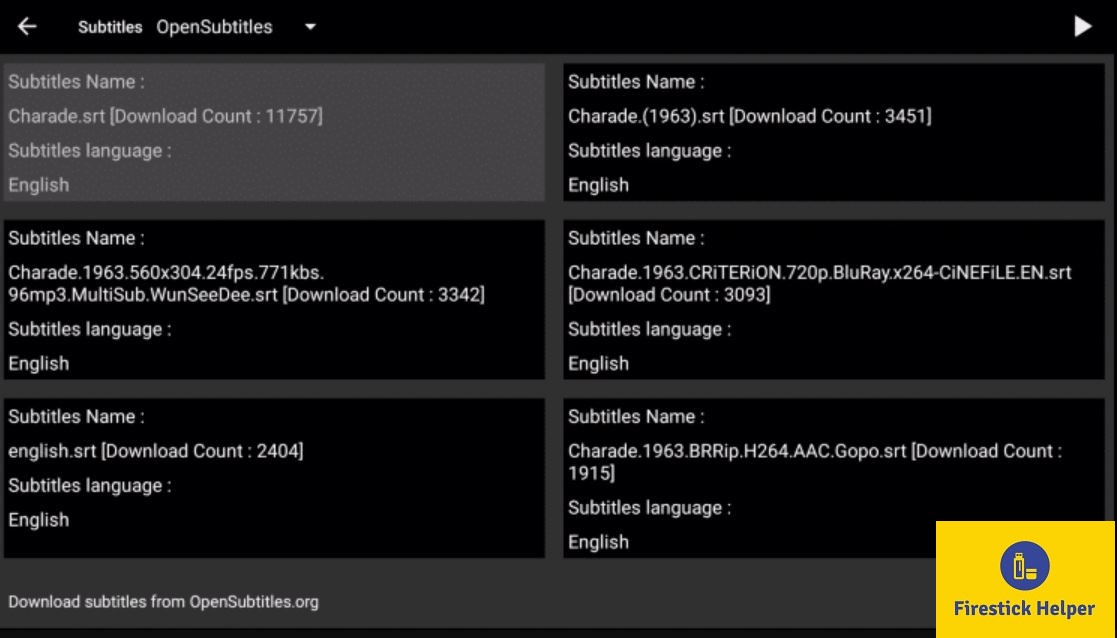In this post, we are going to share with you elaborate steps to download and install CatMouse APK on Firestick. Please note that these steps will work on Amazon Fire TV Cube and Fire TV Stick 4K as well. Hailed as a new alternative to Terrarium, CatMouse APK on Firestick allows you to stream/download movies and TV series in HD on an Android device. The app is completely free to use with no registration/subscription required.
There are more than 50 thousand titles available on Cat MouseAPK with flawless audio/video experience. The app has multi-language subtitles and uses Google servers to deliver a buffer-free streaming experience to the users.
Support for Real Debrid and Trakt.tv are one of the cool features of the CatMouse app. Overall CatMouse APK, in terms of user experience, is leaps ahead of its competitors.
Check out Typhoon TV APK as well to stream movies and TV shows on Firestick.
ATTENTION FIRESTICK USERS | READ BEFORE YOU CONTINUE!!
We all know that your Internet Service Providers(ISP) and Government keep on tracking your online activities such as browsing history and much more. Your current IP address is much exposed and can be seen by anyone and maybe they will monitor your connection also. While you are browsing you might get into serious legal troubles if you are found playing copyrighted/licensed content, knowingly or unknowingly.
But here is the Best Deal, you can easily avoid all this mess by using a VPN service. VPN will help you to hide all your complete online activities and promise you the utmost privacy and security.
I have been tried and using a VPN service called ExpressVPN. It’s really secure and offers utmost speedy connection. It supports various platforms like Android, iOS, Firestick, PC and much more. It assures complete privacy and security and makes u anonymous. Also, It comes with 30 days money back guarantee if you don’t like their services.
HIGHLY RECOMMENDED: VPN is one of the best tools to hide your privacy if you are in a local WiFi or Home WiFi. CatMouse APK is an application where you are required to use VPN in order to hide your IP address and access the application anonymously and that will help your Privacy and security. We never encourage using any type of apps which goes on piracy. This is for purely educational purpose and here we have listed the Best VPN and Complete Installation Guide.
Best VPN and Complete VPN Installation Guide
Contents
How to Install CatMouse APK on Firestick
To initiate the installation process of Install CatMouse APK on Firestick, you must enable the option of Apps from Unknown Sources on your Firestick thereby permitting your device to allow the installation of third-party apps. The following are the steps that you need to follow.
- Navigate to Settings > Device or My Fire TV from the home screen of your Firestick.
- In the following screen, select Developer Options.
- Tap on Apps from Unknown Sources.
- On the next screen that comes up, tap on the Turn On button.
Congrats! You have successfully activated Apps from Unknown Sources on your Firestick. Following are the steps to install CatMouse APK on Firestick/Fire TV.
Also, check our post on How to Install Apollo TV on Firestick, another fantastic app to stream movies/TV series on your Firestick.
Install CatMouse APK on Firestick [Downloader App]
- Select the Search Tool from the menu bar in the top-left corner.
- Search for Downloader App.
- Tap on Downloader App in the search results.
- Please download and install Downloader App on your Firestick.
- Post succesful installation, please launch the app.
- You will be asked to provide permission to access media and files. Tap on Allow.
- Go to the Settings section on the Downloader App and enable JavaScript.
- A JavaScript Warning pop-up will come up. Please tap on Yes.
- Go to the Home section on the Downloader App.
- In the space to enter the URL, please enter the following URL: [https://firestickhelper.com/catmouseapk/] and tap on Go.
- This will download the APK file of the Cat Mouse app on your Firestick.
- Post successful download, Firestick will automatically launch the APK file.
- A window will come up asking whether you wish to install CatMouse APK or not. Tap on Install.
- Once the installation is complete, an App Installed message will come up.
- Hit Done.
- When asked, please tap on Delete to remove the APK file for Cat Mouse app from your Firestick in a bid to conserve space.
- The main screen of the app looks like the following. Continue reading to check out how to use the app and how to reach this main screen.
Is VPN Necessary? [Attention!!]
YES!! Whatever you stream online is visible to your ISP as well as the Government. This means that if you stream movies and other content that holds copyrights or is outside of the public domain you can land yourself into legal trouble.
Thankfully! You can prevent this through a good VPN. A VPN is extremely necessary when streaming on third-party apps to maintain your privacy and to keep your identity under wraps. While there are free VPN apps, one must not go for them as they follow the standard encryption processes and have a negligible amount of security.
It is of utmost importance that you subscribe to a good VPN service. With so many VPN apps available, it is difficult to select a good one. Eliminating this exercise for you, after thoroughly testing all VPN apps, we have come to a conclusion that ExpressVPN is the best of all. Following are the steps to setup ExpressVPN on your Firestick.
Please note that Firestick Helper doesn’t encourage illegal streaming. However, you might happen to do this unknowingly as it is an arduous task to determine which source is legit and which is not.
How to Setup VPN on Firestick
Please note that you require ExpressVPN Subscription before attempting to install it on your Firestick. If you subscribe to ExpressVPN from Here, it comes with 30 days money-back guarantee that means, you can use it for 30 days for free, and by any chance, if you don’t like the software(IMO, which usually don’t happen), you can ask for full refund.
- Please launch Search on your Firestick.
- Search for ExpressVPN.
- Download and install ExpressVPN on your Firestick.
- Once installed, please launch ExpressVPN app and tap on Sign In.
- Enter your credentials here that you would have got while availing the subscription and tap on Sign In once again.
- You will be asked to Configure the VPN. Tap on OK to do so.
- Next, you will be asked for a Connection Request. Please tap on OK.
- On the Help Improve ExpressVPN screen, you can choose whether you want to share crash reports and speed test or not.
- Great! ExpressVPN is setup now on your Firestick.
- Launch ExpressVPN and tap on Connect (ON Button) for establishing a VPN connection.
- A smart location that will suit you best will automatically get selected. You can change the location as well.
- Post successful connection, the Connected message will come up on the screen.
- For disconnecting, simply hit the ON Button once again and you will see a Not Connected message this time.
How to Use CatMouse APK on Firestick
Post how to install Catmouse APK on firestick, for using the app, you require accessing it. If you have 20 or less apps installed, you can find Cat Mouse APK on the home screen itself. If you have more apps installed, follow the below steps to access CatMouse APK.
- Please expand Your Apps & Channels options and tap on See All.
- At the bottom of this list, you will see Cat Mouse APK.
- For taking CatMouse APK to the home screen, please tap on Menu button on your Firestick remote and select option Move.
- Launch Cat Mouse APK and a prompt will come up asking your permission to allow Catmouse APK on firestick to access photos, media, and files. Tap on Allow.
- Next, if you see a prompt to update the app, please do so before proceeding.
- On the Change Log window hit OK.
- Select the default video player. This can be changed later in Settings as well.
- A Welcome Prompt will come up. Please tap on Proceed.
- Finally! You have reached the main screen of the app.
- Please note that by default TV shows will come up on the main screen. You can switch to Movies by tapping on the three lines Menu button in top-left.
- The small upside down triangle helps you to sort the content by Trending, Recently Updated, New, Premieres, and more.
- The striped upside down triangle in the top-right corner allows you to apply Filter on the basis of year.
Real Debrid Setup for CatMouse APK on Firestick
- Launch Cat Mouse APK and from the Menu go to Settings.
- In Settings, please select option Login to Real Debrid.
- A code will come up. Note the code down.
- Launch a web browser and go to URL: [https://real-debrid.com/device].
- Please enter the code here.
- Tap on Continue.
- A notification will come up stating that authorization is complete.
- If you go back to Settings, you can see that you will be logged on to Real-Debrid.
Trakt.tv Setup for CatMouse APK on Firestick
- Again, you need to go to Settings.
- This time choose the option Login to Trakt.tv.
- Note down the code.
- Launch a web browser and go to URL: [https://trakt.tv/activate]
- Please enter the code here.
- Tap on Continue.
- Tap on Yes on the dialog box that comes up next.
- Trakt authorization message will come up.
- Now, if you go back to Settings, you can see that you are logged on to Trakt.tv.
How to Add Subtitles on Cat Mouse APK
Please note that if you wish to add subtitles to the streams in CatMouse APK, you need to select the default video player as MX Player. If you haven’t done that in the beginning, you can do it from Settings.
- Select your content and the source.
- Choose the option Play with Subtitles.
- A list of subtitle files will come up. Choose the one that has the most downloads.
- That’s it! Your content will start playing with subtitles.
CatMouse APK on Firestick / FireTV | FAQs
1. Is CatMouse APK legal?
Yes! CatMouse APK in itself is legal. However, streaming copyrighted contents and contents from outside the public domain is illegal. That’s why you must subscribe to a good VPN service like ExpressVPN to prevent yourself from falling into legal troubles.
2. Does CatMouse APK has ads?
There are ads however, they don’t pose any hindrance to your streaming experience on the app.
CatMouse APK Download on Firestick – Conclusion
Cat Mouse APK is a great app to stream your favorite movies/TV shows on Firestick. Let us know about your experience of download CatMouse APK on firestick in the comments section provided below.
Check out the following interesting posts as well: