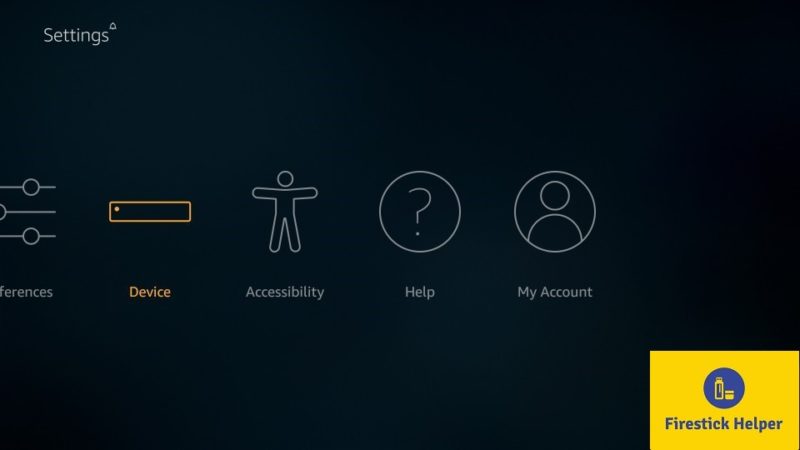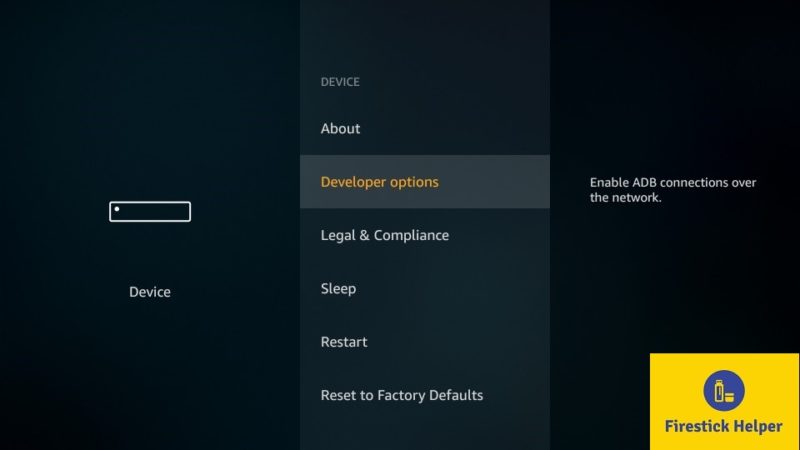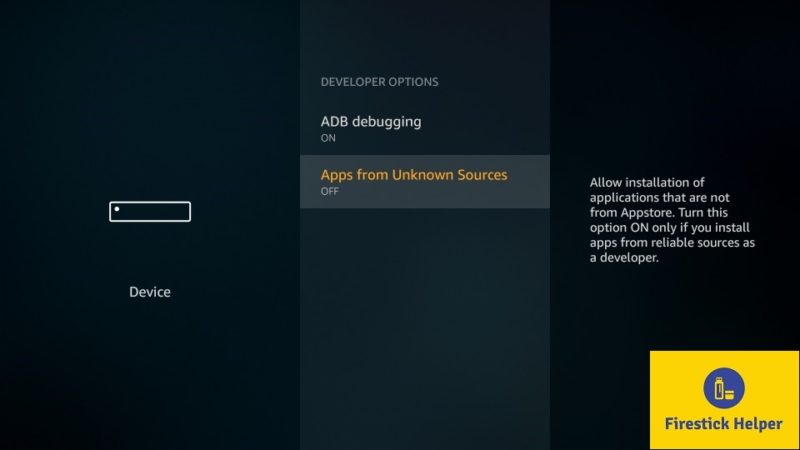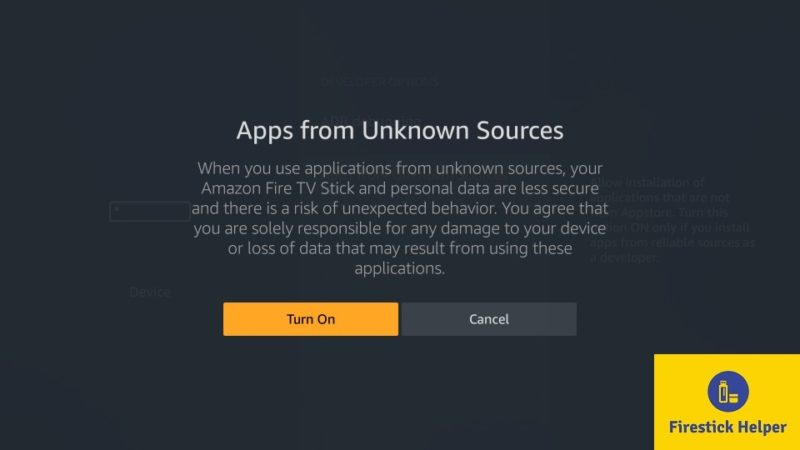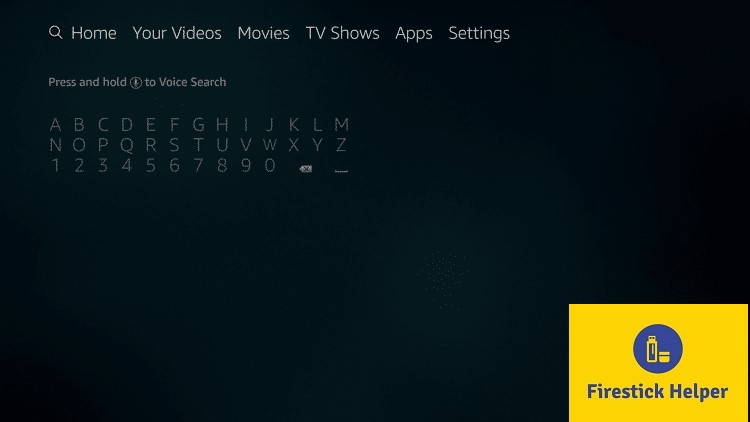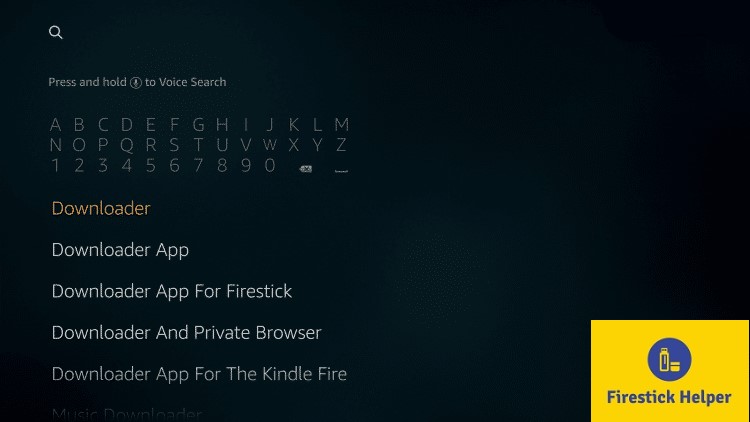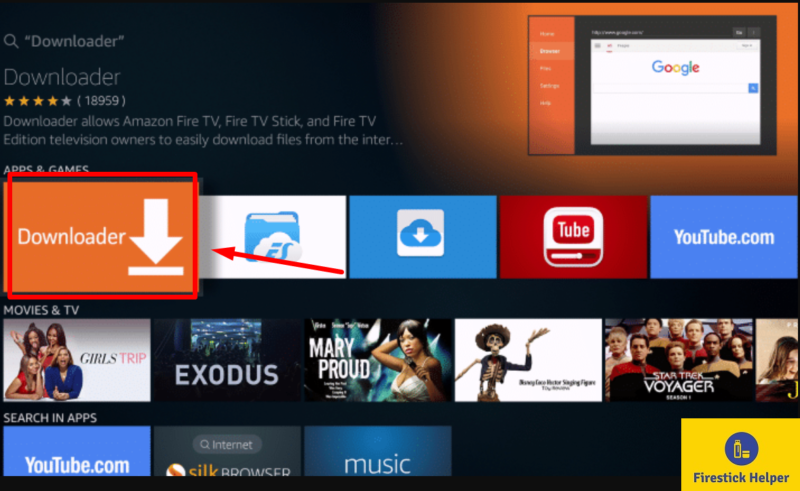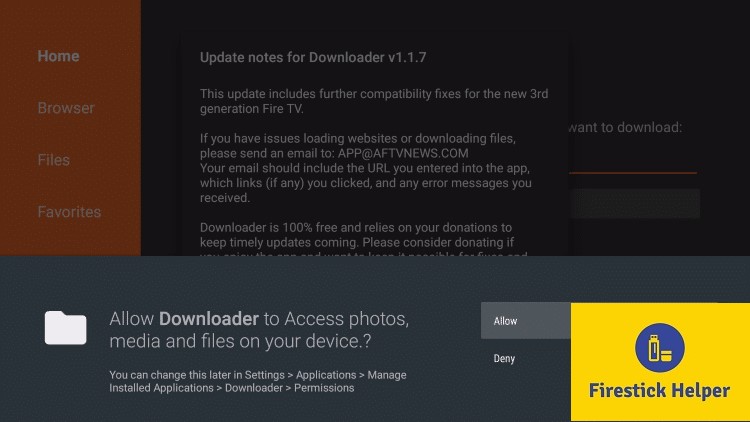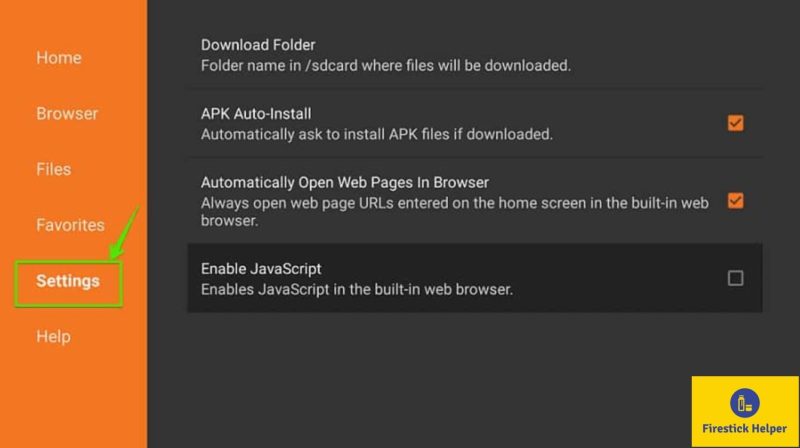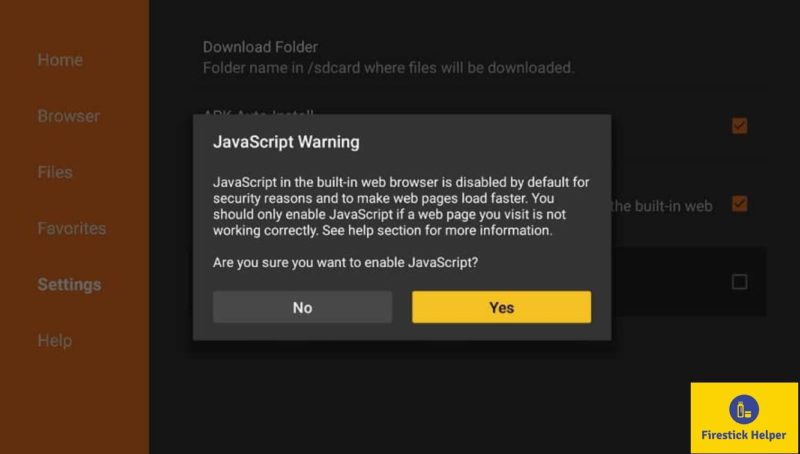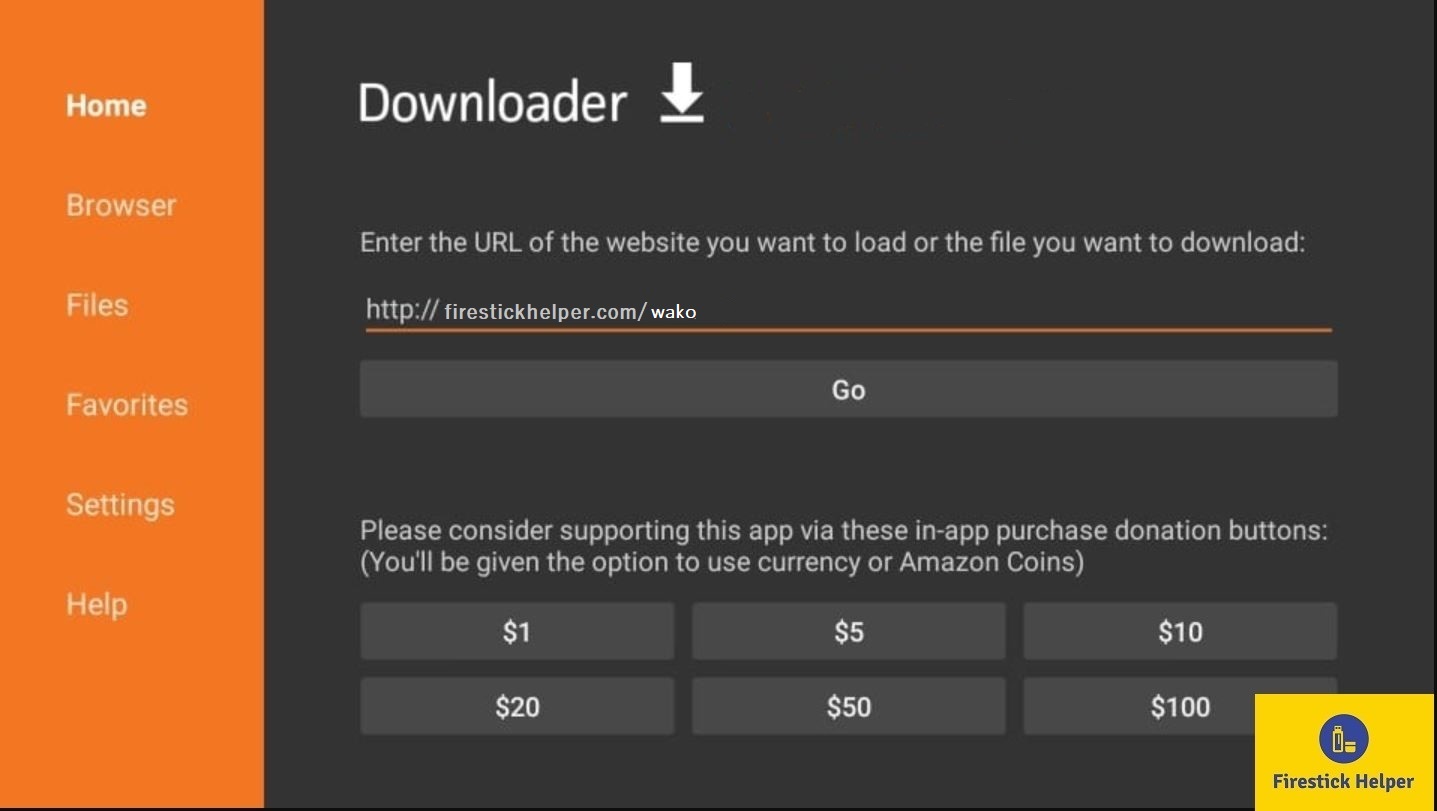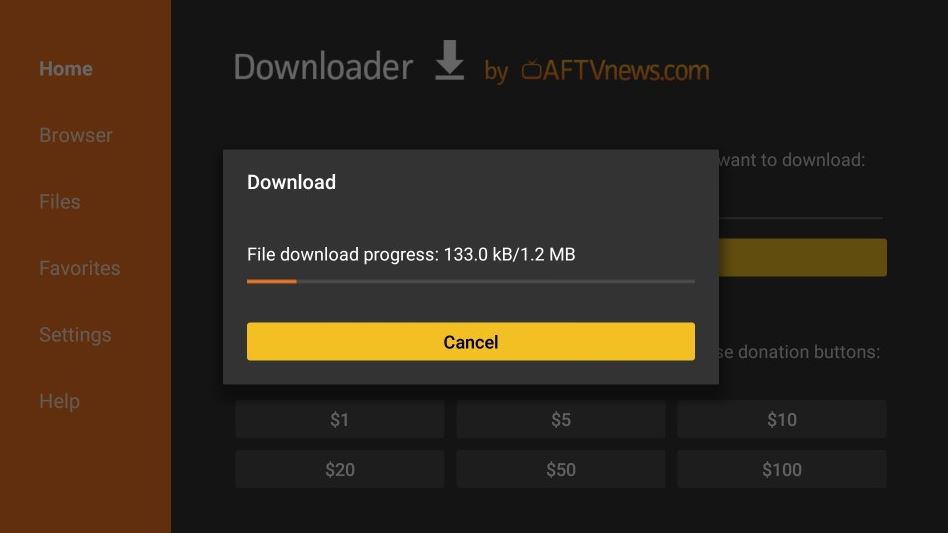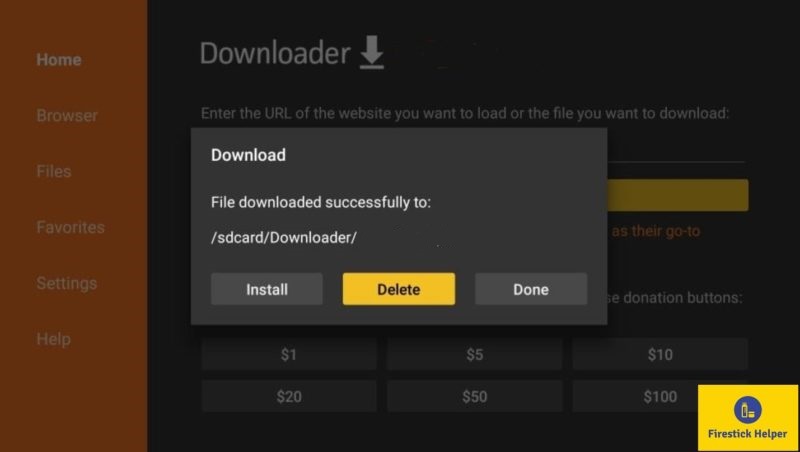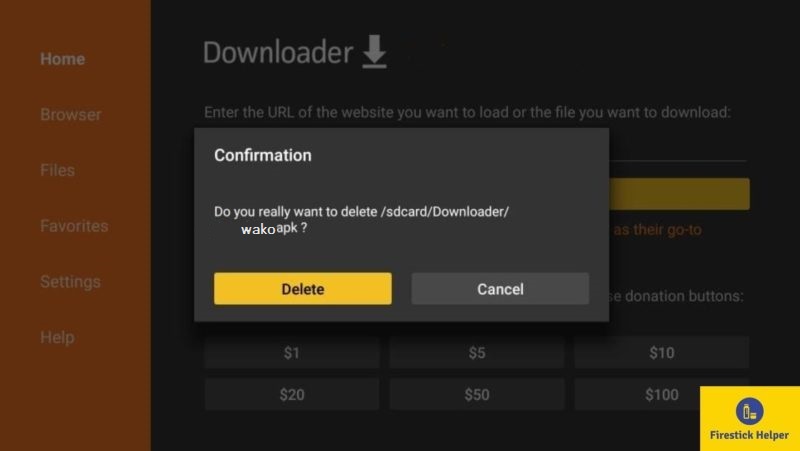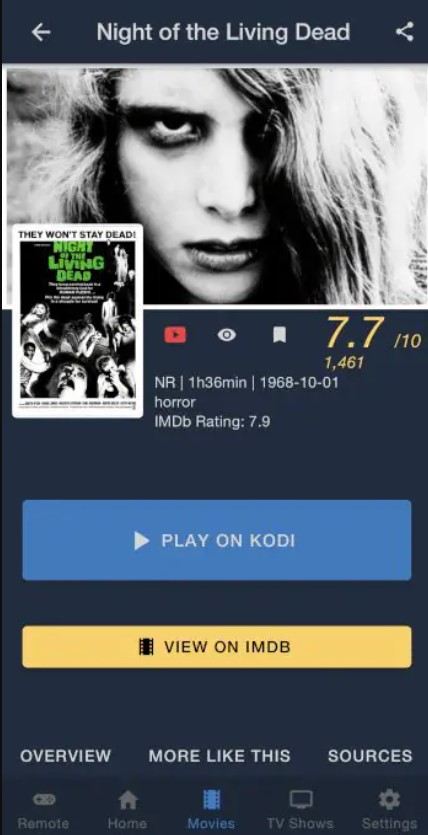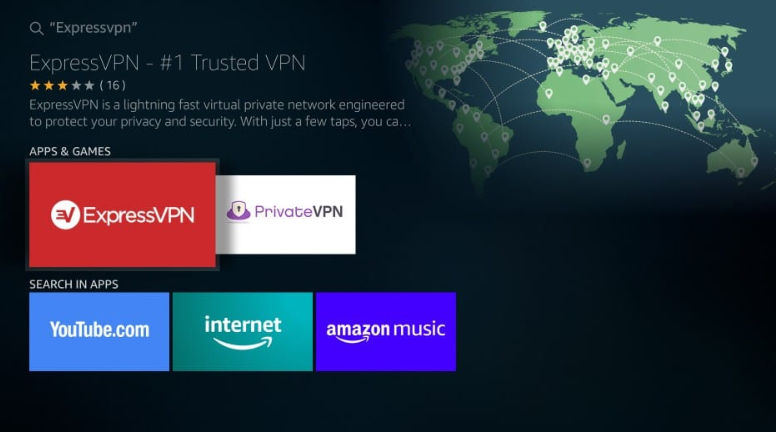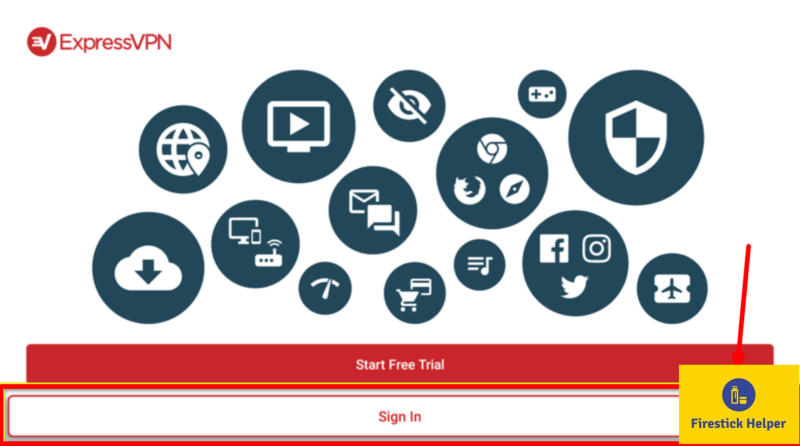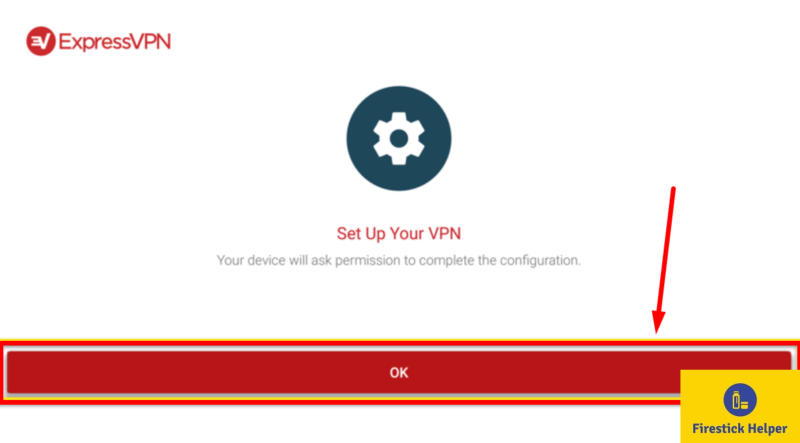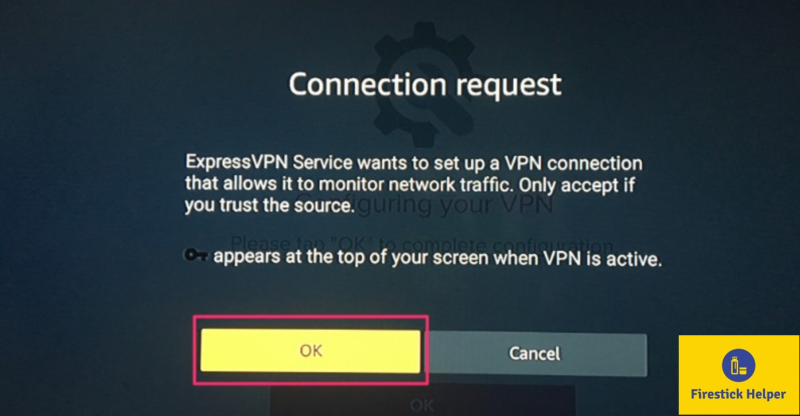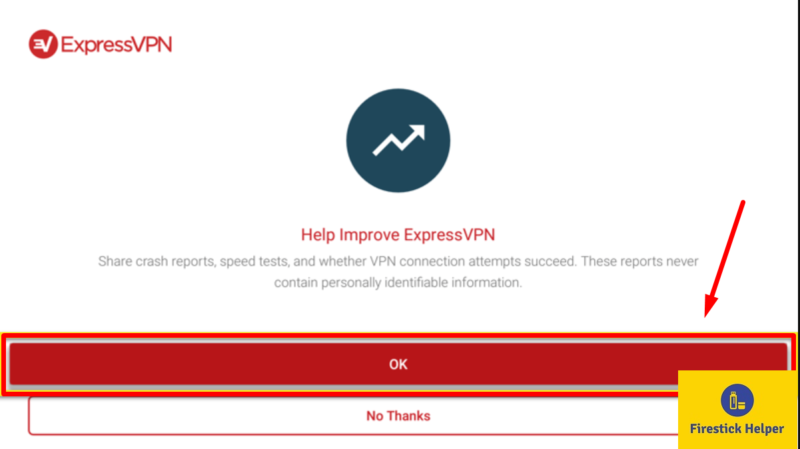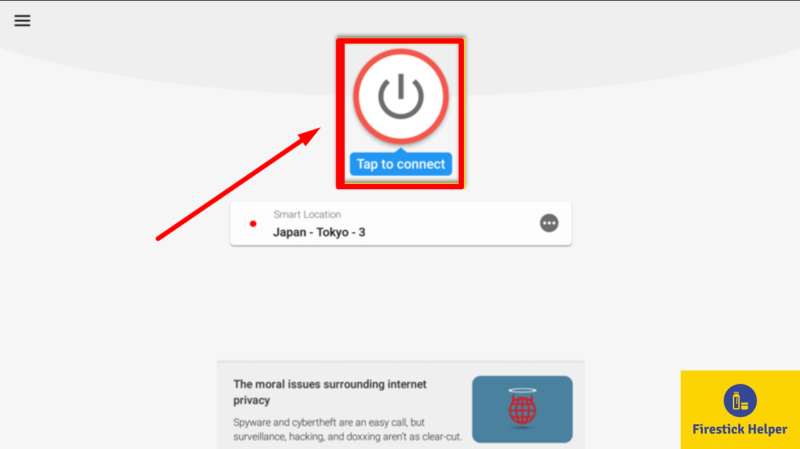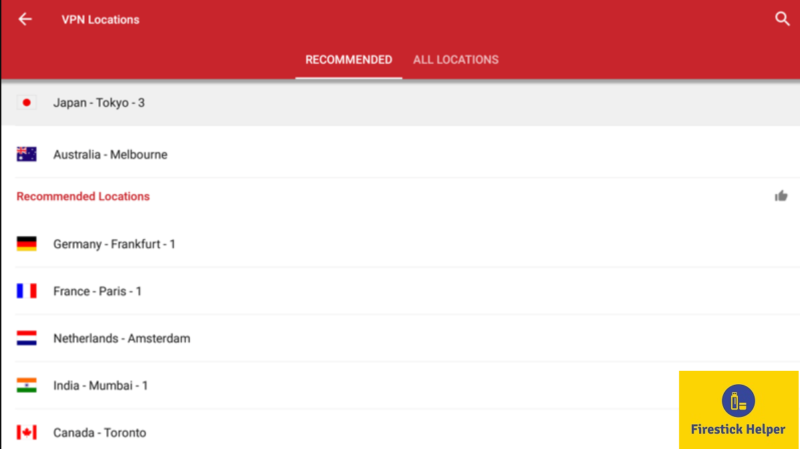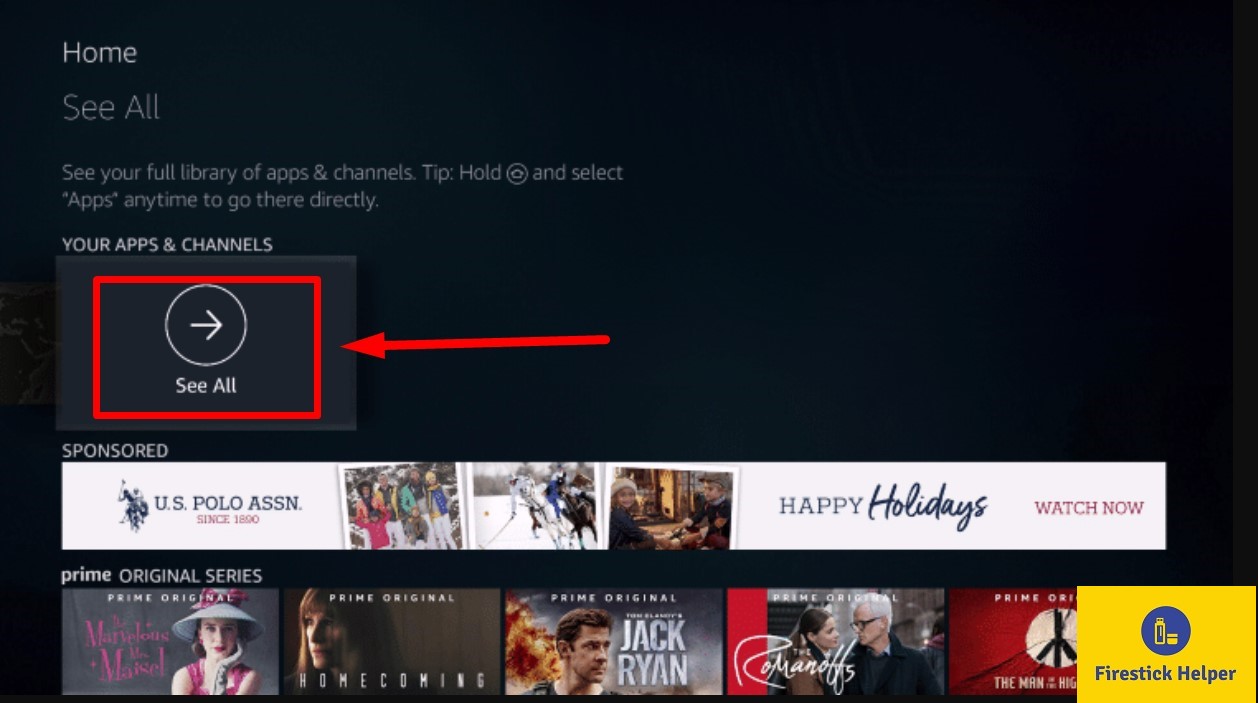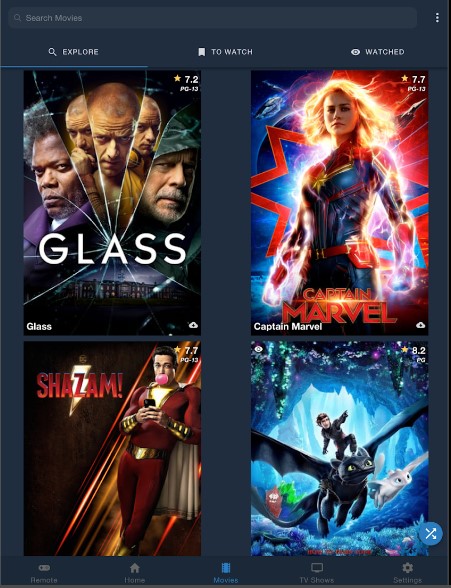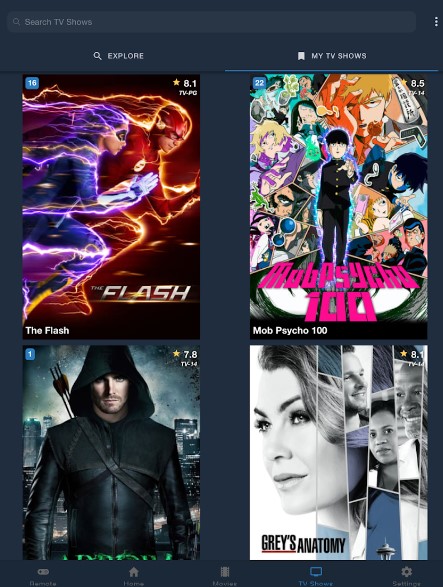The purpose of this post is to help you effortlessly install Wako APK on Firestick. It does not matter whether you carry a Fire TV, Fire TV Cube, or a Fire TV 2nd Gen; you can follow the steps in this post to install Wako APK on Firestick. Before we move ahead, we hope you are clear that Wako is a tracking application that helps you to keep track of your streaming activity. Please know that this application is not for streaming movies or TV shows.
To utilize the services of the Wako application, you require having either a Trakt or a SIMKL account. Thereafter, you can utilize the app services to keep a tab on your watch history, ratings, watch list, and more. If you wish to use the platform to merely get information on your favorite movies, anime, and TV shows, then you do not require making a Trakt or a SIMKL account.
With Wako, you can maintain a watch list of the content you wish to stream and even receive notifications for the upcoming episodes of your favorite TV show. As far as playback is concerned, you can watch trailers and play videos stored in your cloud account.
However, if you are looking for an app to stream movies and TV shows, check out FlixVision APK on Firestick.
ATTENTION FIRESTICK USERS | READ BEFORE YOU CONTINUE!!
We all know that your Internet Service Providers(ISP) and Government keep on tracking your online activities such as browsing history and much more. Your current IP address is much exposed and can be seen by anyone and maybe they will monitor your connection also. While you are browsing you might get into serious legal troubles if you are found playing copyrighted/licensed content, knowingly or unknowingly.
But here is the Best Deal, you can easily avoid all this mess by using a VPN service. VPN will help you to hide all your complete online activities and promise you the utmost privacy and security.
I have been tried and using a VPN service called ExpressVPN. It’s really secure and offers utmost speedy connection. It supports various platforms like Android, iOS, Firestick, PC and much more. It assures complete privacy and security and makes u anonymous. Also, It comes with 30 days money-back guarantee if you don’t like their services.
HIGHLY RECOMMENDED: VPN is one of the best tools to hide your privacy if you are in a local WiFi or Home WiFi. With WAKO TV ‘Watched’ is an add-on through which you can open the searched content directly on a streaming app of your choice. This makes it essential to use VPN in order to hide your IP address and access the third-party streaming applications anonymously and that will help your Privacy and security. We never encourage using any type of apps which goes on piracy. This is for purely educational purpose and here we have listed the Best VPN and Complete Installation Guide.
Best VPN and Complete VPN Installation Guide
Contents
How to Install Wako on Firestick
Before you can initiate a complete installation of Wako on Firestick, we recommend turning ON the option of Apps from Unknown Sources on your Firestick. For your convenience, below are the steps for the same.
- On your Firestick, go to Settings > Device [OR My Fire TV].
- Hit Developer Options.
- Click on Apps from Unknown Sources.
- You will see a warning coming up next. Tap on TURN ON.
Apps from Unknown Sources is ON on your Firestick now. Let us proceed to the steps to download and install Wako App APK on Firestick/Fire TV.
Note: If you are not able to see the listing of Developer Options, then make your way to Settings > My Fire TV > About. Tap on Fire TV Stick and click on the same 7 times to activate Developer Options. If you are not understanding, we have prepared a step-by-step guide to enable Developer Options.
Why install Wako APK?
We have not mentioned the coolest feature perhaps for Wako APK. The application comes with an inbuilt control for controlling the Kodi App. Moreover, as mentioned above, using the Watch Now add on; you can open the titles directly into a respective streaming application from Wako. With so much content available nowadays it becomes difficult to keep track. Here is where Wako comes in handy as you can maintain a proper watch list, mark mark titles as watched, and even get notified of upcoming movies/TV shows thus making sure that you do not miss anything.
We recommend checking out Cinema APK on Firestick, for streaming movies and TV shows FREE.
Install Wako APK on Firestick using Downloader App
- Click on Search option from your Firestick’s home screen.
- Type ‘Downloader.’
- The app’s icon will look like below.
- Proceed with the installation of Downloader App on Firestick.
- Launch Downloader App after the installation is complete. When asked for permissions, click on Allow.
- In the Downloader App, go to Settings > Activate the option of Enable JavaScript.
- Click on Yes on the dialog box that comes up next.
- Go to the Home option now on the Downloader App.
- Enter the below URL in the space provided.
https://firestickhelper.com/wako.apk
Important Note: This APK file is not hosted by firestickhelper.com. This link is pointing to the installation file hosted at archive.org.
- After entering the URL, click on the Go button.
- This will initiate the download process for Wako Latest APK on Firestick.
- The installation process will start automatically once the download is complete.
- A window will come up asking whether you wish to install Wako APK, click on Next.
- Tap on Install Now.
- Wait for the installation process to complete.
- Once you get the message App Installed, tap on Done.
- On the next dialog box that comes up, tap on Delete.
- Hit Delete again. This is for deleting the APK file from your Firestick.
- The following is how the screen of the app looks like.
Why is VPN Essential when Streaming? [Read Carefully!!]
Whatever third-party streaming application you might be using on your Firestick, VPN is essential. Government or your Internet Service Provider or both might start monitoring you if you continue to stream content on third-party streaming apps. This is because you never know if you are streaming copyrighted or private content. So, to prevent any kind of legal action, all you need to do is utilize a good VPN service. We do not recommend free VPN apps as they provide absolutely nothing in the name of security.
So, the question here is which VPN service to choose? We recommend ExpressVPN as it passes all the required tests and provides you what you need the most viz top-notch security and 100% reliability. Below, we have listed the steps as to how to setup ExpressVPN on Firestick.
Disclaimer: This post is for educational purposes. Firestick Helper doesn’t host, own, or operate any third-party apps or add-ons. A good number of these apps come from third-party developers providing unlawful access to copyrighted content. We do not condone accessing pirated content and copyright infringement. Users are responsible for the content they access.
How to Setup VPN on Firestick
Before you proceed with the steps to setup VPN, you require ExpressVPN subscription. Subscribe to the VPN service from Here and you will get a 30-day money-back guarantee. allowing it to use and experience it for a complete 30 days. After 30 days, even if you have a slightest bit of dissatisfaction, you can opt for a complete refund; no questions asked.
- Again, go to the Search facility on your Firestick.
- Look for ExpressVPN.
- Install ExpressVPN on Firestick.
- Post successful installation, launch the application and tap on Sign In.
- When subscribing to ExpressVPN, you must have received your log-in credentials. Use the same on the screen that comes up now.
- Tap on Sign In.
- You will be said to Set up your VPN. Simply, tap on OK.
- When the Connection Request comes up, hit OK.
- On the next screen, you can choose what you want to do. If you want to share all those reports for improving Express VPN, tap on OK, otherwise hit No Thanks.
- This completes setting up ExpressVPN on Firestick.
- Launch the application.
- Hit the big Power button in the middle.
- Smart Location feature of ExpressVPN will automatically choose the best anonymized location for you. However, if you wish, you can change the same.
- A Connected message indicates successful connection.
- When you are done with your streaming, you can hit the big Power button again to disconnect.
Install HDO Box APK on Firestick in 1 minute and stream your favorite movies and TV Shows FREE.
How to Use Wako APK on Firestick
You have successfully installed Wako on Firestick. Below are some tips regarding the usage of Wako App. However, before we proceed to that, if you are not seeing the icon of Wako on the home screen of your Firestick, read below as to how to get the same on the home screen.
- Go to Your Apps & Channels and click on See All.
- You will have the icon of Wako APK at the bottom of this list.
- With the help of the Menu button on your Firestick remote, you can fetch this icon to the top of the list.
- Alternatively, you can choose from here whether you wish to add the icon of Wako App on the home screen of your Fire device or not.
- Start Wako APK on Firestick. If the app seeks a few permissions in the beginning, make sure you provide confirmation for the same.
- You will see the options Remote, Home, Movies, TV Shows, and Settings on the app.
- Under Movies, you can either Explore or check out your lists of To Watch and Watched. There is a search bar on the top when you are in the Explore option.
- Similarly, under TV Shows, you can see options viz Explore and My TV Shows.
- With the help of Remote option, you can set up Wako App to be used as a remote controller for Kodi App. You can easily install Kodi on Firestick by checking out the linked post.
Wako on Firestick/Fire TV – FAQs
1. Is Wako free to use?
Yes! The app is totally free to use.
2. Can I stream content on Wako?
Wako, as mentioned above, is basically a tracking application. However, with the help of the Watch Now add on, you can open the searched title directly in the available streaming app via Wako for playback. Hence, to make sure you do not come under the prying eyes of your government or your ISP by unknowingly initiating the streaming of a copyrighted content on a third-party streaming app, we recommend having ExpressVPN installed on your Firestick.
3. Is Wako ad-free?
Yes!
4. Is Wako APK legal?
As the application provides tracking services powered by trakt.tv and SIMKL, it is completely legal and safe.
Wako APK Free Download on Firestick – Conclusion
Now, we wrap up this post regarding how to download and install Wako on Firestick. Try out the application and let us know about your thoughts regarding the app in the comments section below.
We recommend checking out how to install Typhoon TV and Silent Ghost HD App on Firestick.