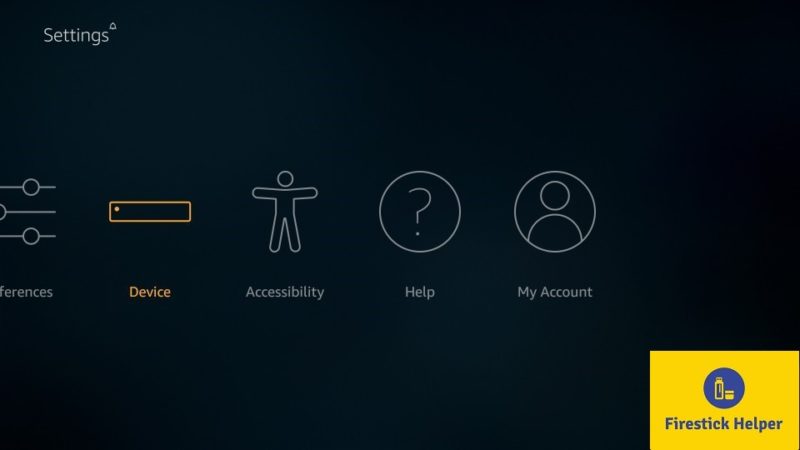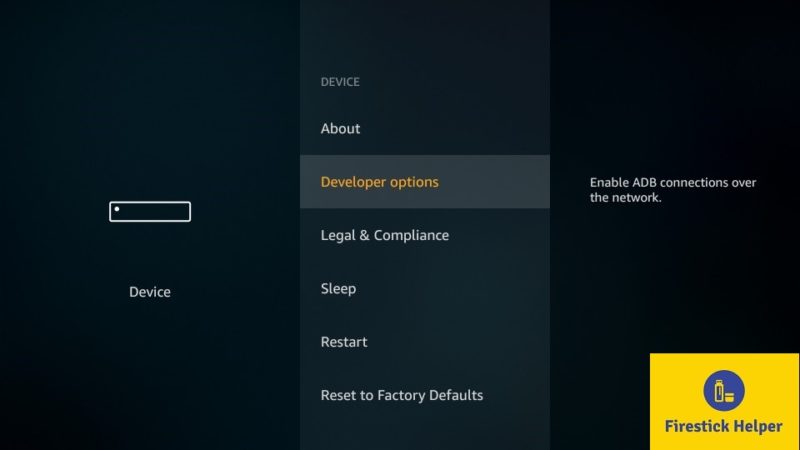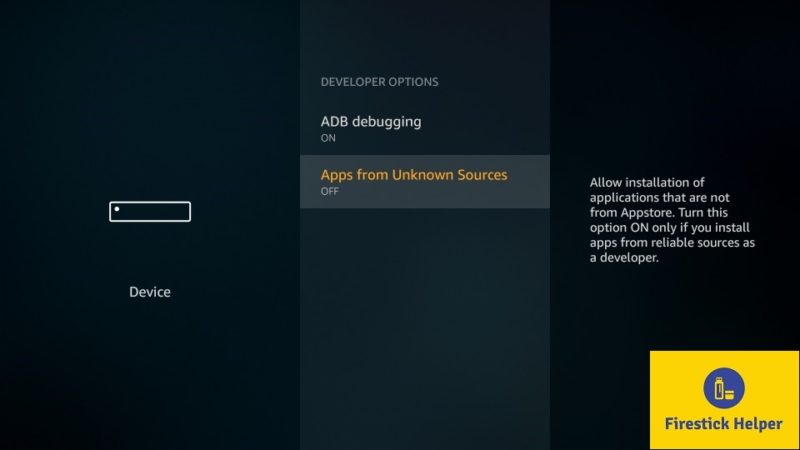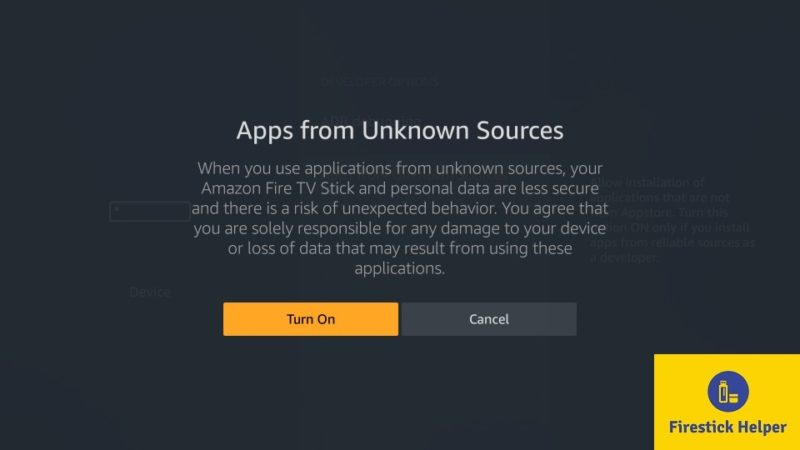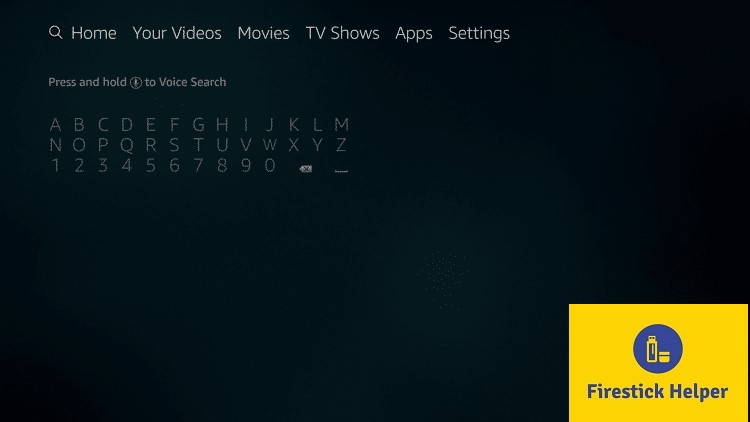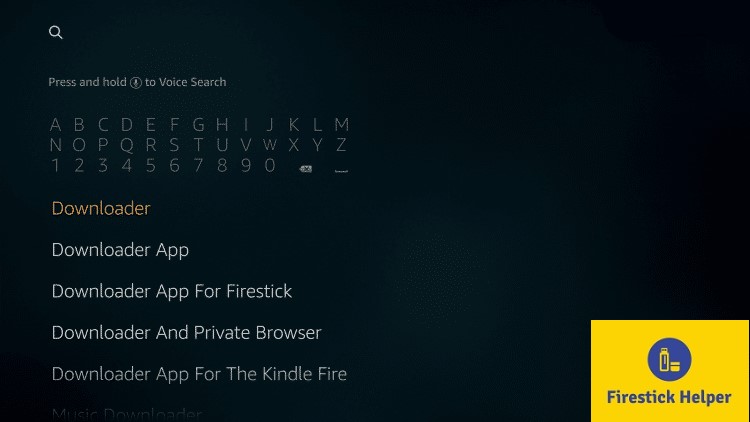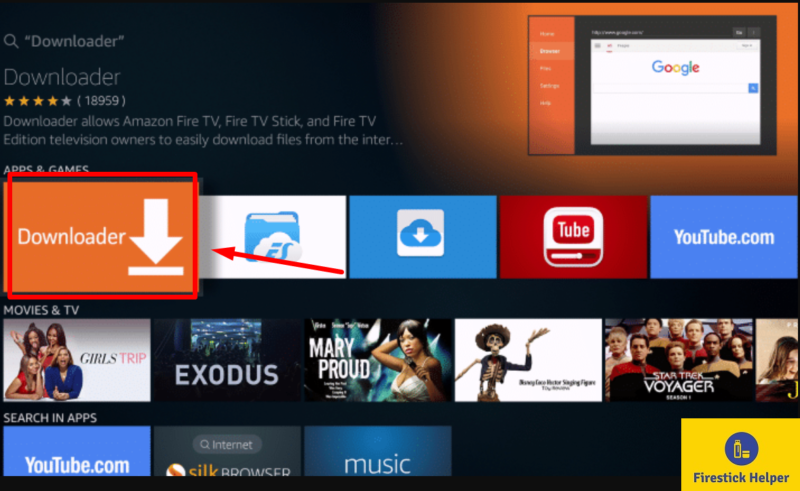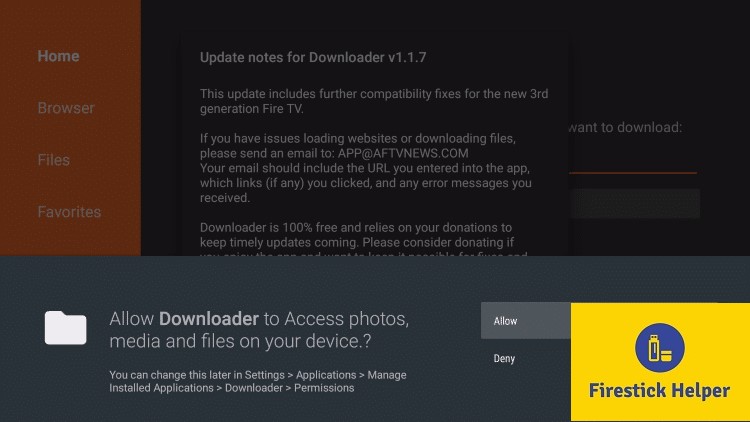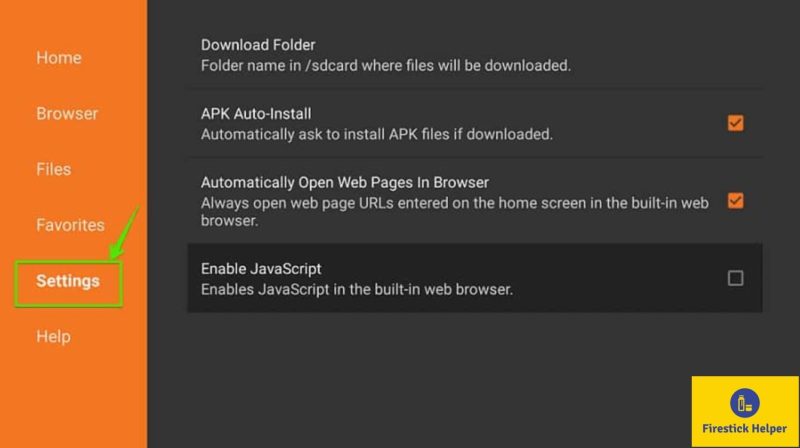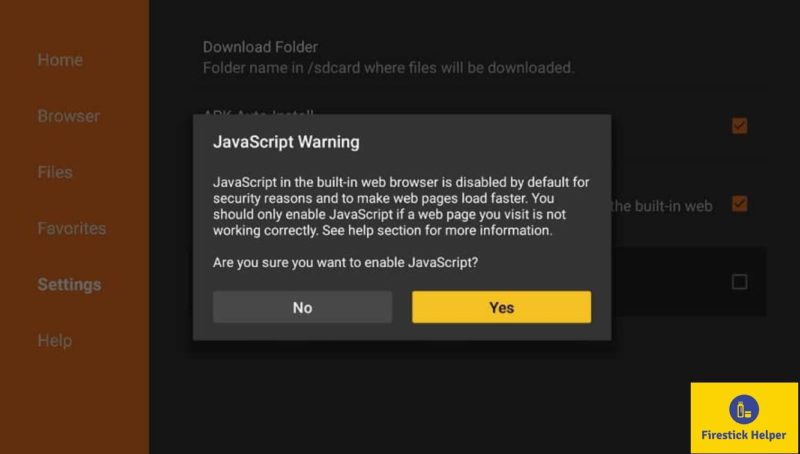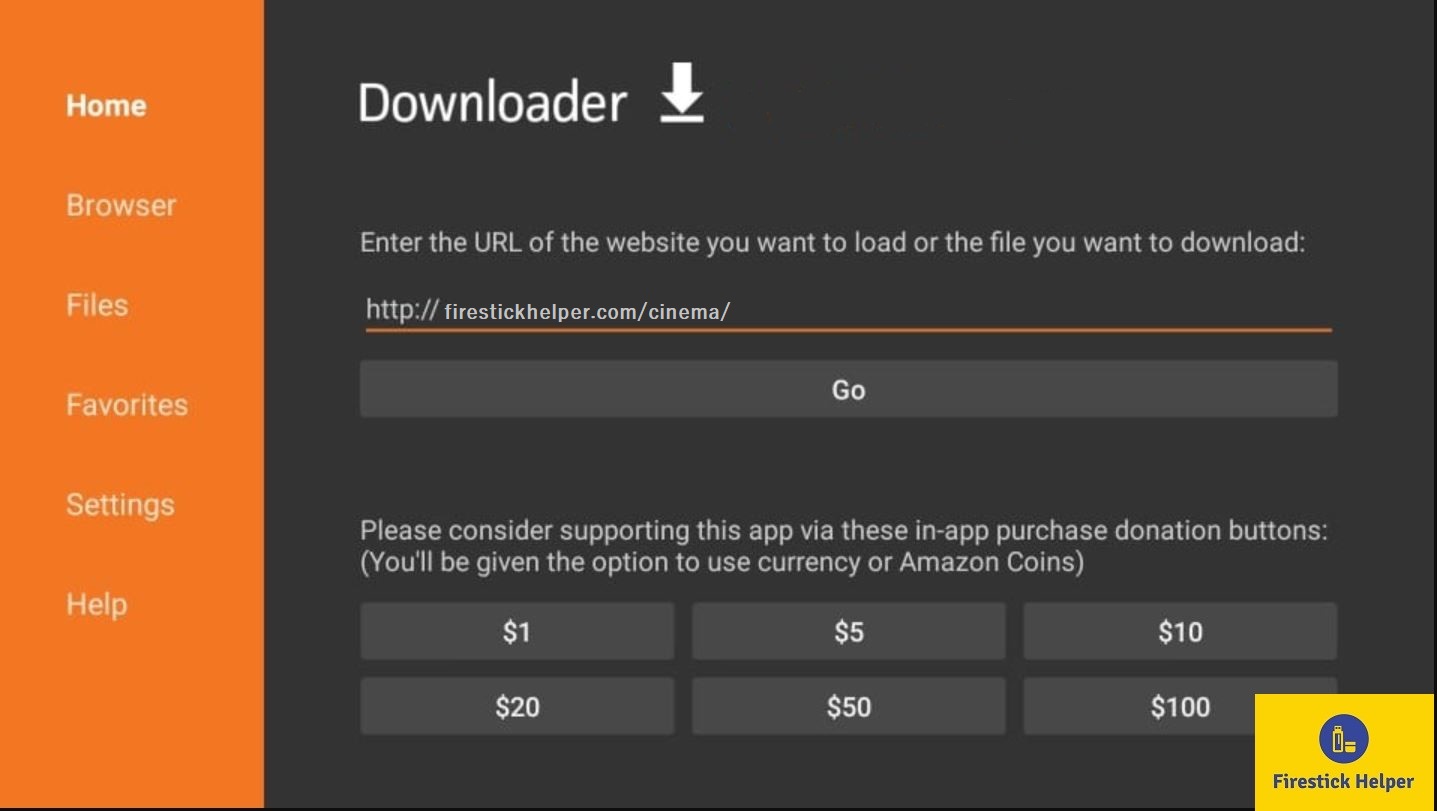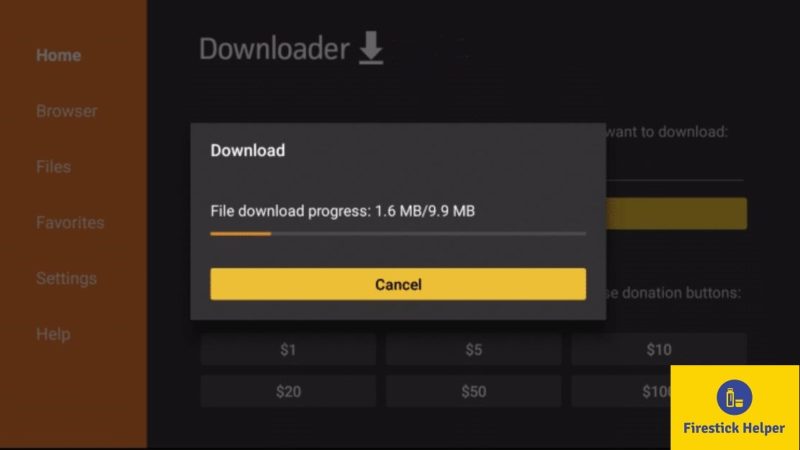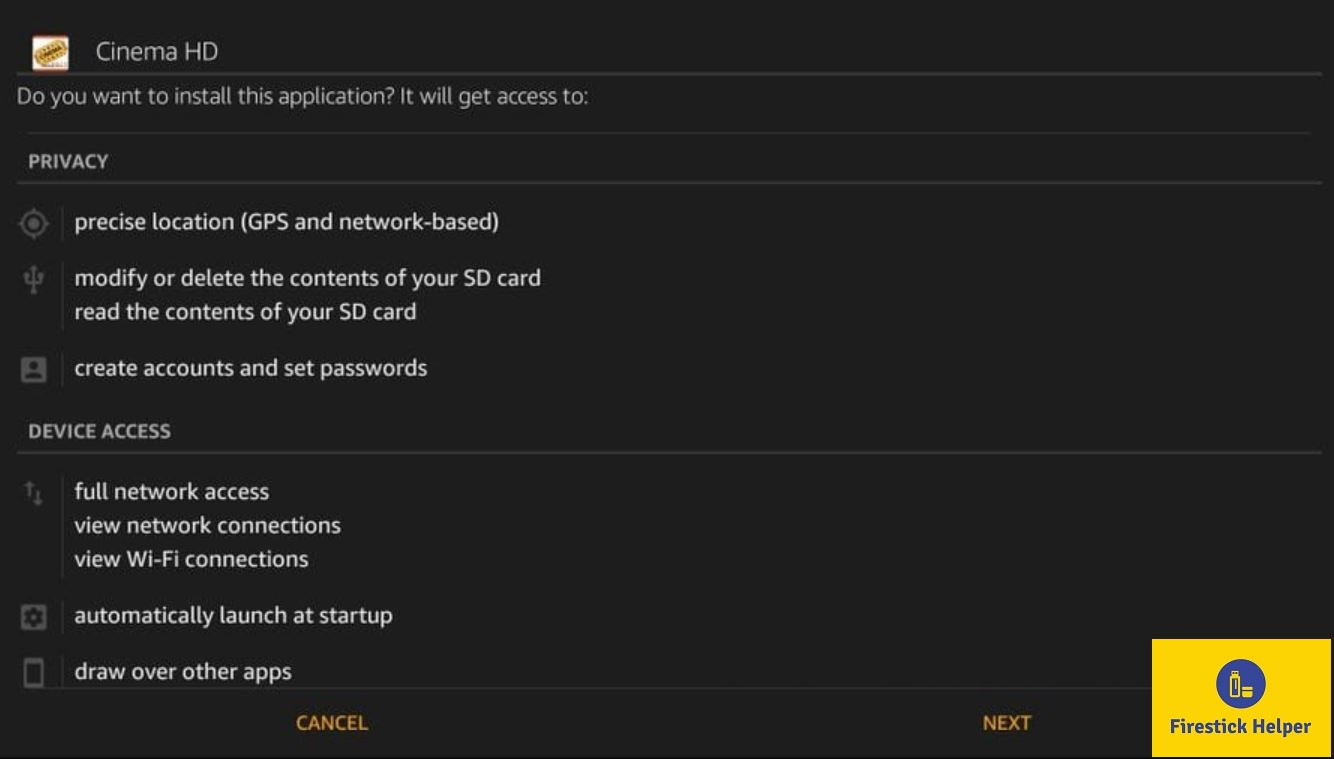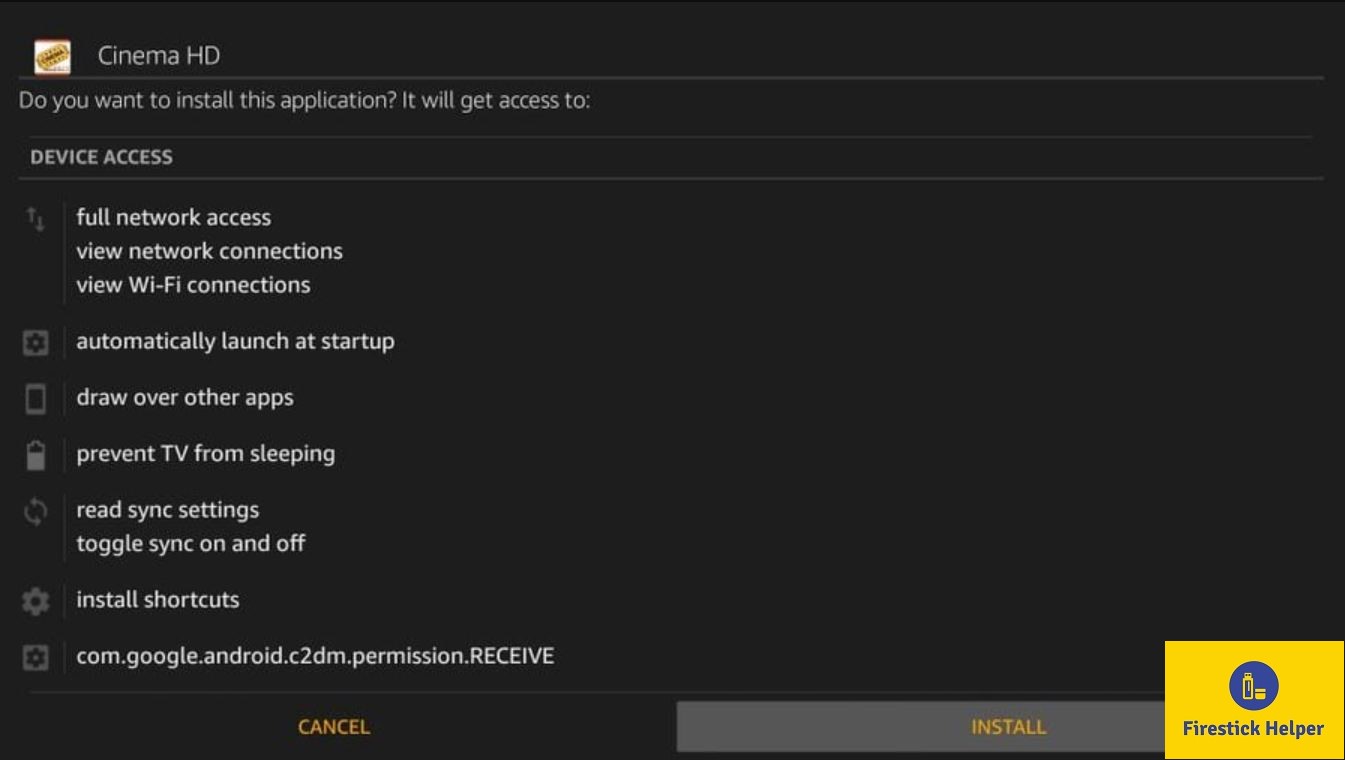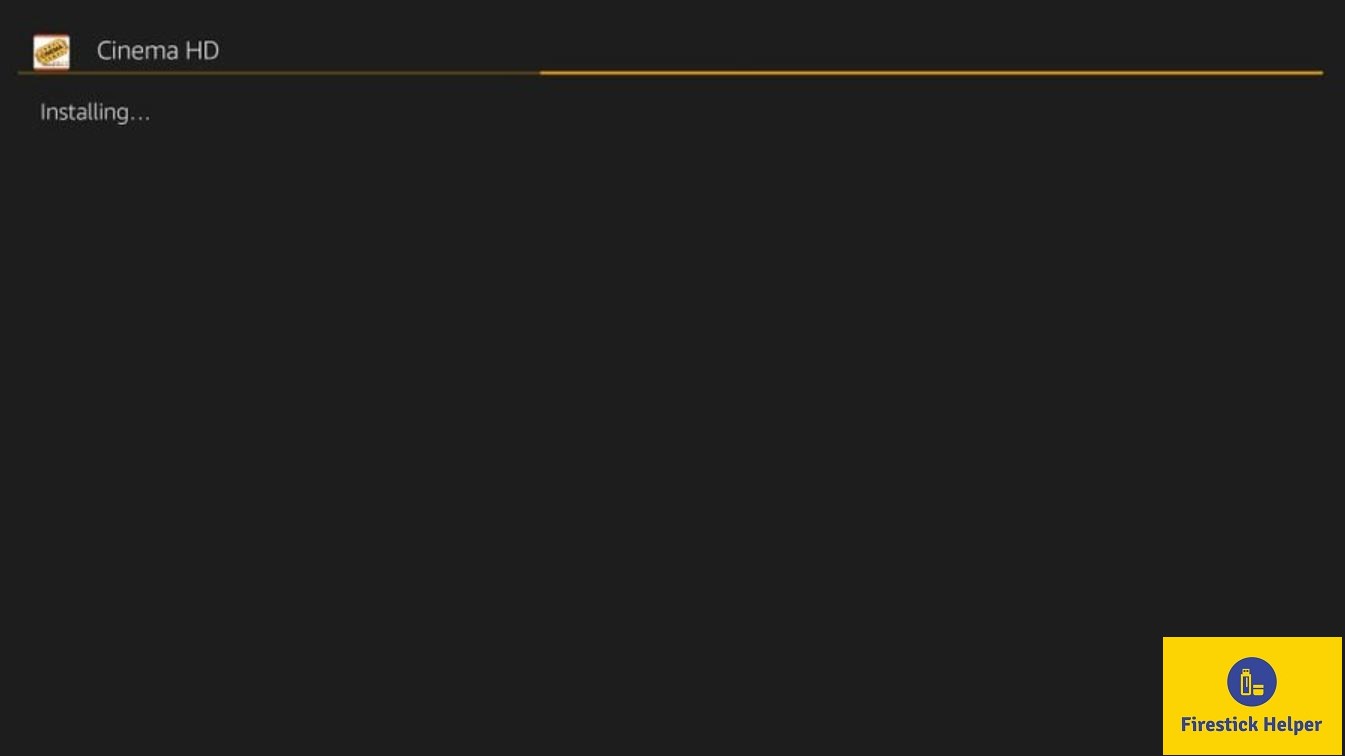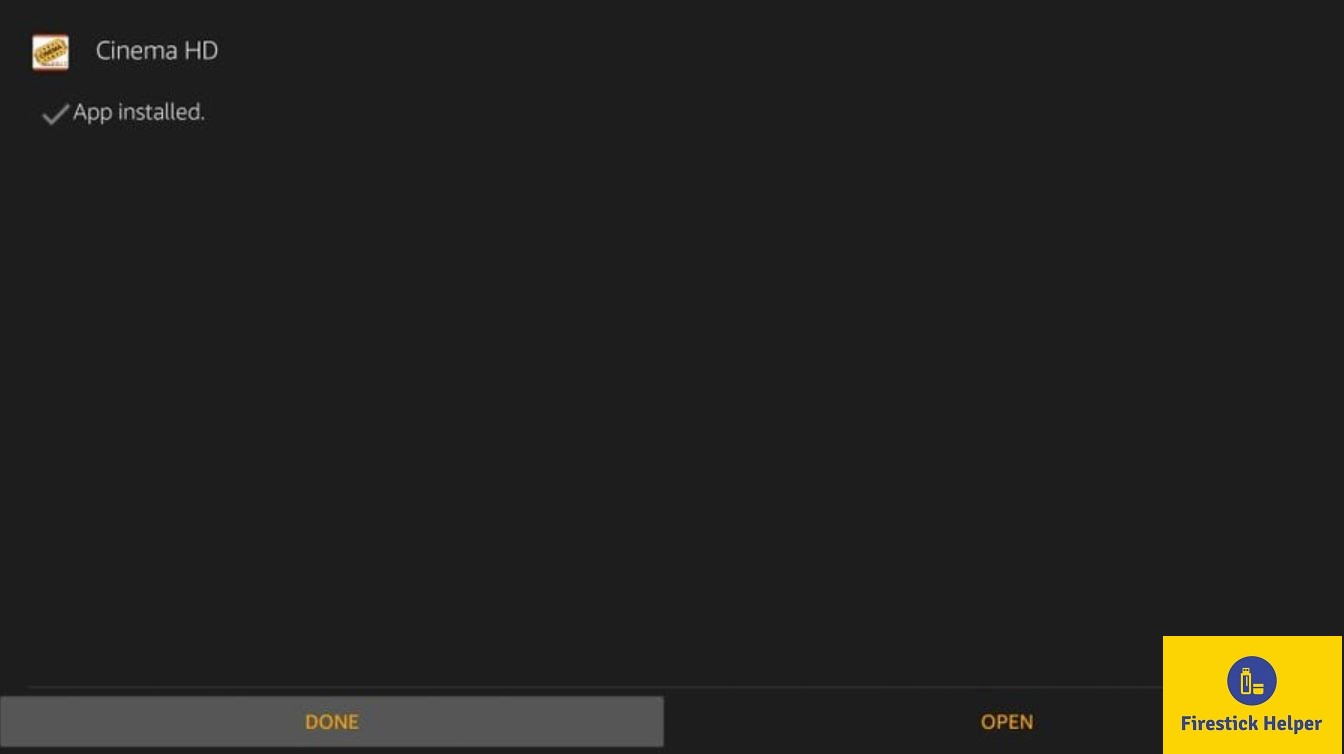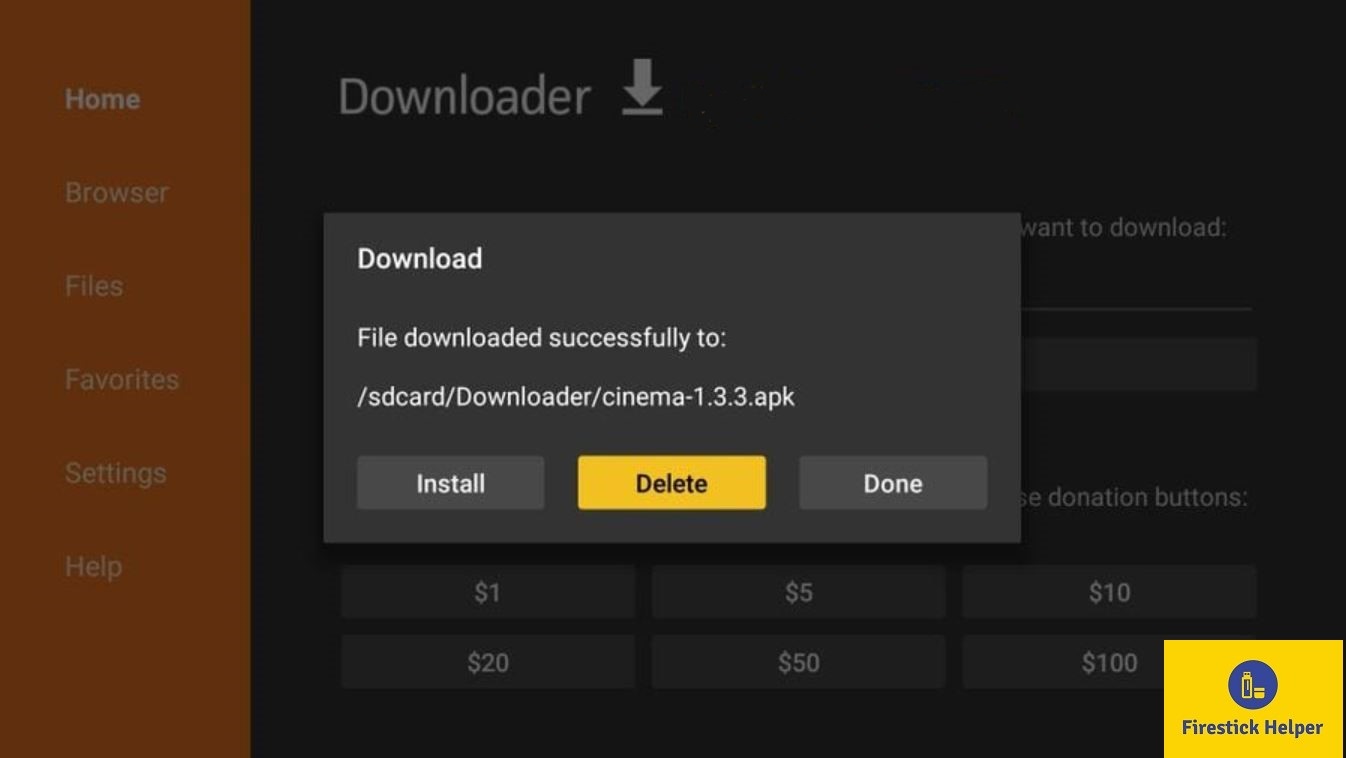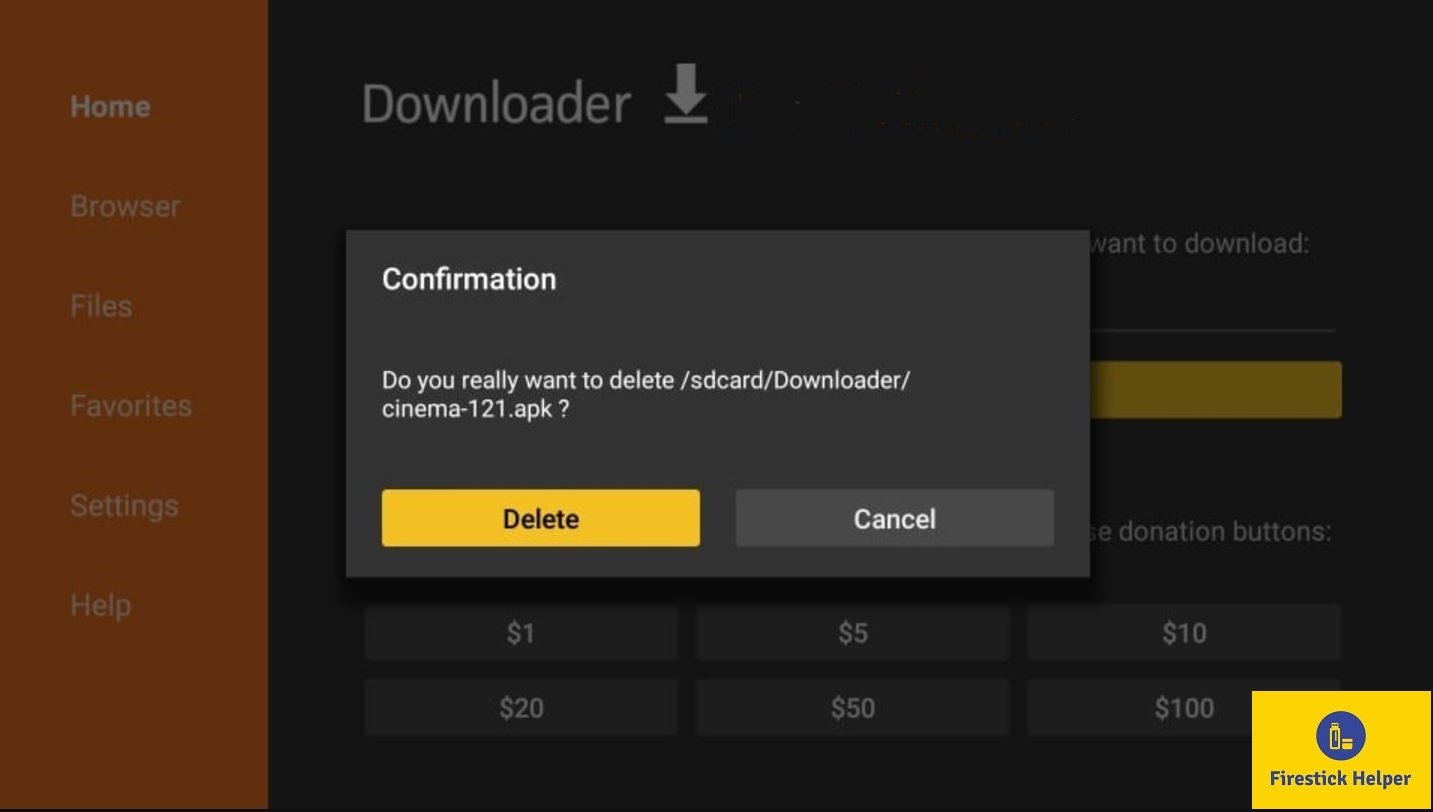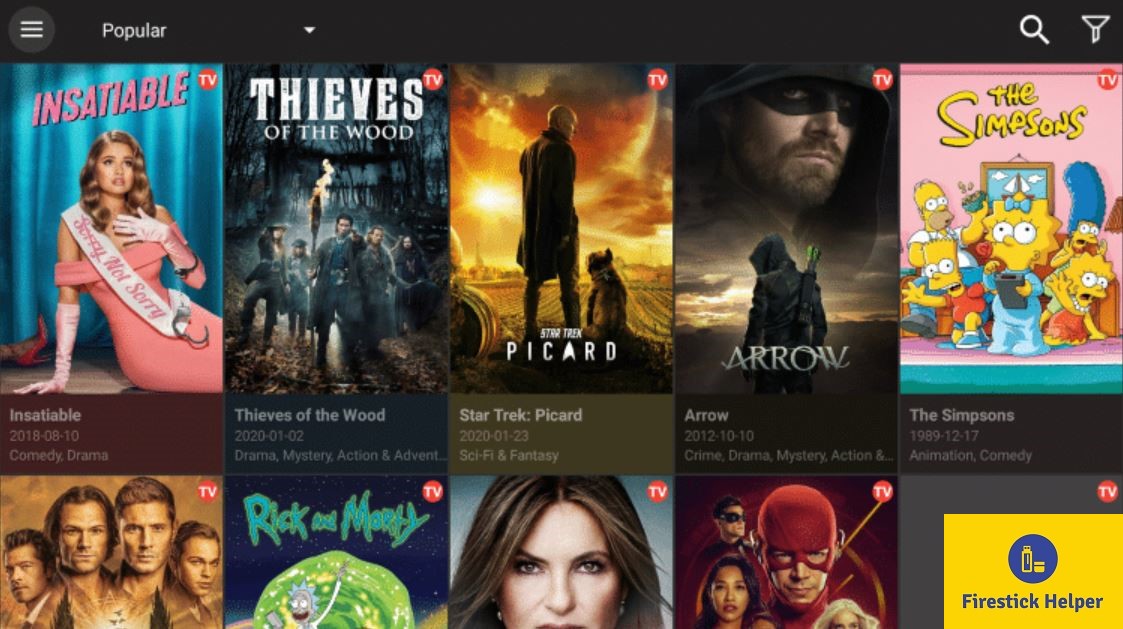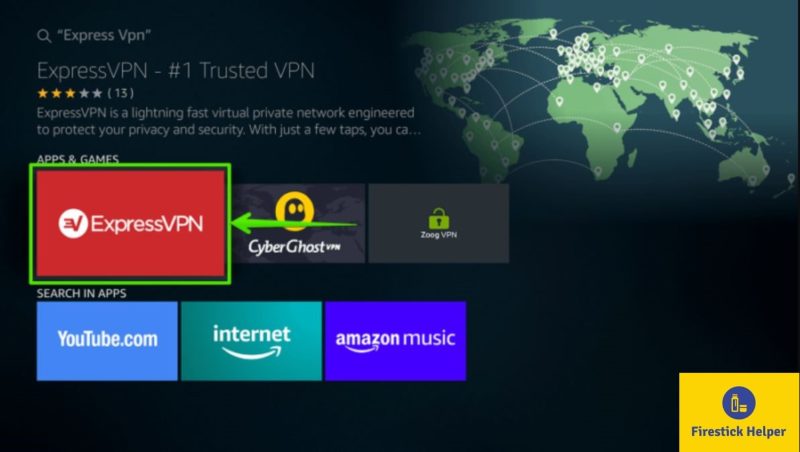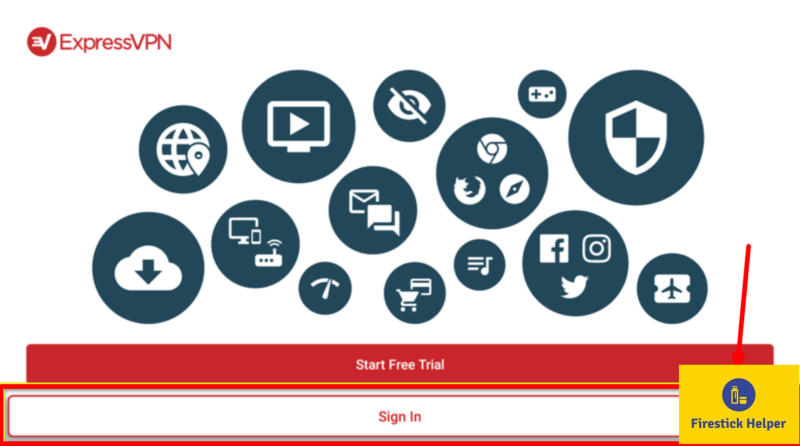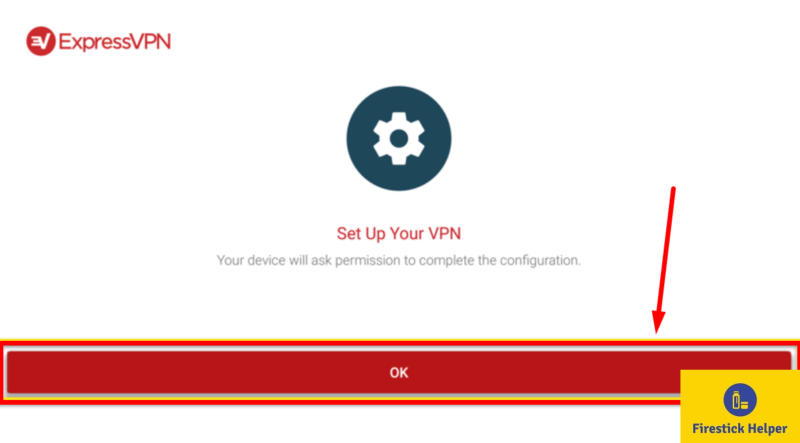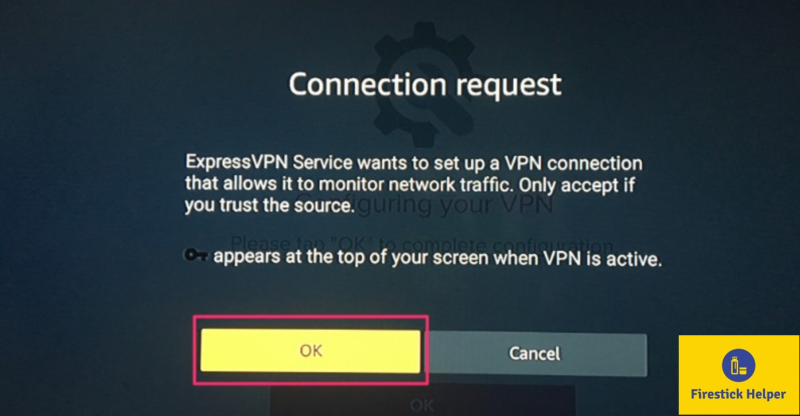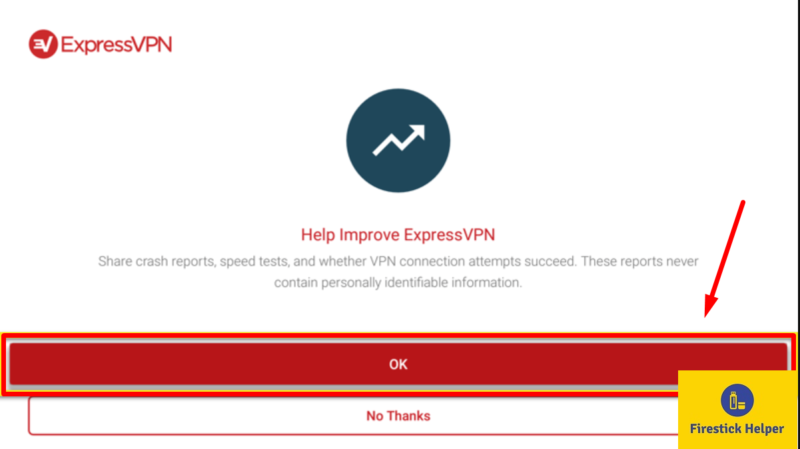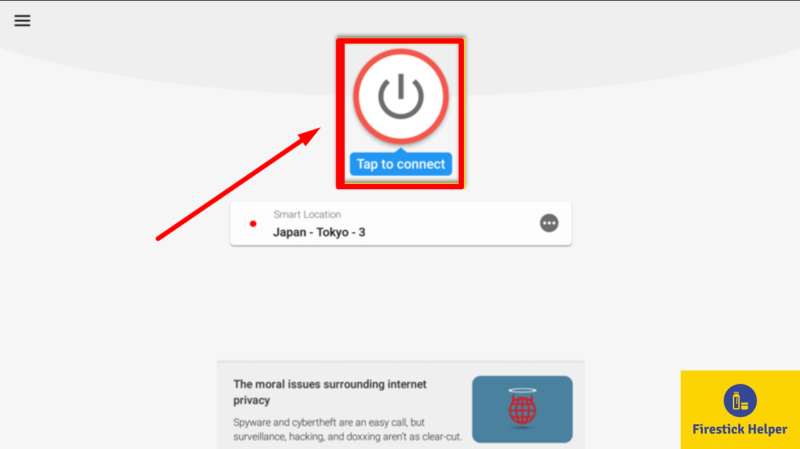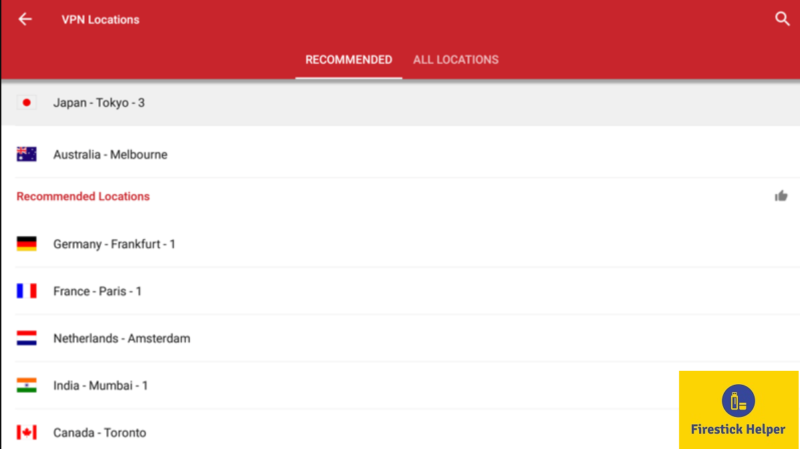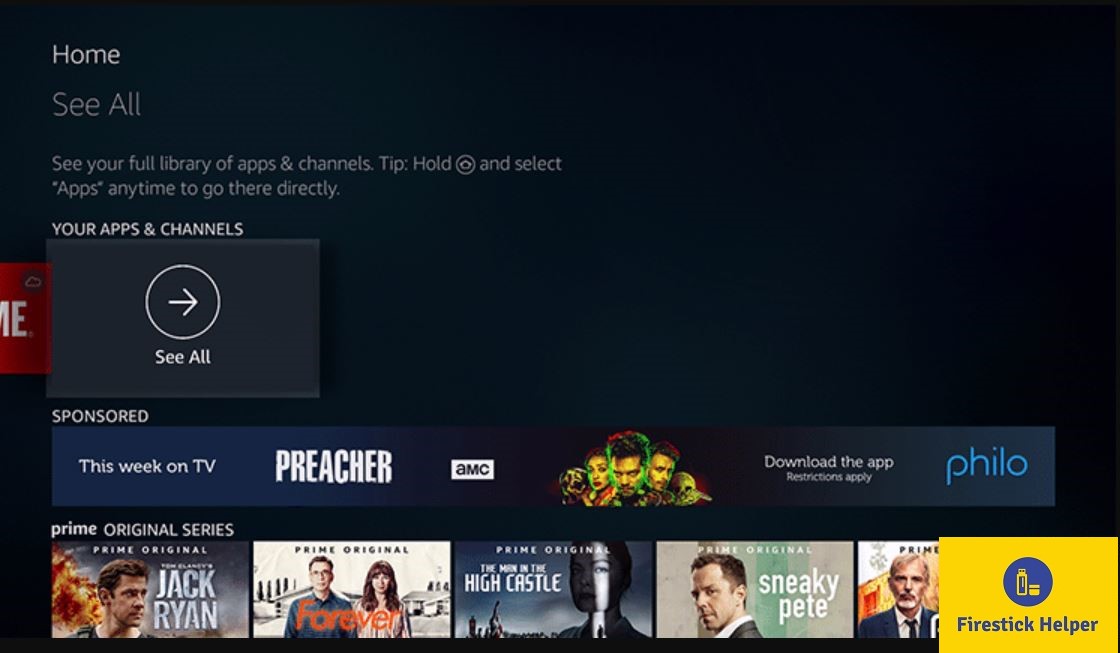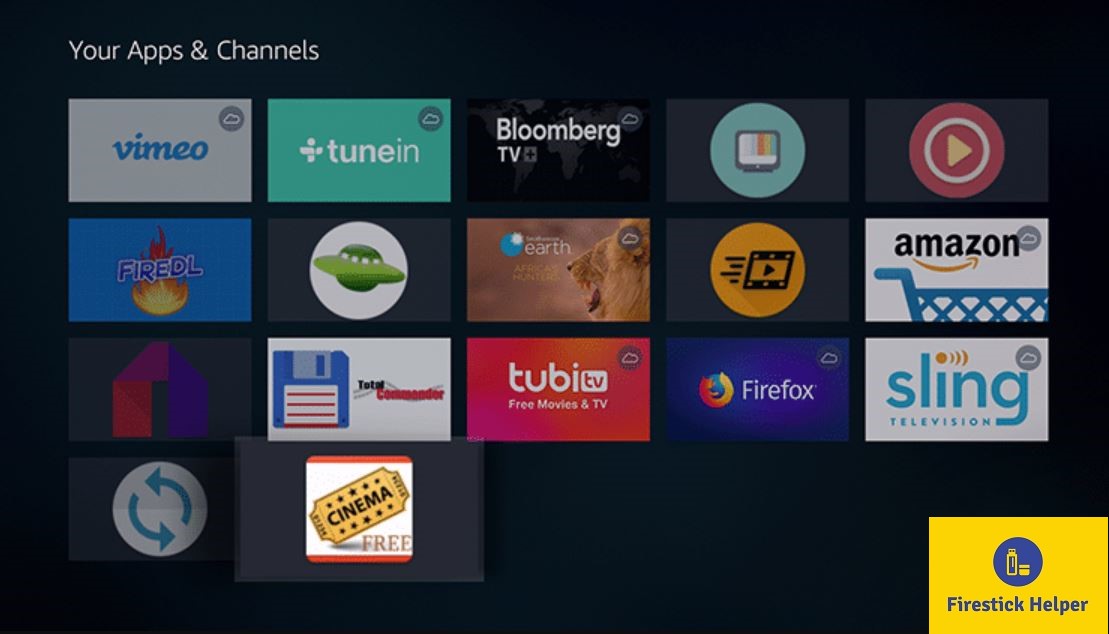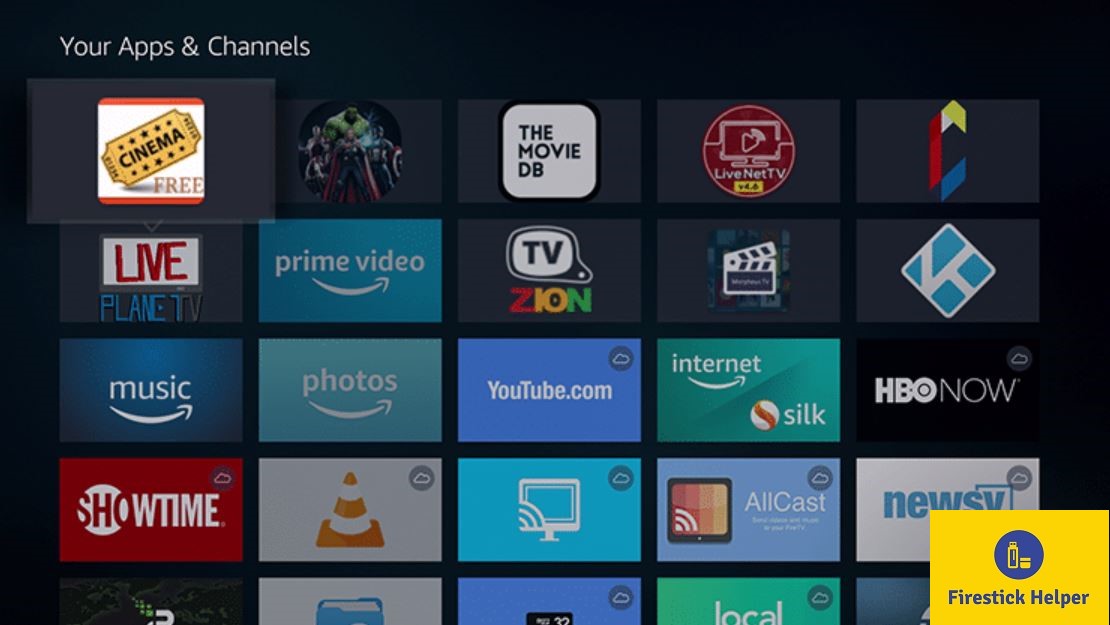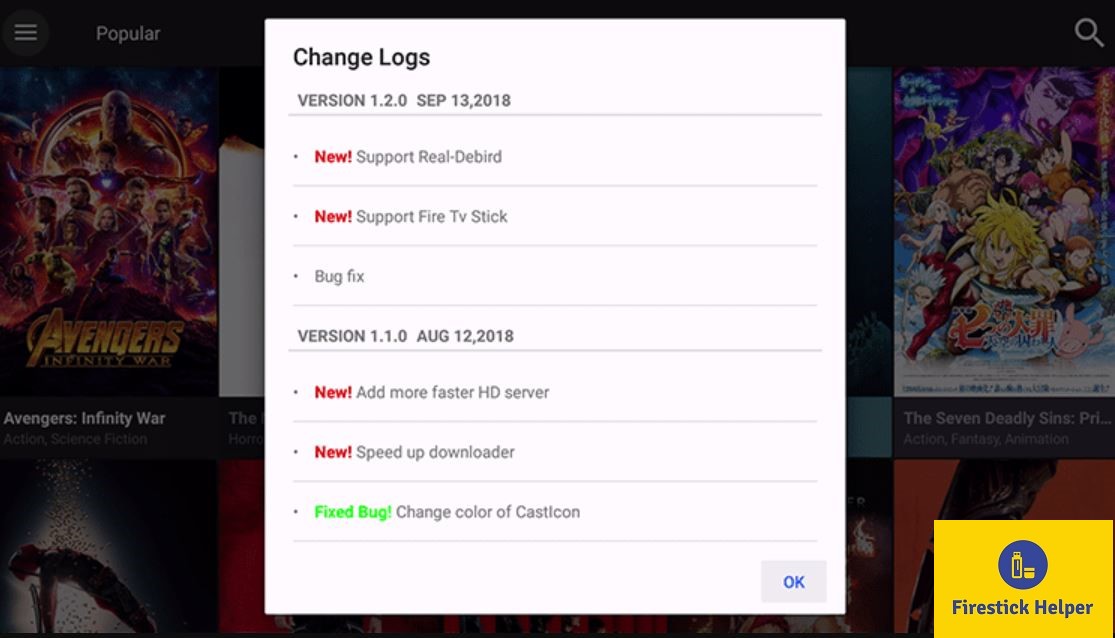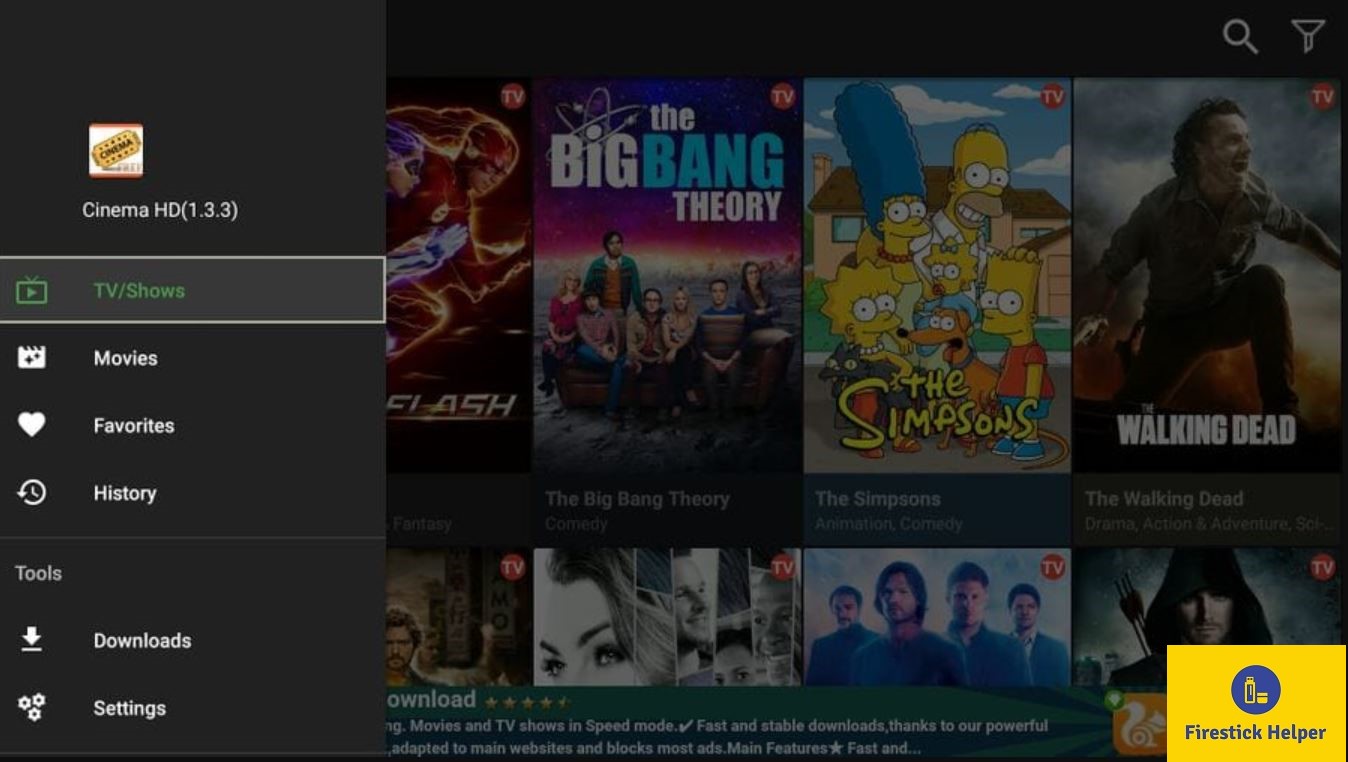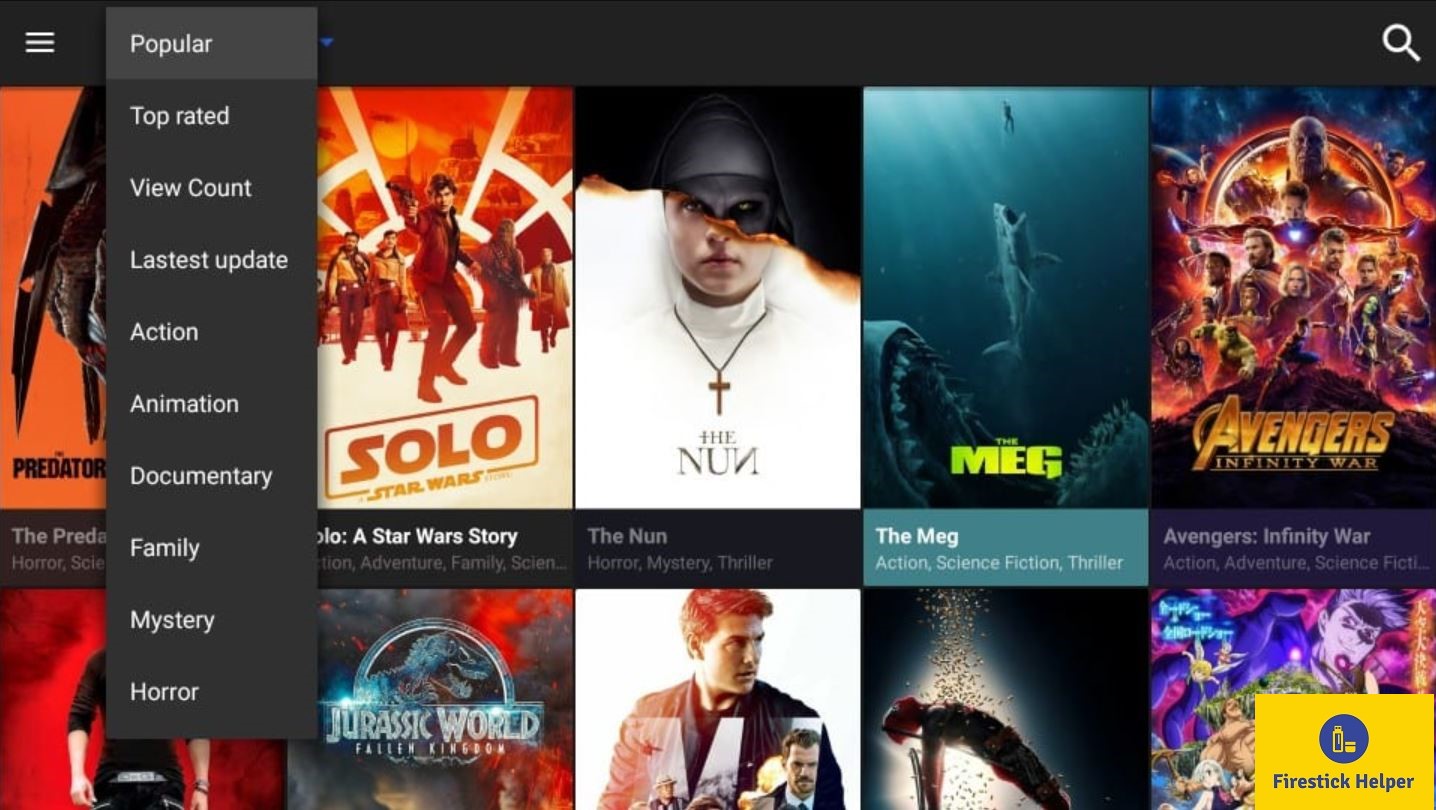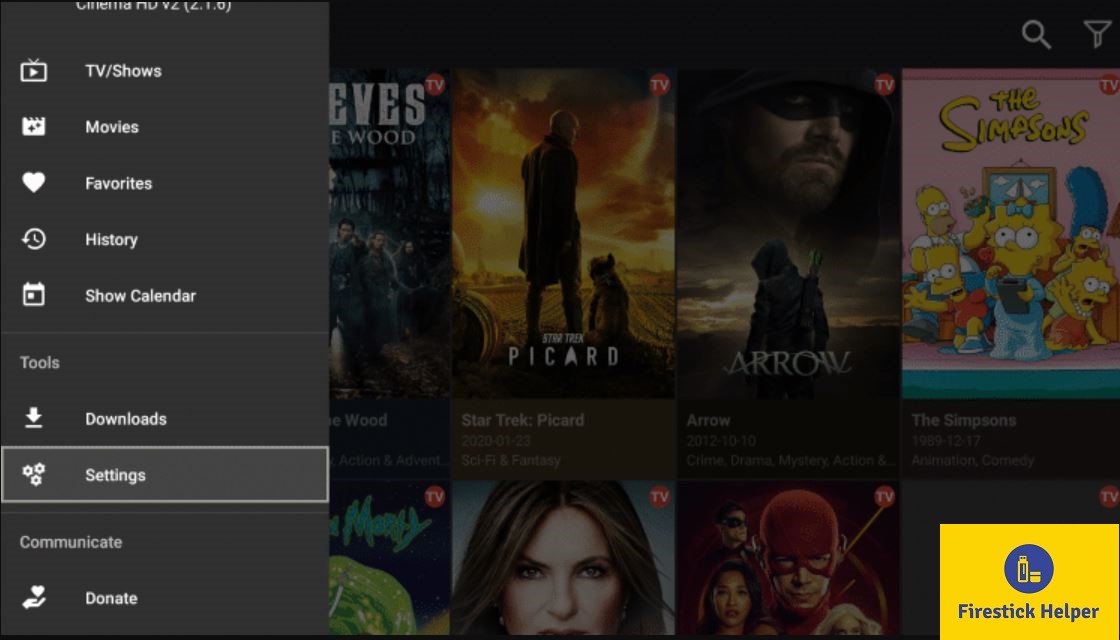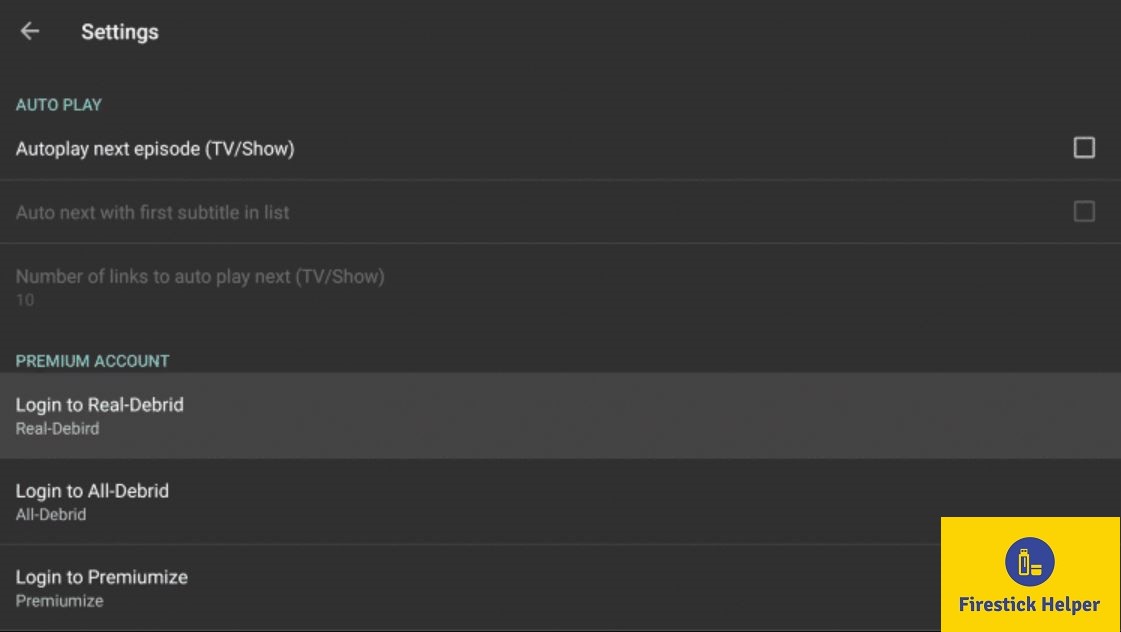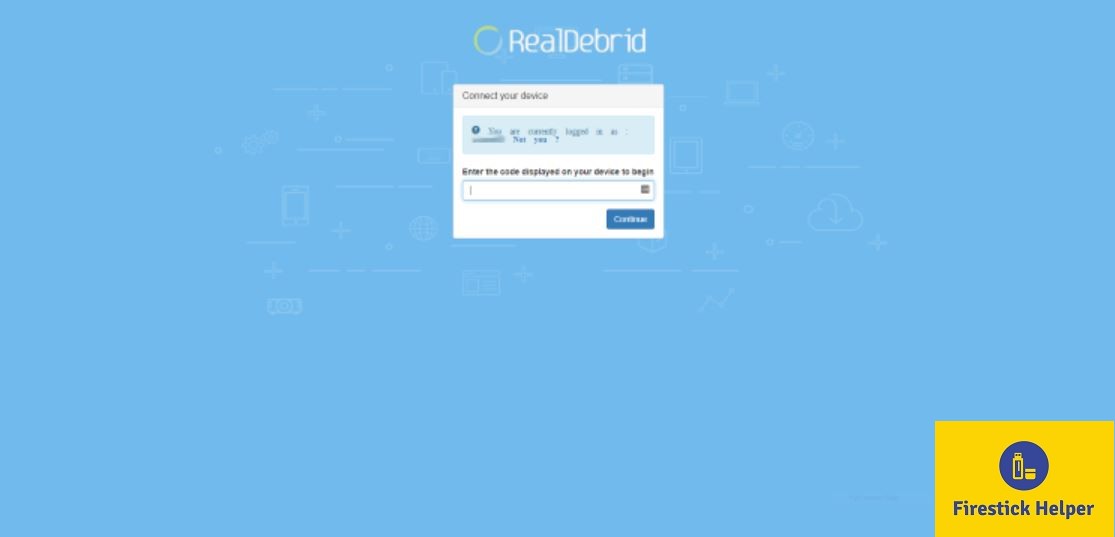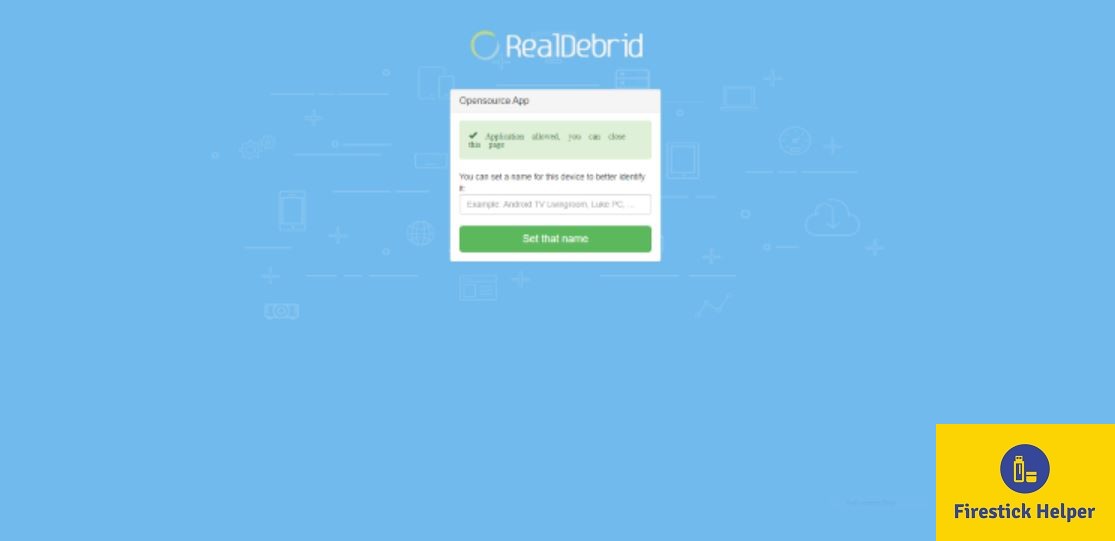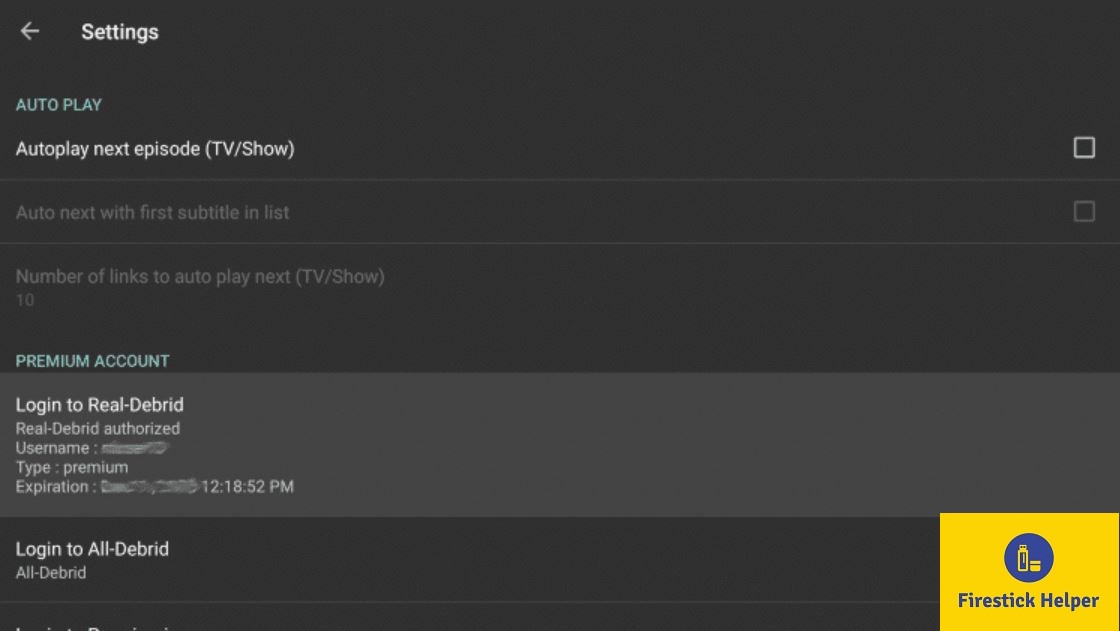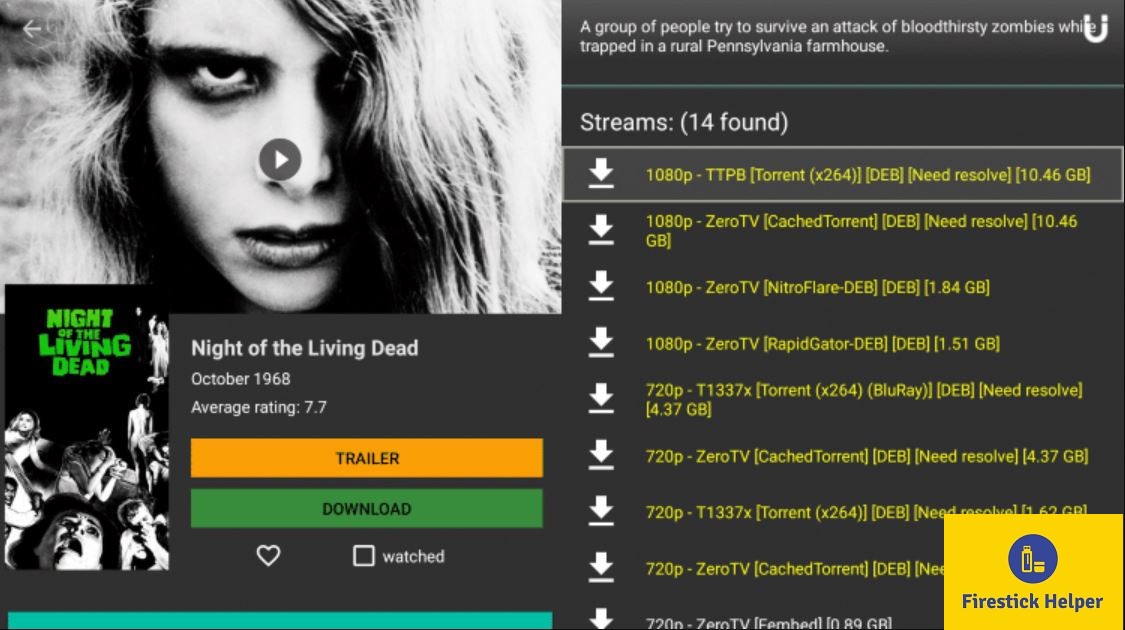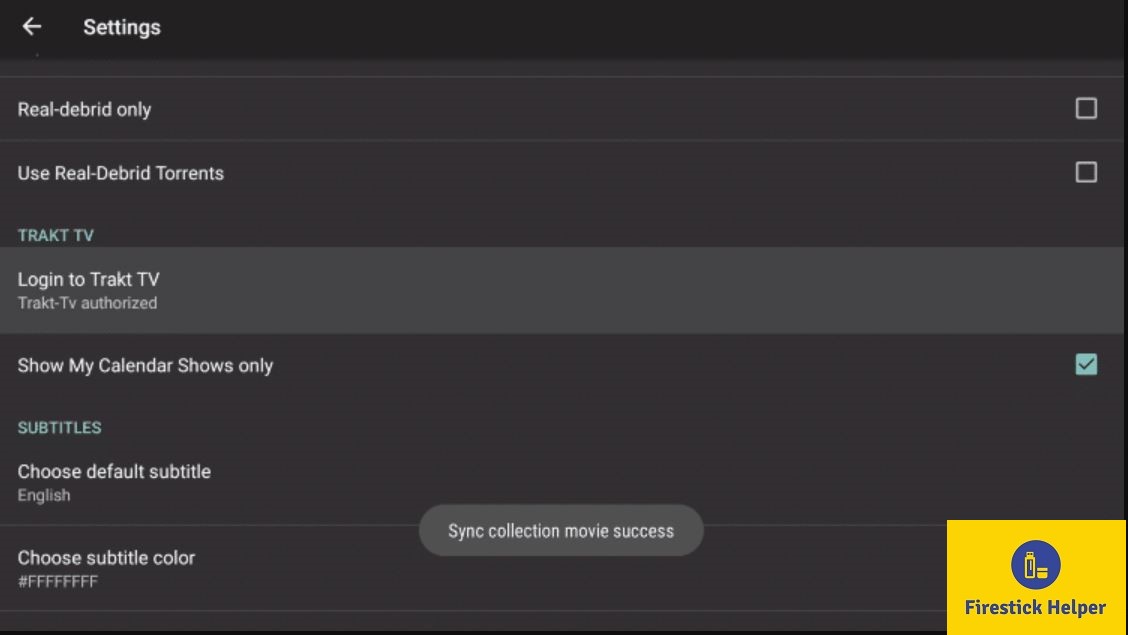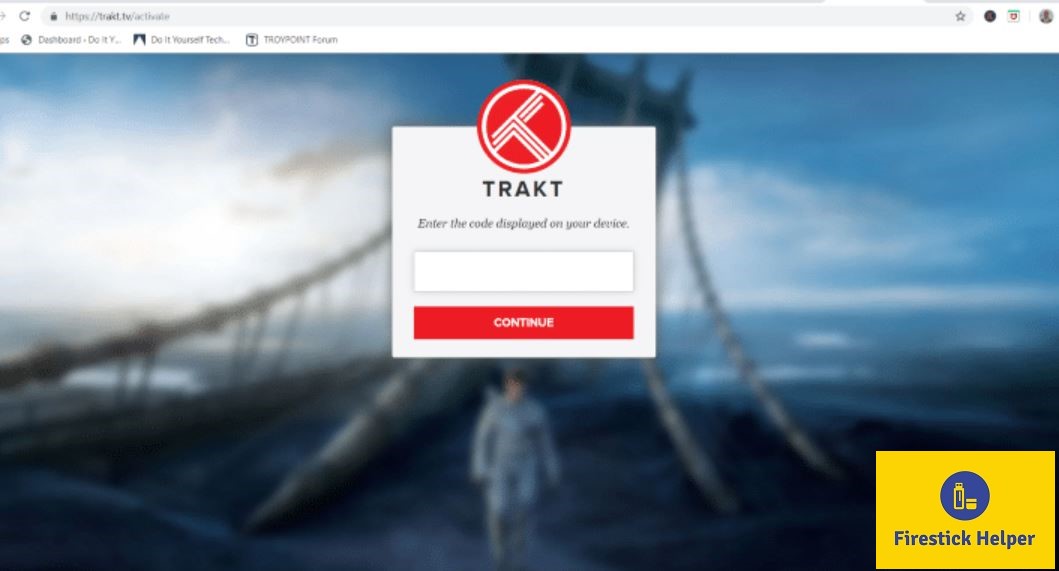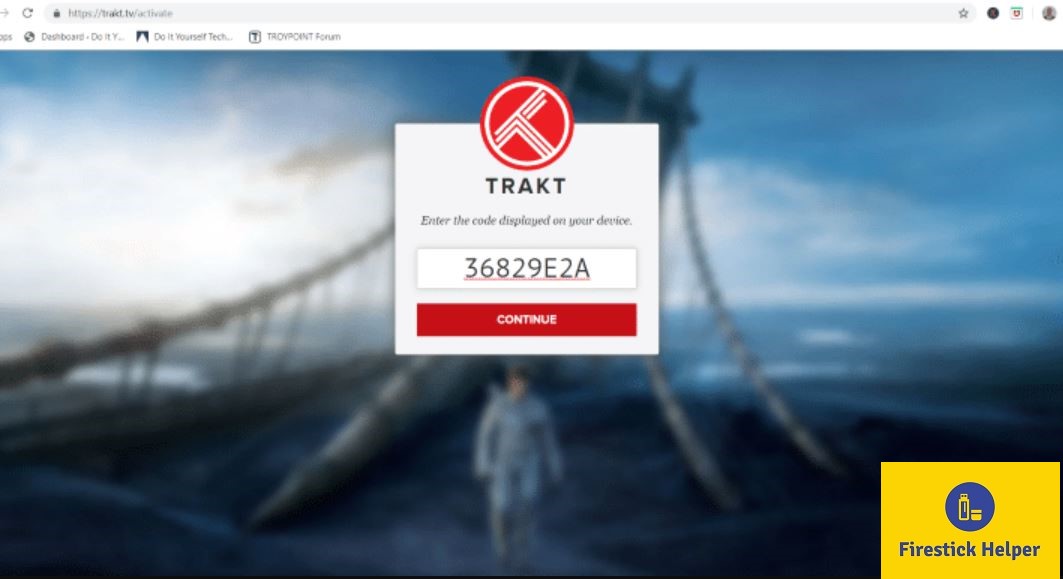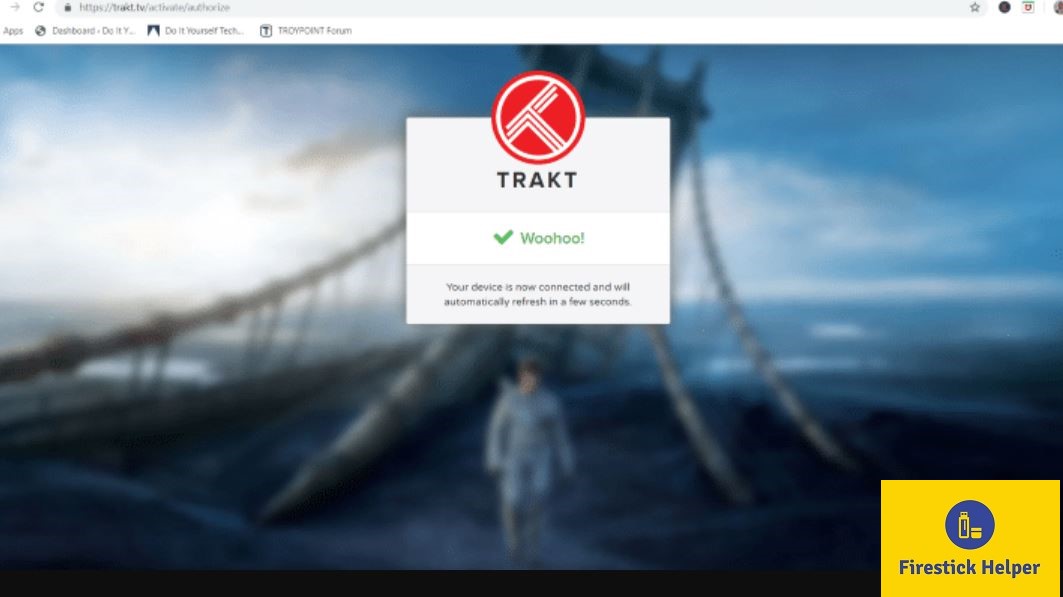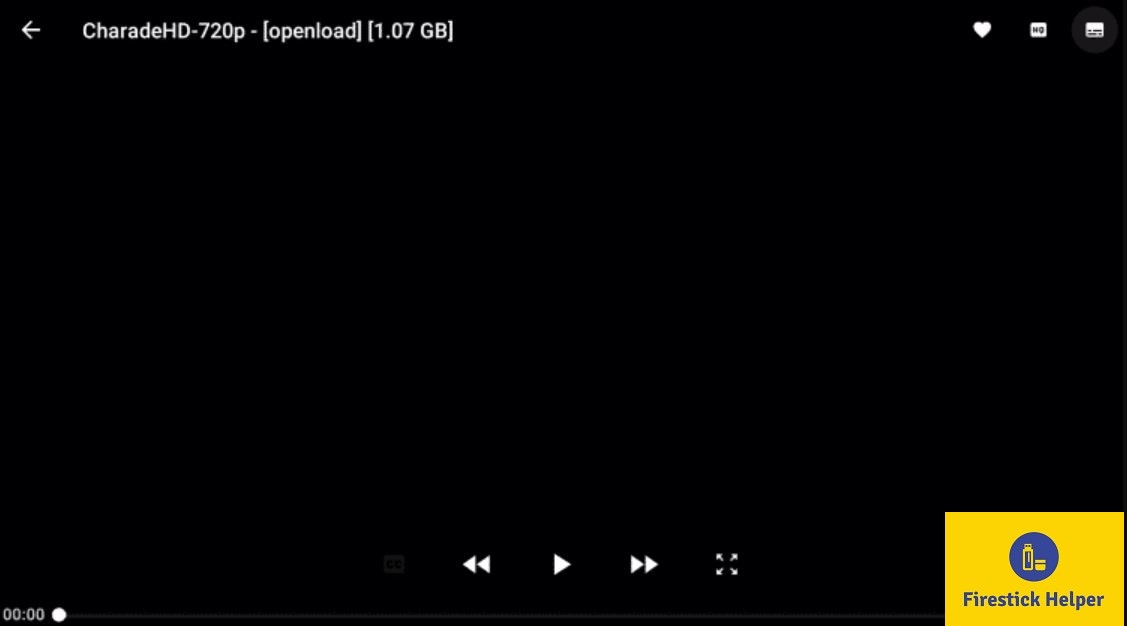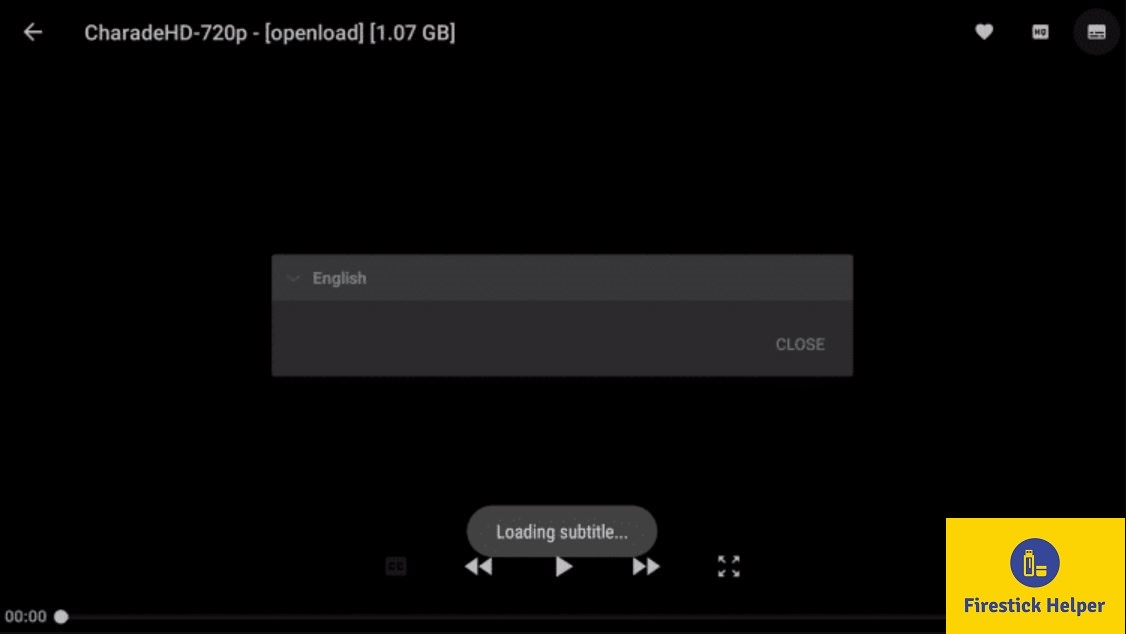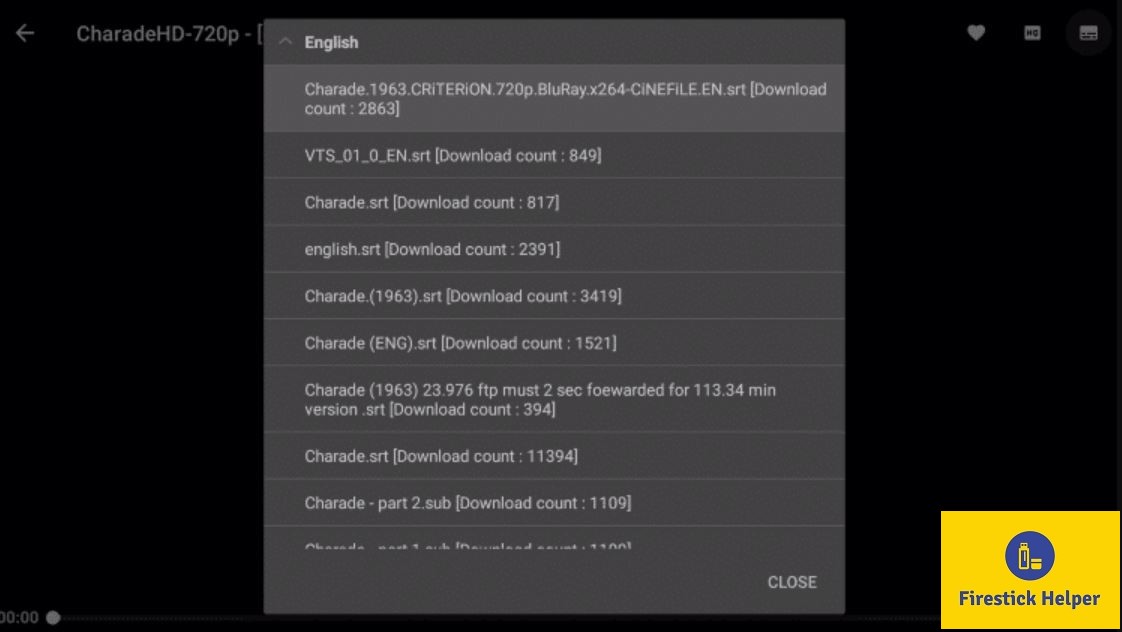We are dedicating this post to sharing with you the steps to download and install Cinema APK on Firestick. You can utilize the same steps for installation on Fire TV, Fire TV Cube, Fire TV 2nd Generation, and Fire TV Stick 4K. Cinema APK, formerly known as HDMovies, allows you to stream the latest movies and TV series on Firestick for free.
Cinema APK can be hailed as one of the most popular third-party streaming apps. It doesn’t come with any registration/subscription requirements. Having a pretty big library of movies/TV series, you will never run out of content on Cinema APK.
The app comes with a simple and minimal user interface that is very easy to understand and use. Moreover, Cinema HD APK keeps receiving updates in the form of new content periodically.
Check out Install BeeTV on Firestick Under 1 Minute, if you are looking for a lightweight app that allows you to stream just movies.
ATTENTION FIRESTICK USERS | READ BEFORE YOU CONTINUE!!
We all know that your Internet Service Providers(ISP) and Government keep on tracking your online activities such as browsing history and much more. Your current IP address is much exposed and can be seen by anyone and maybe they will monitor your connection also. While you are browsing you might get into serious legal troubles if you are found playing copyrighted/licensed content, knowingly or unknowingly.
But here is the Best Deal, you can easily avoid all this mess by using a VPN service. VPN will help you to hide all your complete online activities and promise you the utmost privacy and security.
I have been tried and using a VPN service called ExpressVPN. It’s really secure and offers utmost speedy connection. It supports various platforms like Android, iOS, Firestick, PC and much more. It assures complete privacy and security and makes u anonymous. Also, It comes with 30 days money-back guarantee if you don’t like their services.
HIGHLY RECOMMENDED: VPN is one of the best tools to hide your privacy if you are in a local WiFi or Home WiFi. CINEMA APK is an application where you are required to use VPN in order to hide your IP address and access the application anonymously and that will help your Privacy and security. We never encourage using any type of apps which goes on piracy. This is for purely educational purpose and here we have listed the Best VPN and Complete Installation Guide.
Best VPN and Complete VPN Installation Guide
Contents
How to Install Cinema APK on Firestick
Cinema APK on Firestick is a third-party streaming application. Any third-party app it may be; you cannot install the same directly on your Firestick. You have to toggle ON the option of Apps from Unknown Sources prior to that. The following are the steps that you need to follow for doing that.
- Go to Settings > My Device or My Fire TV.
- Tap on Developer Options.
- Click on Apps from Unknown Sources.
- A warning will come up. Tap on Turn ON.
That’s it! Apps from Unknown Sources is activated on your Firestick. Going forward, let us share with you the steps to download and install Cinema HD APK on Firestick/Fire TV.
Cinema APK is the Best? Why?
There’s no denying that Cinema HD is one of the best streaming services available today. With its incredible library of movies and shows from around the world, it’s been providing viewers with endless entertainment for years. The quality is always top-notch, ensuring your viewing experience is enjoyable and immersive. Its easy-to-navigate menu system makes finding your favourite content seamless. Plus, with its low subscription fee and many titles, you get great value for your money. So if you’re looking for a high-quality streaming service — look no further than Cinema HD!
Check out how to install UnlockMyTV APK on Firestick, another popular third-party streaming app.
Install Cinema APK on Firestick Using Downloader App
- Please go to Search Tool located on the main menu of your Firestick.
- Perform a search for Downloader App.
- Wait for the search results to come up. Tap on Downloader App. The following screenshot will help you in identifying the correct app.
- Please download and install Downloader App on Firestick.
- Once the installation is complete, please launch Downloader App.
- You will be asked to provide permissions to the Downloader App allowing access to media, photos, and files. Please tap on Allow.
- Now, the main screen of the Downloader App will come in front of you.
- On the left-hand side menu of the app, you will see an option captioned Settings. Please go there and enable the option of JavaScript.
- A JavaScript Warning will come up. Tap on Yes.
- Now, go to the option captioned as Home from the left-hand side menu of the Downloader App.
- Here, you will see a space will be provided for entering URL. With the help of your remote, please enter the following URL.
[https://firestickhelper.com/cinema.apk]
Important Note: This APK file is not hosted by firestickhelper.com. This link is pointing to the installation file hosted at archive.org.
- Tap on Go.
- The APK file for Cinema APK application will download now.
- Wait for the APK file to download. Once the APK file downloads, Firestick will launch the APK file without requiring any intervention from your side.
- A window will come up asking whether you wish to install Cinema APK or not. Please tap on Next.
- The Next button will change to Install now. Please tap on Install now.
- The application installation will start now.
- Please wait for a few minutes for the application to finish the installation.
- Once completed, an App Installed message will come up.
- Tap on Done.
- Next, you will be asked whether you wish to delete the APK file for the Cinema APK app or not. We recommend deleting the APK file as it will unnecessarily occupy space on your Firestick.
- Please tap on Delete.
- Please tap on Delete once again.
- Upon launching the application the primary screen will look like the following. In later sections of this post, we are going to tell you how to use and navigate through the app.
Why is VPN Fundamental for Cinema APK? [Pay Attention!!]
VPN is absolutely necessary, not just for Cinema APK, but for any third-party streaming app that you might use on your Firestick. You may unknowingly stream content holding copyrights or content from outside the public domain on Cinema APK. If you happen to do this, you will come under a strict scanner of your ISP as well as the Government.
If you continue streaming copyrighted content, very soon you will get a legal notice and the copyright holder might sue you. So, how to protect yourself? The answer is simple; VPN. Mind it! We are not talking about free VPN apps that, in the name of security, just provide rubbish.
So, which is a good VPN service? After all our tests, the one VPN services which stands out is ExpressVPN. ExpressVPN is reliable in terms of speed as well as security and that too of the highest standards. Following are the steps to setup ExpressVPN on Firestick.
Disclaimer: This post is for educational purposes. Firestick Helper doesn’t host, own, or operate any third-party apps or add-ons. A good number of these apps come from third-party developers providing unlawful access to copyrighted content. We do not condone accessing pirated content and copyright infringement. Users are responsible for the content they access.
How to Setup VPN on Firestick
Please note that before you proceed, you need ExpressVPN subscription. Subscribe to the VPN service from Here and you will get a 30-day money-back guarantee. So, you can use it free for a complete 30 days. Thereafter, if you don’t like the software(IMO, which usually doesn’t happen), you can ask for a full refund.
- Please go to Search again from the main menu of your Firestick.
- Search for ExpressVPN.
- Please download and install ExpressVPN on Firestick.
- Post successful installation, please launch ExpressVPN app and tap on Sign In.
- Here, in the screen, you require entering your username and password that you have received after availing the subscription.
- Tap on Sign In once again.
- Now you will be asked to Configure the VPN. Press OK.
- Next, you will see a Connection Request coming up from ExpressVPN. Tap on OK.
- Now, a screen will come up asking whether you wish to share crash reports, speed tests for improving ExpressVPN. It is totally up to you what you want to select here.
- The VPN is now setup on your Firestick.
- Launch ExpressVPN app and click the big ON button in the center for establishing a VPN connection.
- Post successful connection, the VPN itself will choose a location for you that will suit you best. This is called Smart Location. However, if you desire so, you can change the location at your convenience.
- Connected Message will appear on the ExpressVPN app’s main screen once a successful VPN connection is established.
- Whenever you wish to disconnect, hit the big ON button once again and this time, you will see a message Not Connected.
Check out Install OnStream APK on FireStick Under 1 Minute for streaming the latest movies on Firestick.
How to Use Cinema APK on Firestick
After how to install Cinema APK on Firestick, for using the app, you require accessing it. If you have 20 or less apps installed, you can find Cinema APK on the home screen itself. If you have more apps installed, follow the below steps to access Cinema HD APK on Firestick.
- Please expand Your Apps & Channels options and tap on See All.
- At the bottom of the list, you will see Cinema APK.
- Please tap on the Menu button on your Firestick remote and select the option Move to take Cinema APK to the top of the list.
- Launch Cinema APK and a prompt will come up asking your permission to allow Cinema APK on Firestick to access photos, media, and files. Tap on Allow.
- A Change Log window will come up. Please tap on OK.
- Next, you will see the main screen of the Cinema APK app coming up. Please note that by default Movies will come up on the main screen.
- If you want to switch to TV shows, you require to tap on the Hamburger menu icon on the top left and choose TV shows.
- In this Menu, you will also see an option to add titles to a Favorites folder.
- If you wish to sort the content by category or genre, tap no the small inverted triangle next to the menu icon.
- You will see Popular, Top Rated, Action, Animation, Family, and more.
- There is a direct search option available as well in the top-right corner. You can look for a movie or a TV show directly by name.
Real Debrid Setup for Cinema APK on Firestick
- Launch Cinema APK and tap on the Menu button. From the menu please select Settings.
- From the options, please select Login to Real Debrid.
- A code will come up on the screen. Please make a note of it.
- Launch a web browser and go to URL: [https://real-debrid.com/device].
- Wait for the webpage to populate.
- Please enter the code in the space provided.
- Tap on Continue.
- A notification will come up stating that Authorization is complete.
- Now, if you go back to Settings of Cinema APK, you will see that you are logged on to Real-Debrid.
- Search for any movie on Cinema APK and you will see that the Real-Debrid streams are highlighted in Yellow color.
Trakt.tv Setup for Cinema APK on Firestick
- Again, using the Menu button, go to Settings.
- This time you have to select Login to Trakt.tv.
- Again, a code will come up. Please note down the code.
- Launch a web browser and go to URL: [https://trakt.tv/activate].
- Please enter the code here.
- Tap on Continue.
- Tap on Yes on the dialog box that comes up next.
- Trakt authorization message will come up.
- Now, if you go back to Settings, you can see that you have logged on to Trakt.tv.
How to Add Subtitles on Cinema APK
- Please open the content that you want to watch.
- Once the content is played, you will see a Dialogue button on the top-right. Tap on it.
- Select your preferred language from the list.
- Subtitle files will load up. Please select the one with most downloads.
- That’s it! Your content will start playing with subtitles now.
Cinema APK on Firestick/Fire TV | FAQs
1. Is Cinema APK Legal?
Nobody will stop you from installing Cinema APK on Firestick. However, legal issues might come up when you stream copyrighted content on Cinema APK or content that are outside the public domain. Your ISP and the Government is monitoring your internet activities. If you happen to stream such content, even unknowingly, you will face legal issues. Hence, to keep yourself safe, it is highly recommended to have the world’s best VPN ExpressVPN installed and subscribed.
2. Parse Error while updating Cinema APK. How to fix?
When updating Cinema APK, you might get a Parse Error sometimes. If this is the case, follow the installation instructions again as provided above via Downloader App. This time when you will follow the installation instructions, the process will update the Cinema APK application for you because it is already installed.
3. Can I download content from Cinema APK?
When looking to download movies from Firestick, all you need to do is hit the Download option present next to each content. However, before commencing the Download, please ensure you have subscribed and activated a VPN service like ExpressVPN. You need it as it is not legal to download movies that hold copyrights or are still outside the public domain. Moreover, there is no way to check that you are downloading not-to-be-downloaded content. Hence, you might make yourself fall into legal hurdles unknowingly.
4. On which devices can I install Cinema APK?
You can install Cinema APK on Android Mobile, Nvidia Shield, and all Android TV Boxes.
5. Does Cinema APK has Chromecast support?
Yes! If you don’t wish to install Cinema HD APK on Firestick and have a Chromecast device; you can stream content directly on the big screen of your television from your Android Mobile device. So, all you need to do is install Cinema APK on your Android device.
Cinema APK Download on Firestick – Conclusion
That was all regarding how to download and install Cinema APK on Firestick. Let us know in the comments below your experience of using Cinema APK on Firestick.
Check the following interesting posts as well: