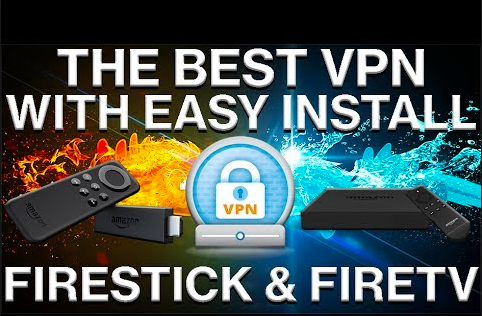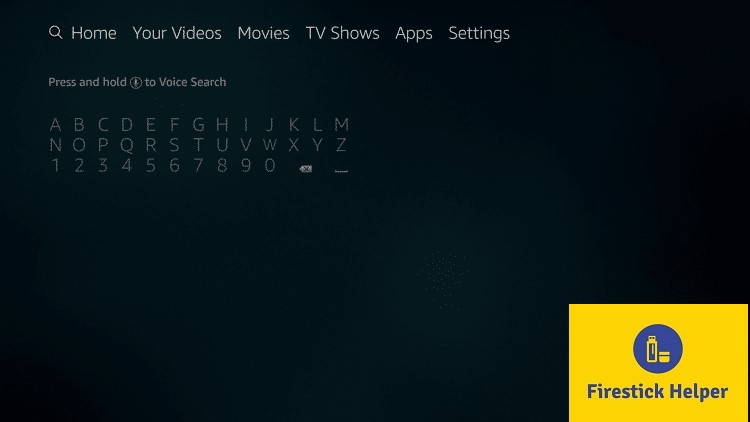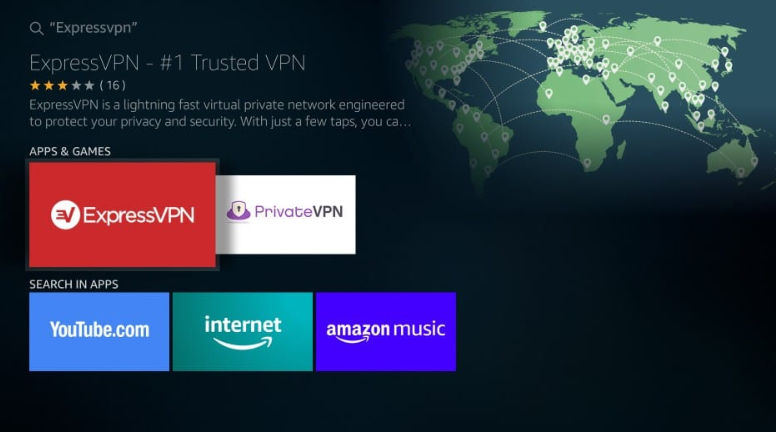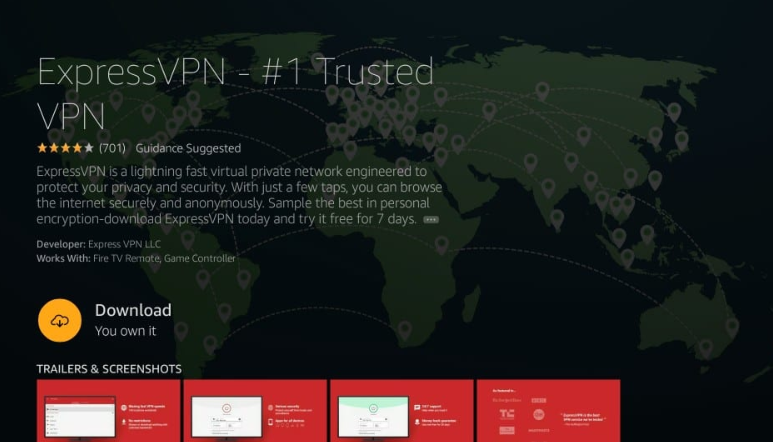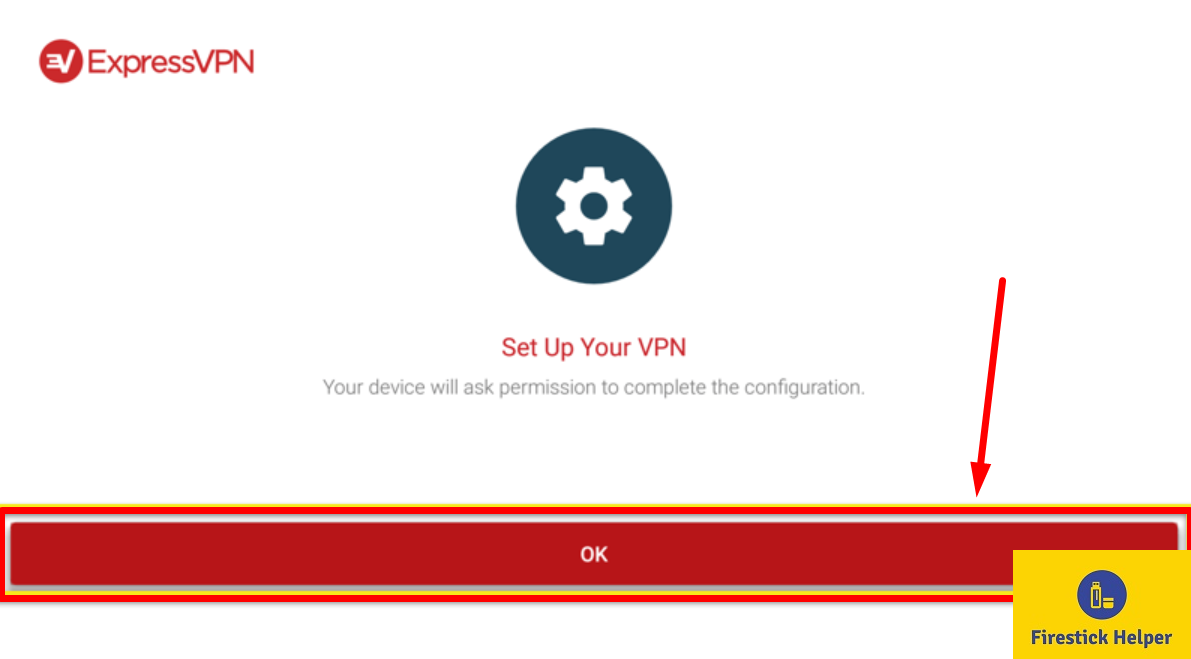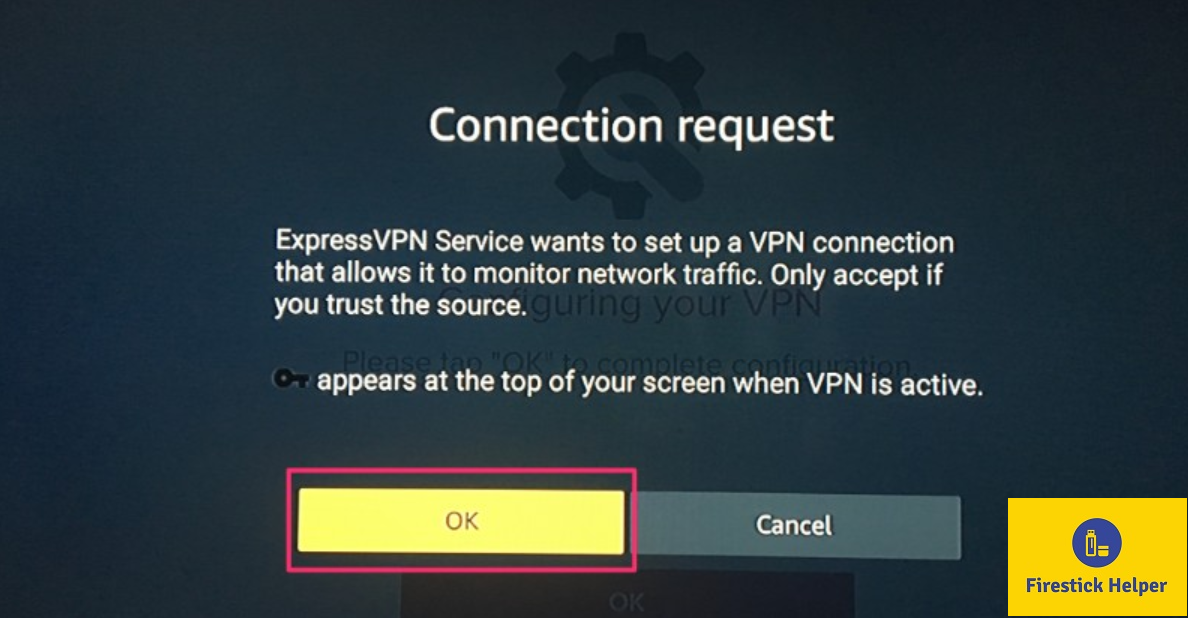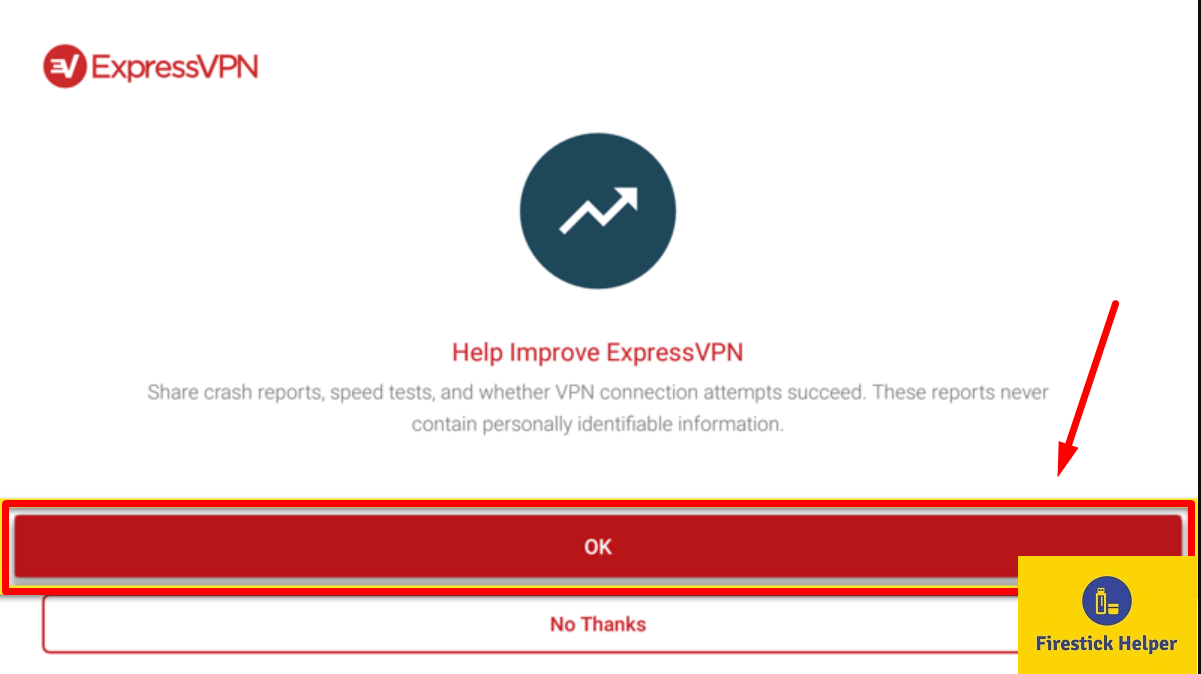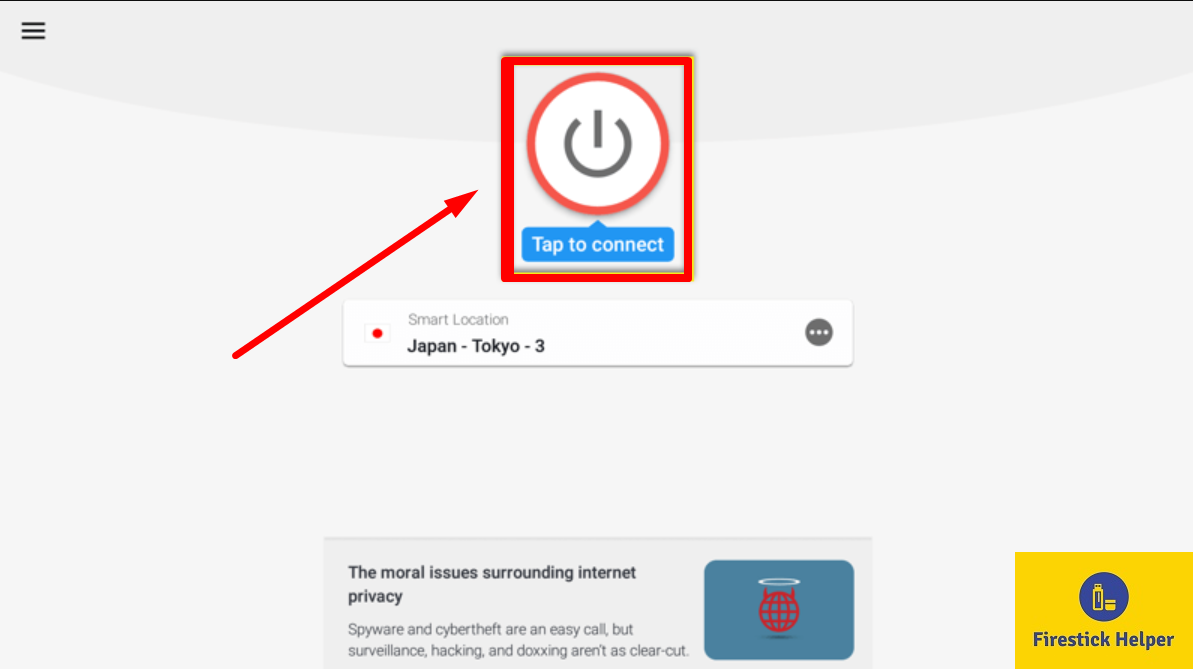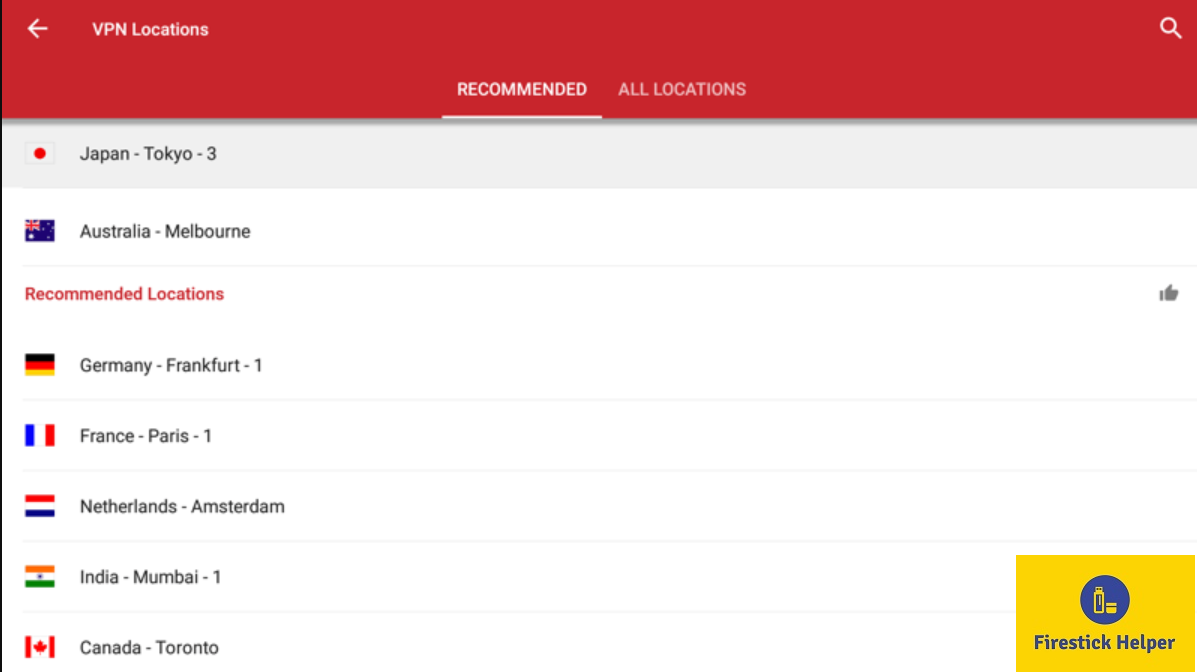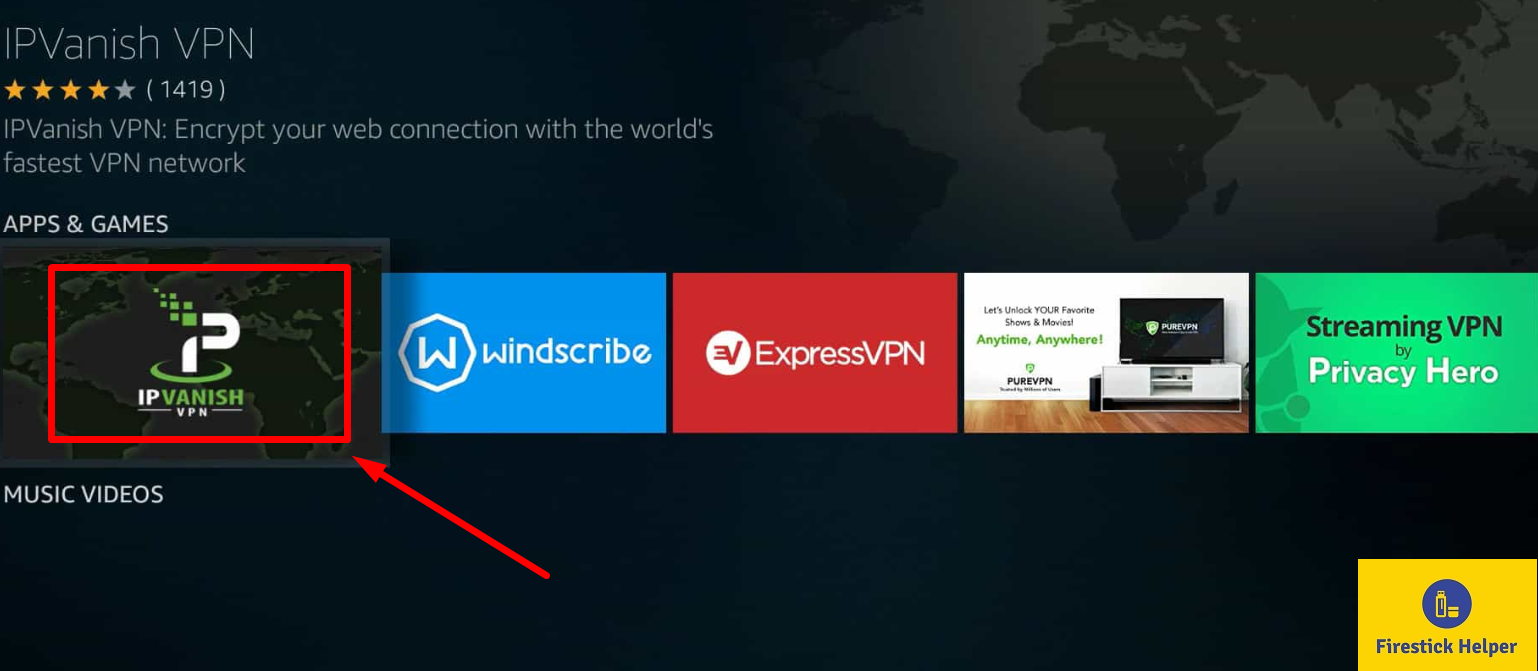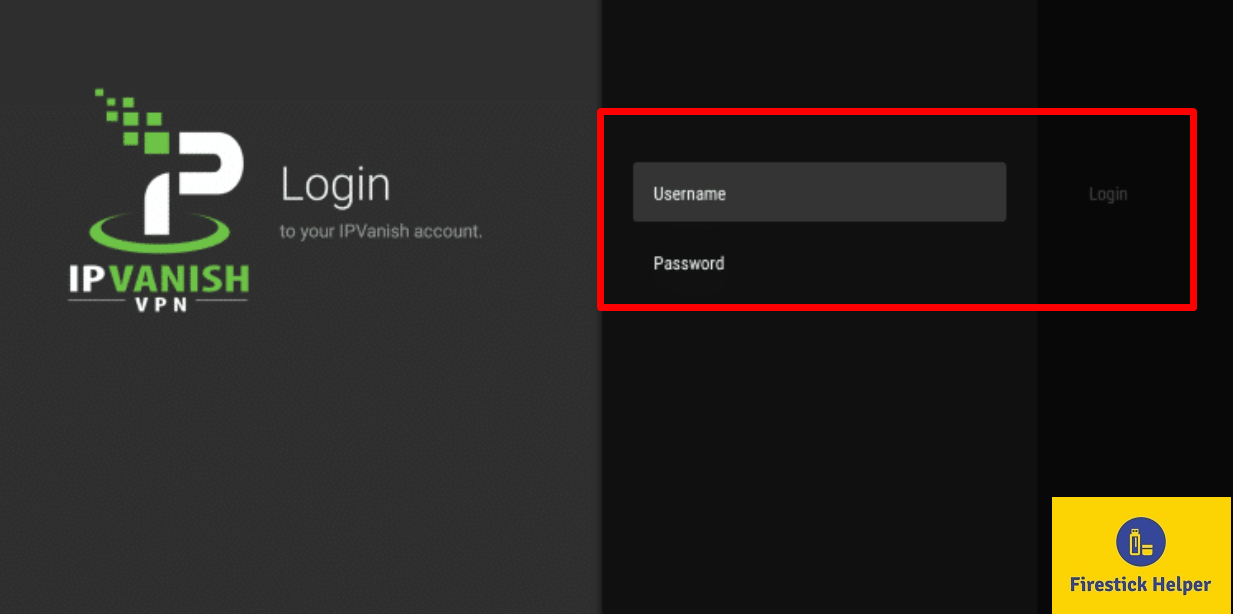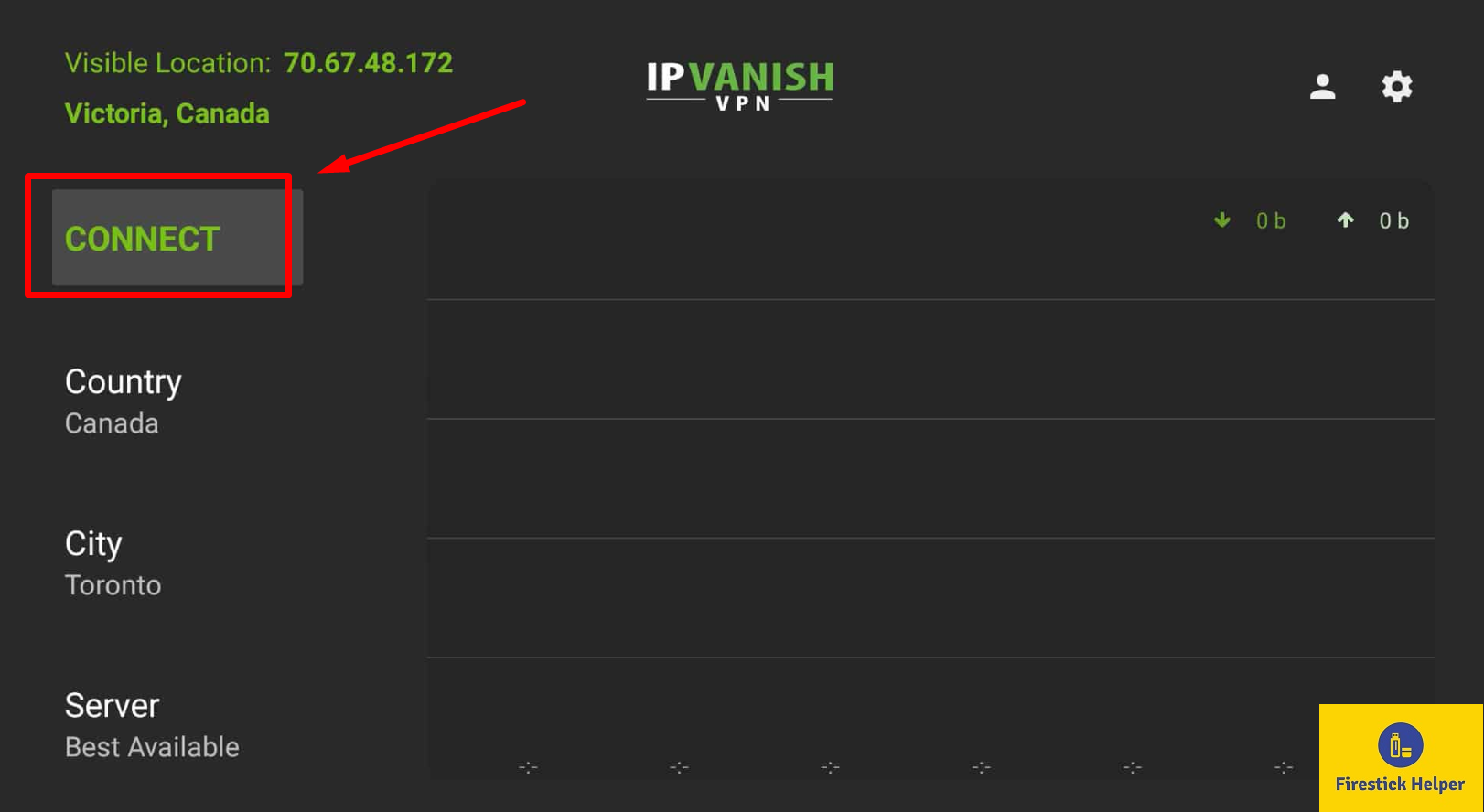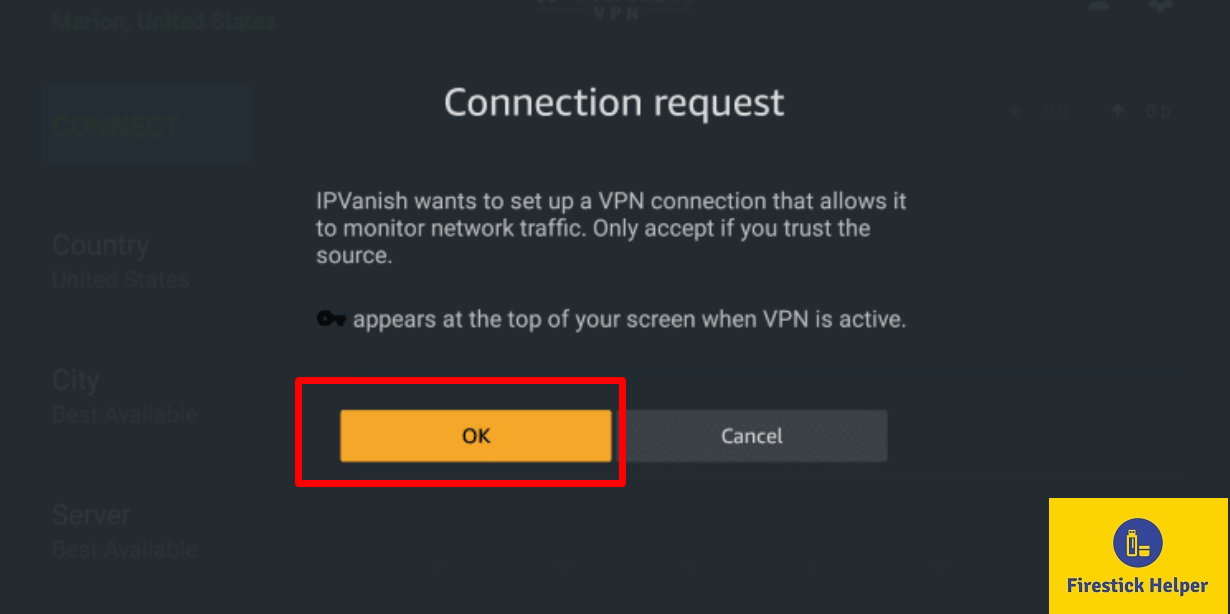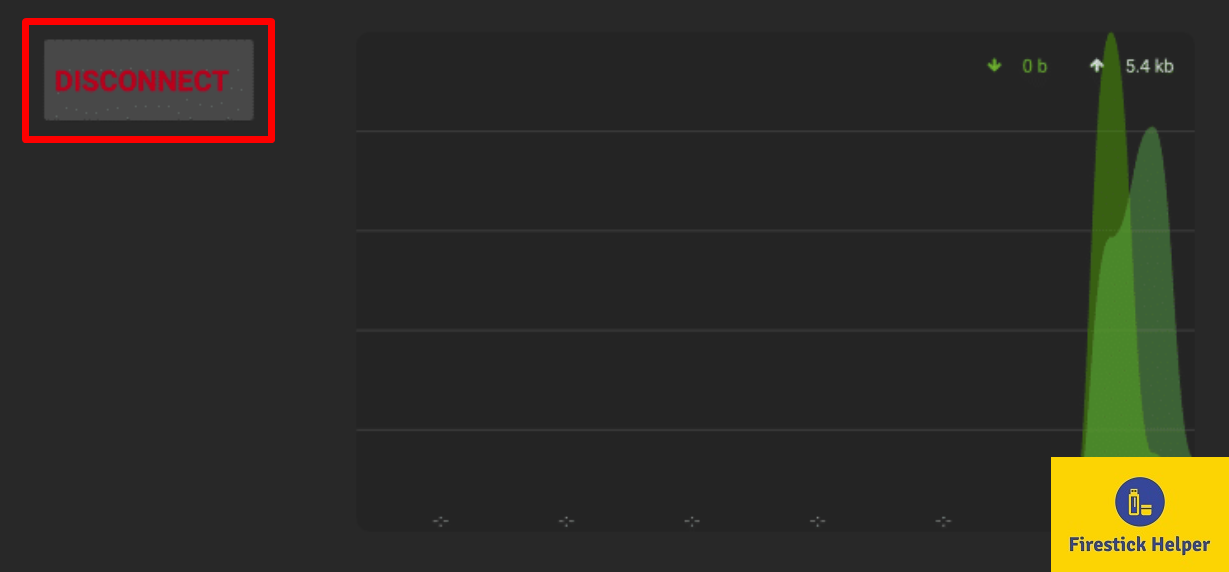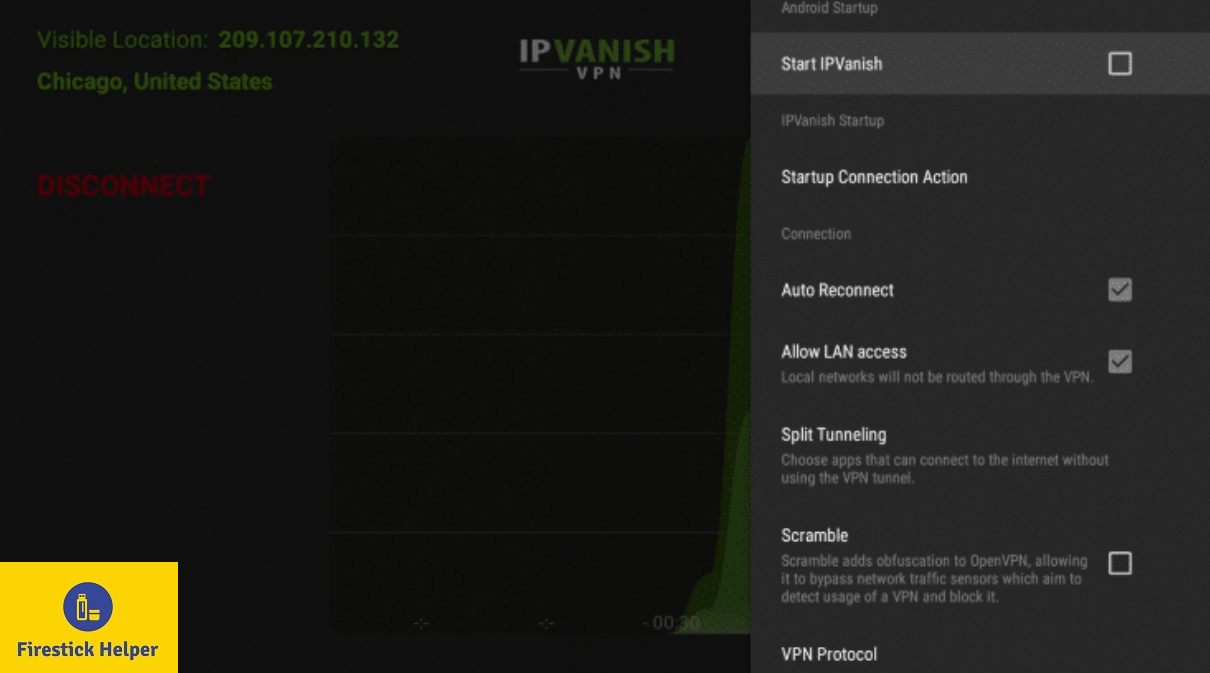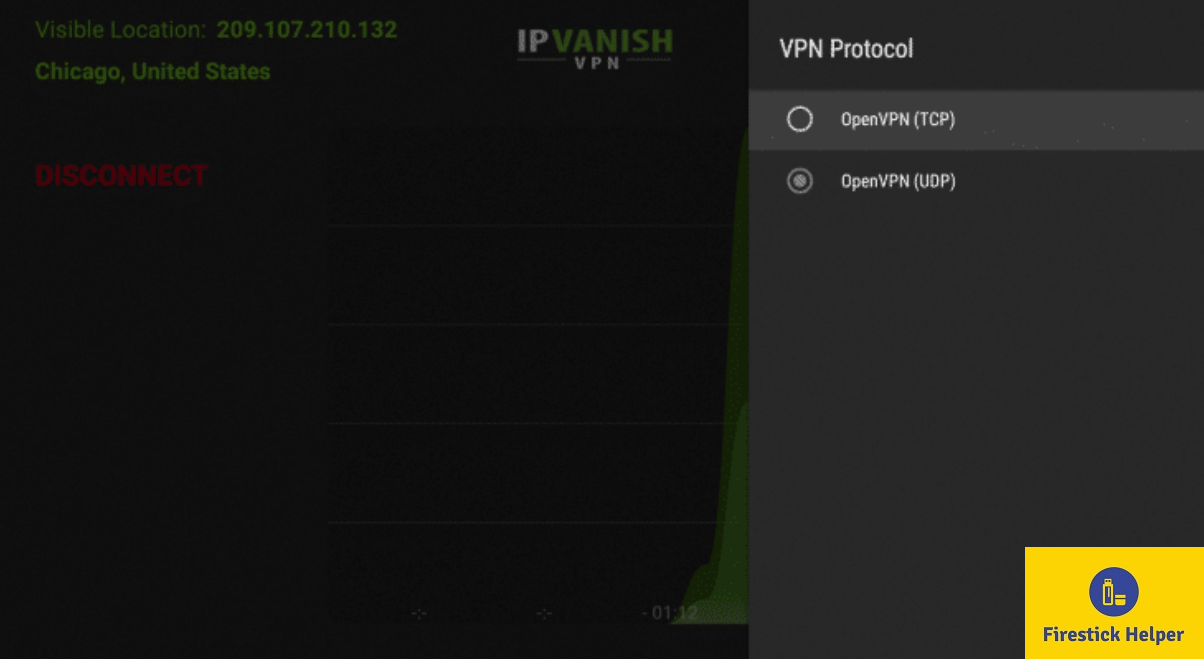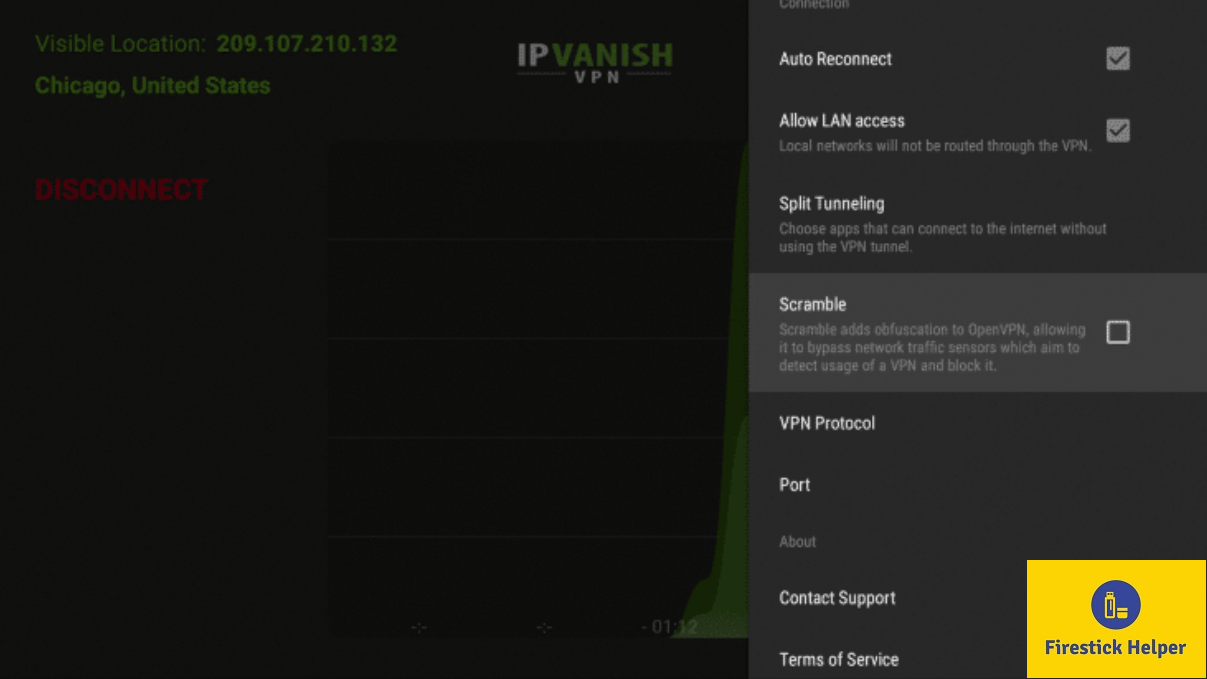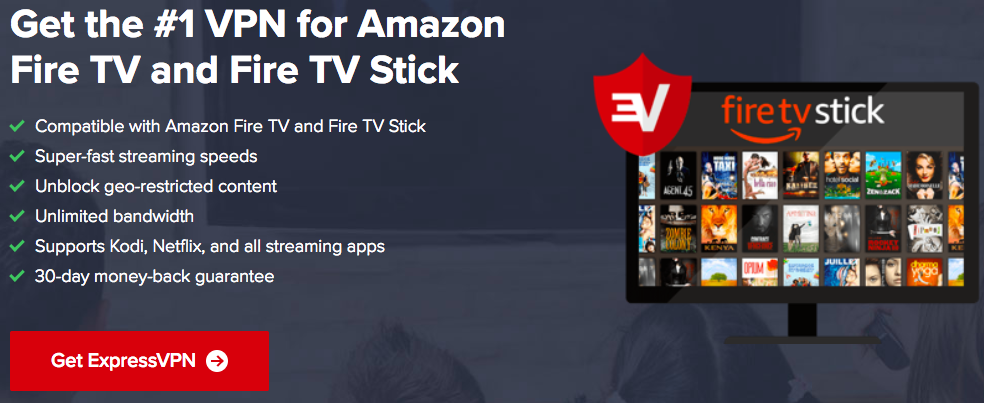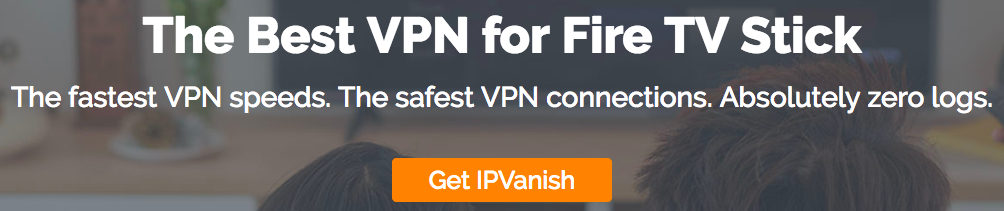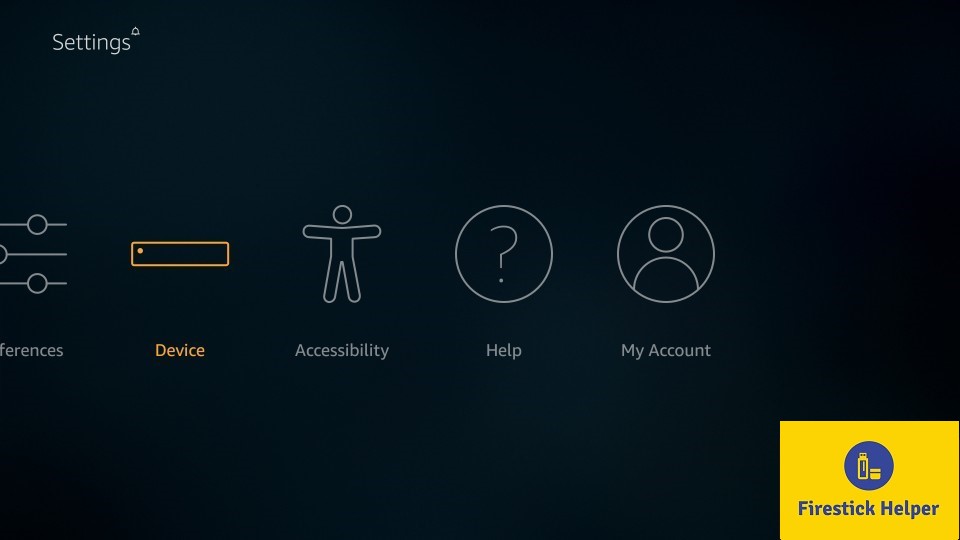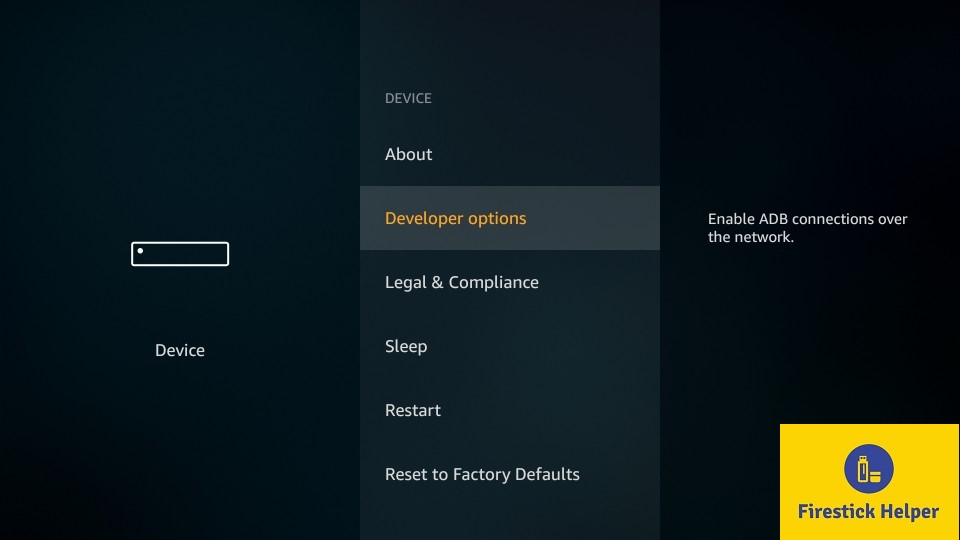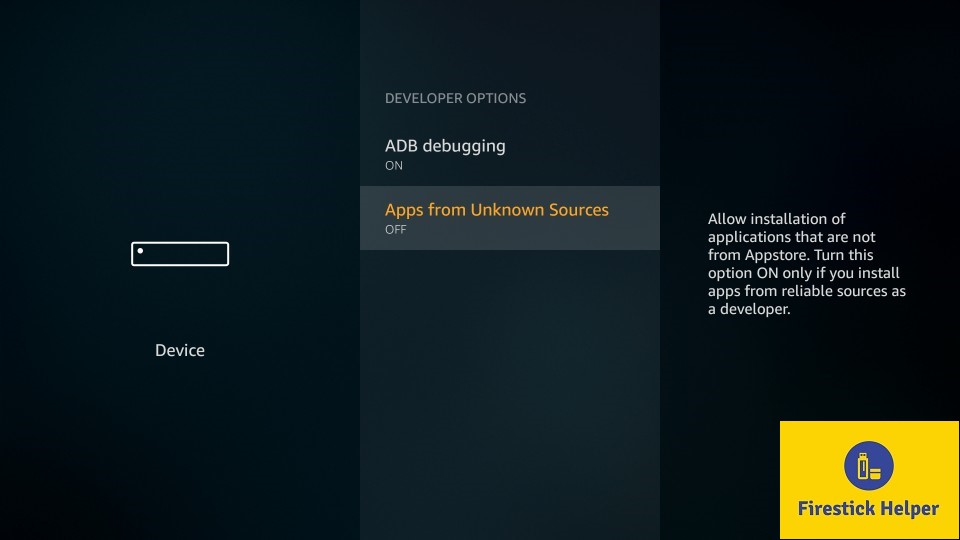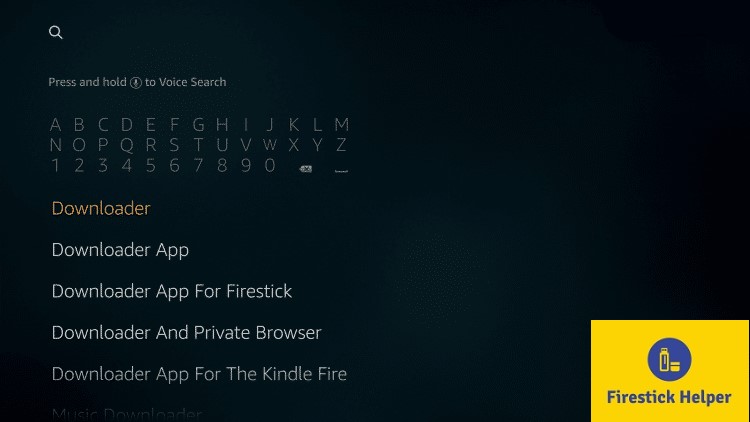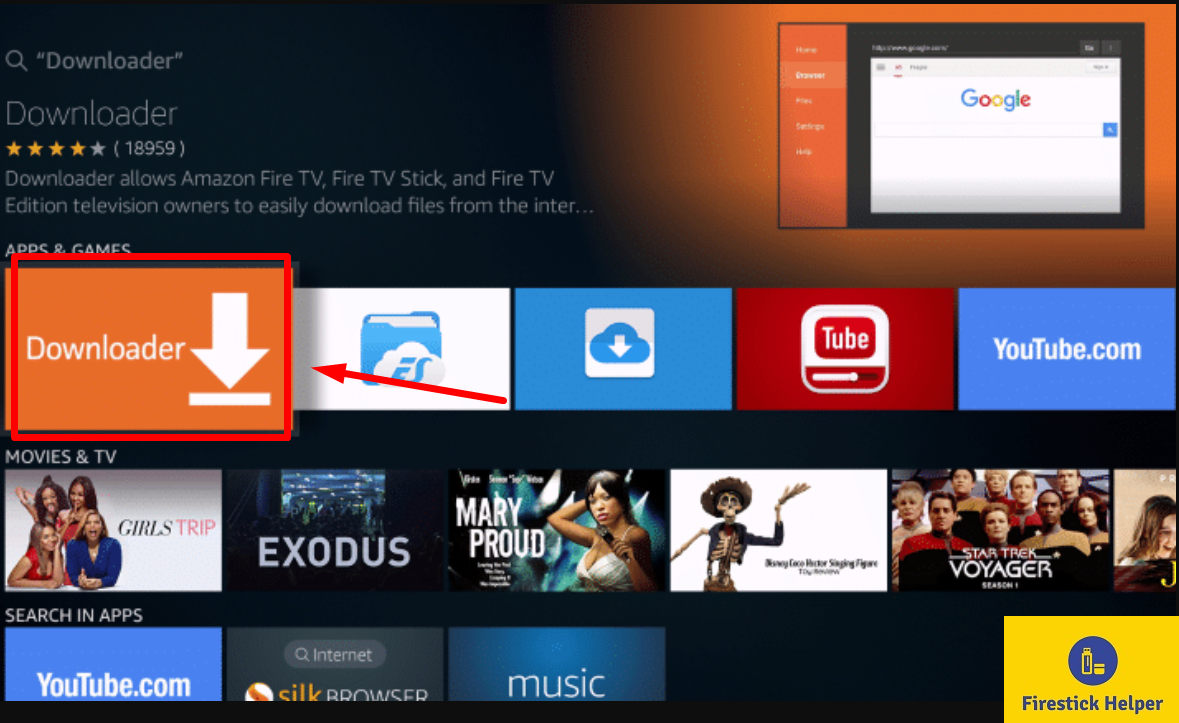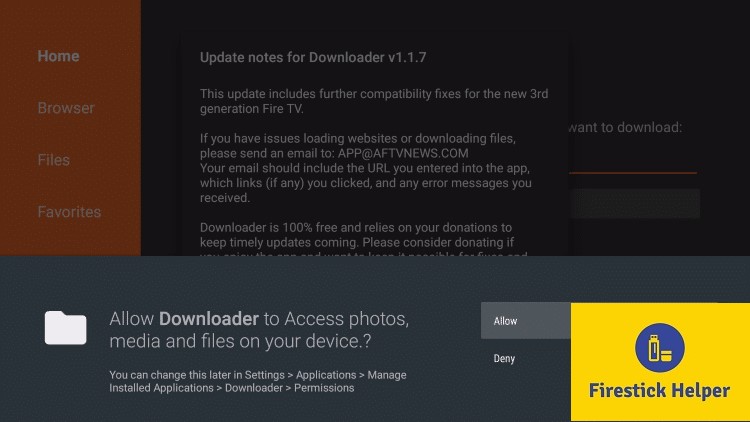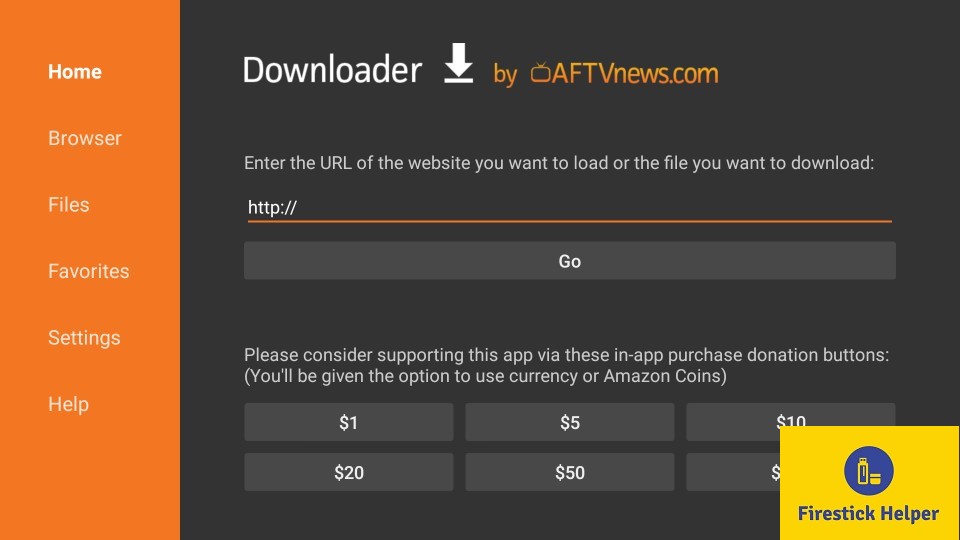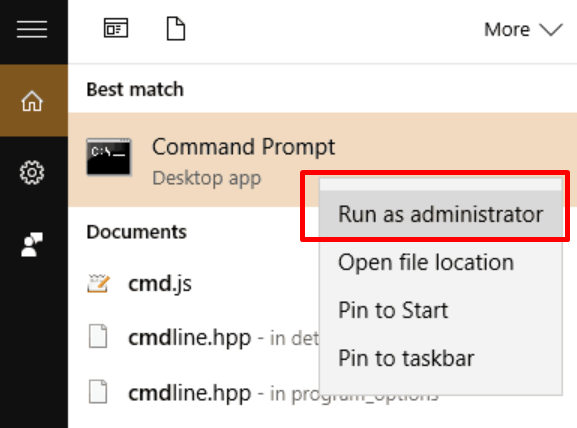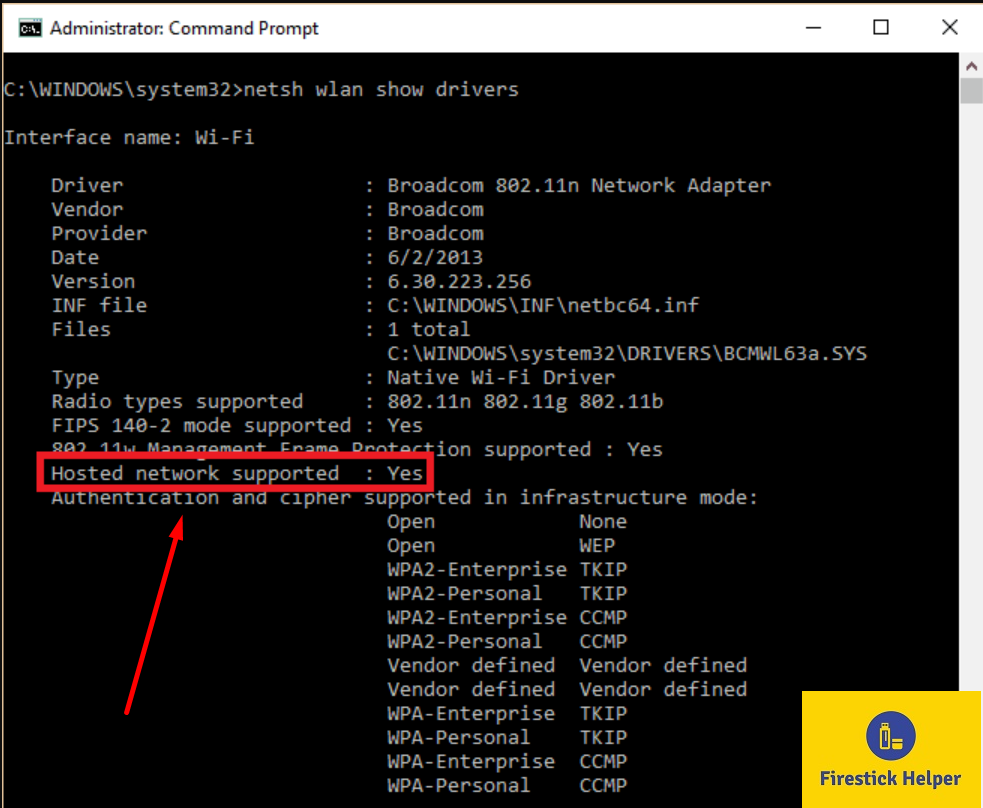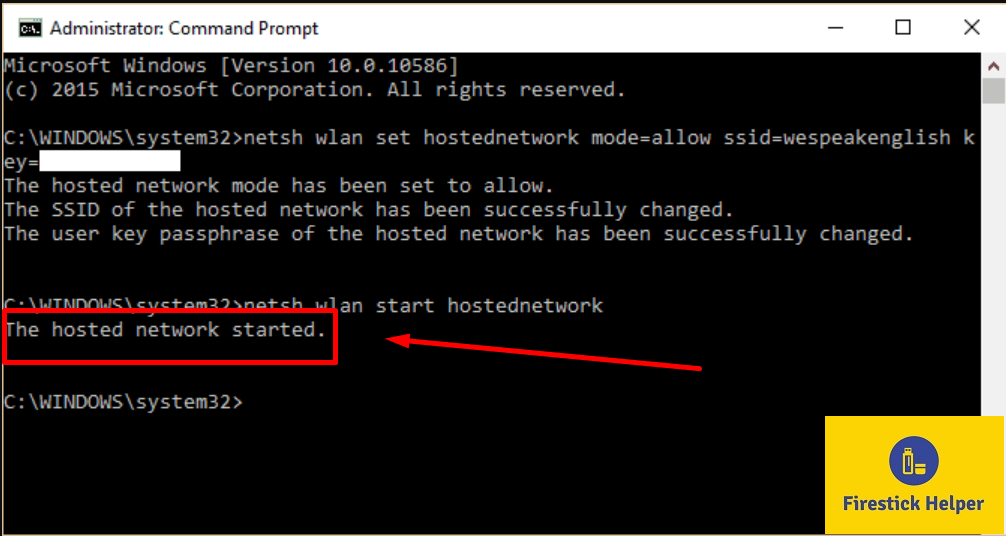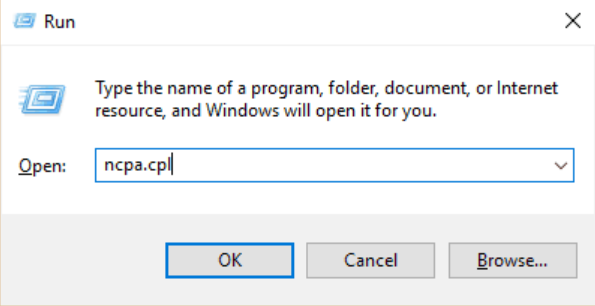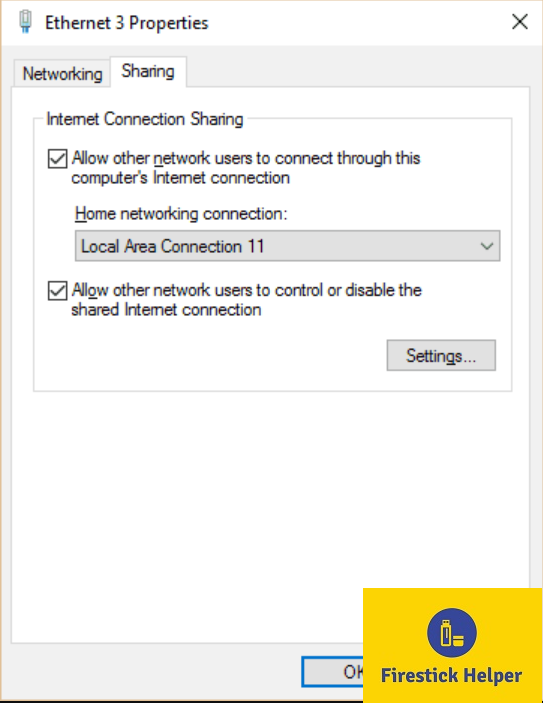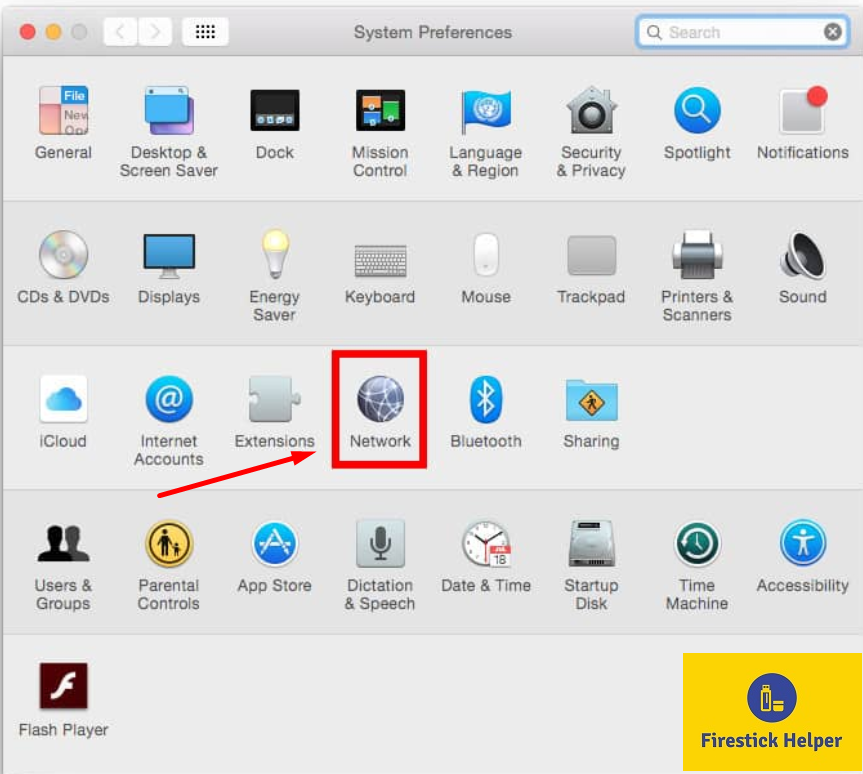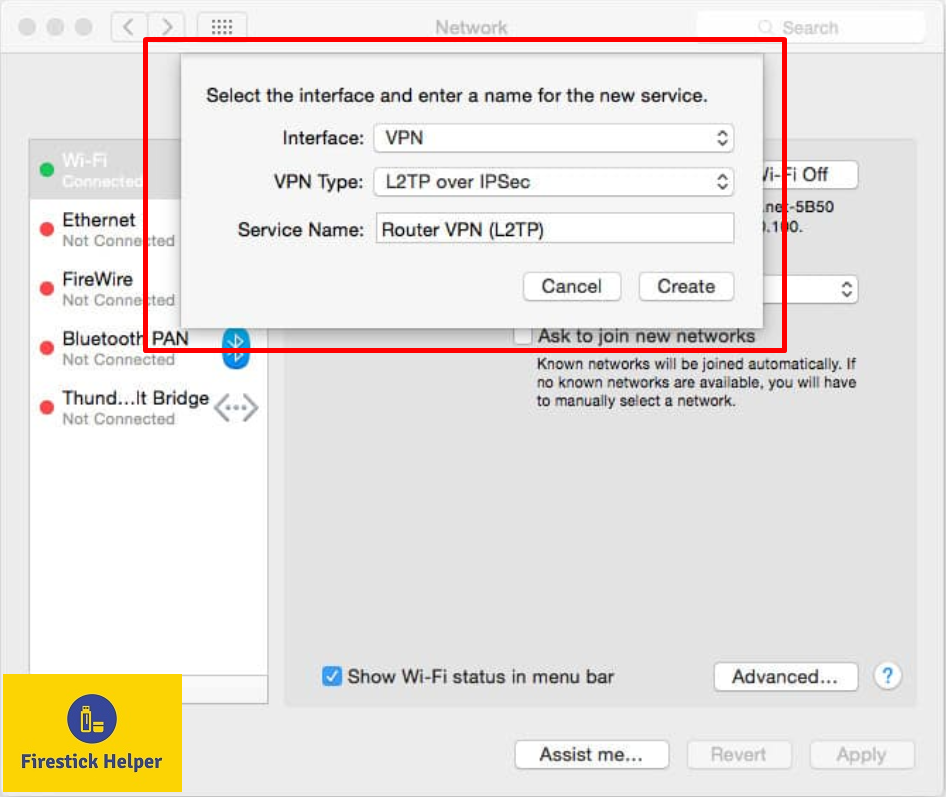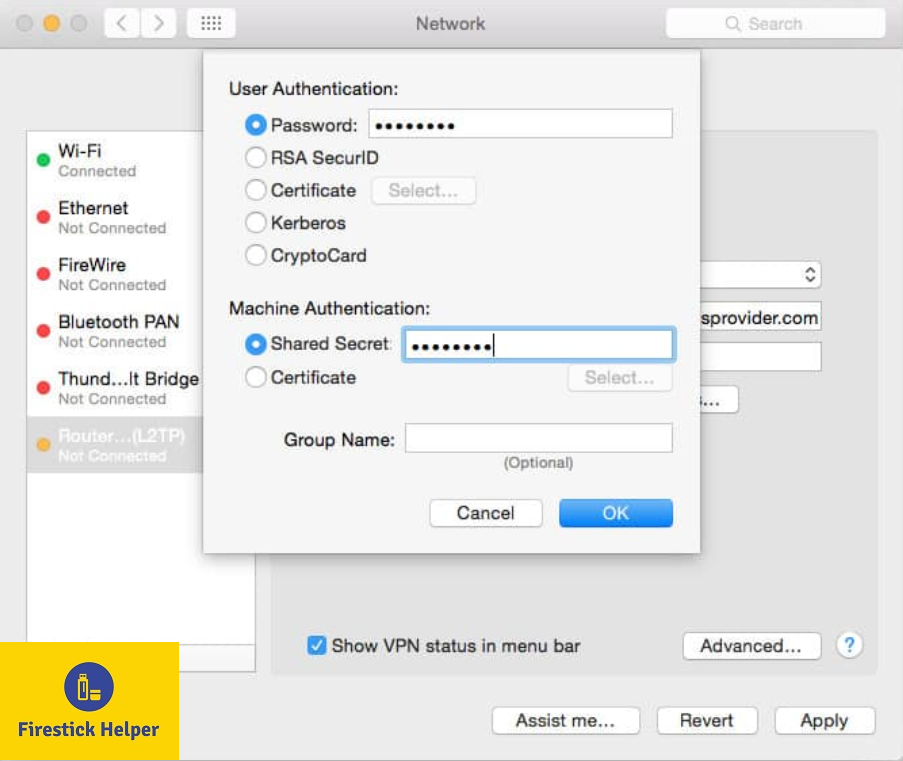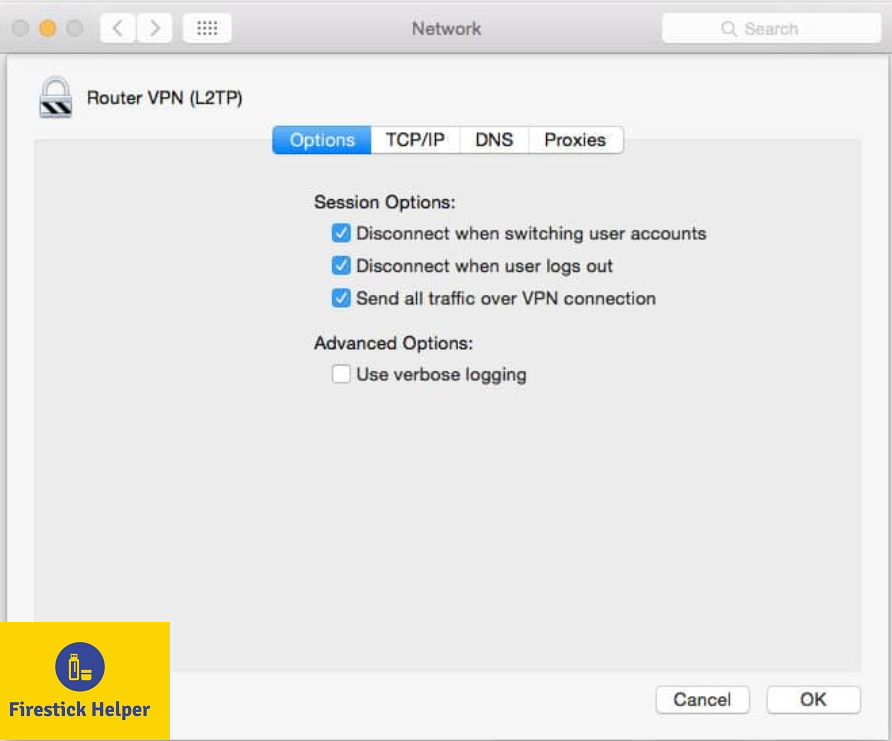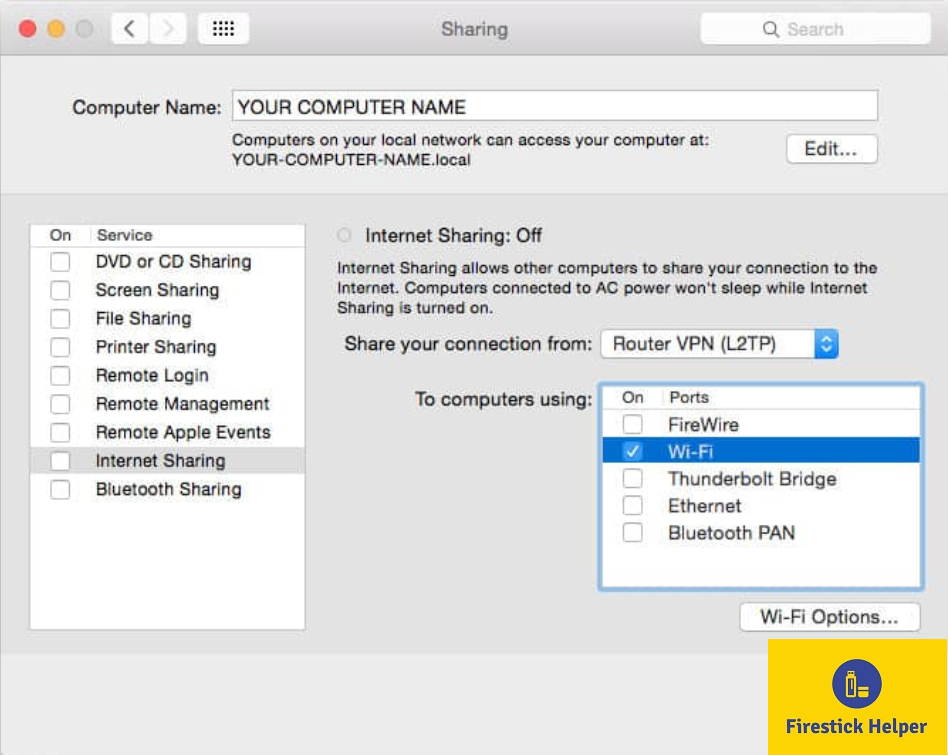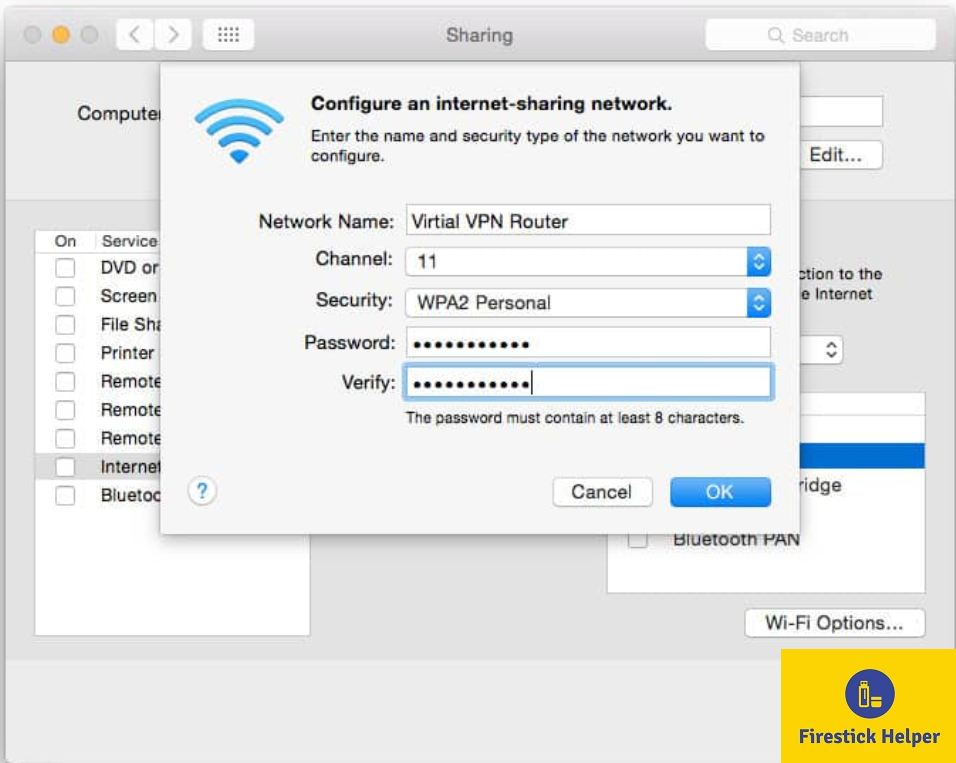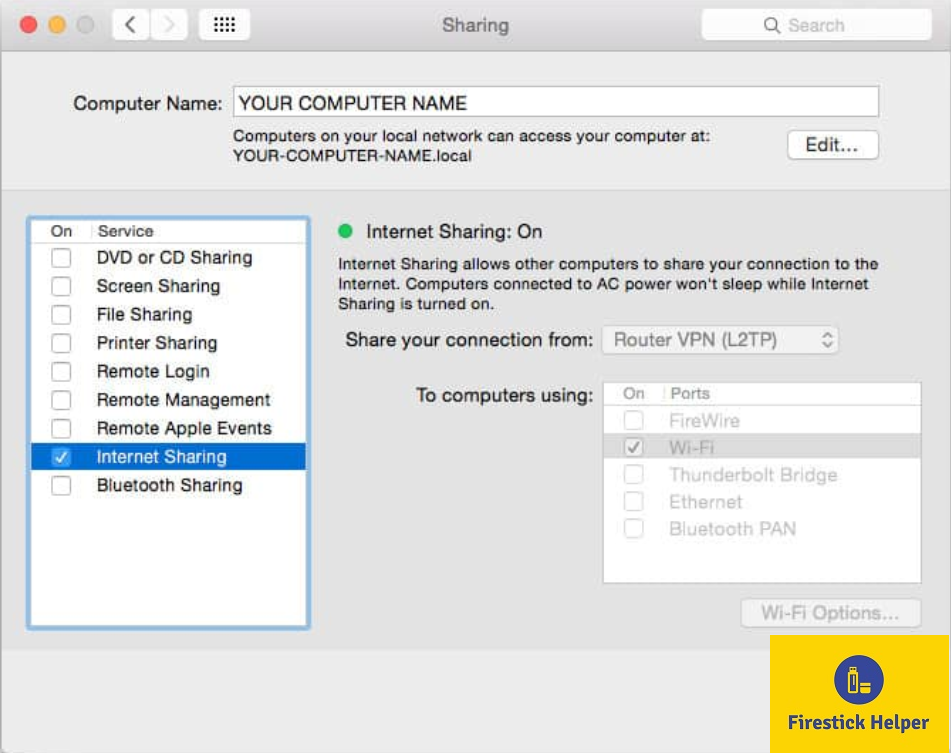Amazon Firestick is an outstanding device with an amazing capability to deliver a superior online streaming experience on television. It is a powerful streaming media device that plugs into an HDTV and enables the users to access movies, TV shows, and various apps and games. Looking like a big pen drive, the Firestick packs in decent hardware inside it. The Firestick made its entry with Amazon Fire TV Stick 1st Generation which has been discontinued as of now.
Later came the Amazon Fire TV Stick 2nd Generation with voice search facility and the latest is Amazon Fire TV Stick 4K. The crazy thing with Firestick is that you don’t require owning a smart TV to access Netflix, Amazon Prime etc. and this is, probably, the biggest reason behind the massive popularity that Firestick enjoys.
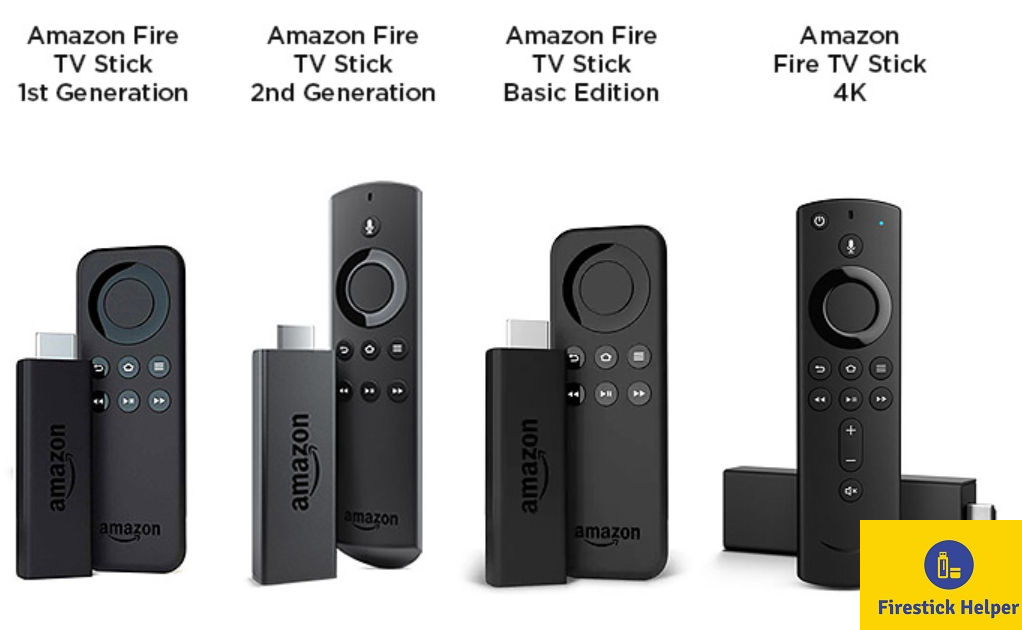
Apart from the default applications available on the Firestick, there is a variety of 3rd party applications like Kodi, Cinema APK, Popcorn Time, ShowBox, Mobdro etc. which you can install on your Firestick to enhance your online streaming experience. However, since these are 3rd party applications, your ISP may threaten to shut down your internet connection if you access to video streams through them.
Moreover, you can access region-specific content on the official streaming services like Netflix & Amazon Prime. You cannot access the content of Netflix USA if you are not a US Resident. A VPN can help you spoof your location to the US and enable you to access the content. In this guide, we are going to share with you the steps to setup/install VPN on Firestick irrespective of whether you are using a 1st Generation, 2nd Generation or a 4K Firestick.
Contents
What is VPN?
If VPN is too complicated of a term for you then you don’t need to stress yourself as we are going to explain each and everything to you in this post.
A basic and a simple definition of a VPN or a Virtual Private Network is that it is a service that enables you to access the World Wide Web in a private and a protected environment by routing your internet connection through a server situated at a different location than yours thereby hiding your online activities from your ISP and other elements who may be interested in knowing what you are browsing.
Buy the Best VPN before you continue reading!
We all know that your Internet Service Providers(ISP) and Government keep on tracking your online activities such as browsing history and much more. Your current IP address is much exposed and can be seen by anyone and maybe they will monitor your connection also. While you are browsing you might get into serious legal troubles if you are found playing copyrighted/licensed content, knowingly or unknowingly.
But here is the Best Deal, you can easily avoid all this mess by using a VPN service. VPN will help you to hide all your complete online activities and promise you the utmost privacy and security.
I have been tried and using a VPN service called ExpressVPN. It’s really secure and offers utmost speedy connection. It supports various platforms like Android, iOS, Firestick, PC and much more. It assures complete privacy and security and makes u anonymous. Also, It comes with 30 days money back guarantee if you don’t like their services.
How Does a VPN Work?
When you start the Virtual Private Network client on your system, it encrypts your data even before your Internet Service Provider sees it. This data then goes to the required online destination through a VPN server. The online destination will see your data coming from the Virtual Private Network server and its location, not from the actual location of your computer.
Why you need VPN?
Privacy is at risk
Your browsing activity is out in the open if you don’t use VPN. If you are of an opinion that nobody will have an interest in your online actions, please be aware that government surveillance is on everybody and that doesn’t exclude you. Your user ids, passwords, and other private data are all at risk of exposure.
Region Restriction
We talked about this in the beginning. Netflix might be available all around the world but the libraries are different for different regions. If the content is available on Netflix US, it doesn’t necessitate that it has to be available on Netflix services present in other regions as well. This happens due to content distribution rights. However, with VPN services in hand, you can change your location to any part of the world and access content which is not available in your actual location.
ISP Throttling
Among those entities, who can see your online activities, your ISP or the Internet Service Provider is at the prime. When your ISP sees that you are streaming for a long time they tend to throttle your bandwidth and you begin suffering from buffering issues. Moreover, streaming video content on 3rd party applications might cause you to face a notice from your ISP. However, when you are connected to VPN, your ISP cannot see your online actions.
How VPN Helps in Firestick?
- Access content of any region as if you are present in that very region.
- Stay away from being a victim of ISP Throttling and enjoy high-speed streaming.
- All your online activities remain confidential.
- Stream video content on 3rd party streaming applications without revealing your actual location.
How to Select a Perfect VPN for your Firestick?
By now, you must have understood the necessity of having VPN installed on your Firestick. However, you simply cannot go ahead and install whatever VPN service you find. There are certain parameters to select a perfect VPN service for your Firestick.
Speed
Whenever you use VPN, it is definite that the connection speed will go down due to the encryption rules that are applied to your data. However, selecting the best quality VPN will have only a slight or a negligible effect to your connection speed.
Potency of Encryption
There is no use of encryption if anybody with a slight amount of hacking knowledge can break the encryption layer. Hence, selecting a VPN service which utilizes the best encryption standards and protocols is ideal.
No Record of Activity Logs
While others cannot see your online activities, the VPN service provider can definitely do. Hence, it is important that a VPN service provider follows a no logs policy. Therefore, even if somebody asks for online activity records, no such records exist.
Additional Security Features
Apart from good connection speeds and a strong encryption standard, a VPN service provider must provide additional security features like a connection kill switch. A kill switch disconnects you from the internet, the very moment VPN connection drop thereby preventing your identity from getting leaked.
Customer Support
If you are first time VPN user, chances are that you may face certain issues in setting up the VPN service on your Firestick. Therefore, you require a VPN service which provides an impeccable and an immaculate customer support service who can handle your queries in a professional manner. Ideally, 24X7 support in the form of email, live chat, ticket, remote assistance or telephone is required.
What are the Best VPNs for Firestick?
Taking into account the innumerable VPN providers available, it will be a tough exercise for you to locate the best VPN service for your Firestick which falls completely within the above-written parameters. Therefore, to make things easier for you, we are providing here two VPN service providers that work faultlessly with Firestick. These two VPN providers are perfect in accordance with the criteria to select the best VPN service for Firestick.
ExpressVPN
Undoubtedly, the best VPN service provider for your Firestick is ExpressVPN. With powerful and robust connections speed is never an issue. Availability of 1500 servers across 94 countries makes sure that a server does exist near you.
IPVanish
As an alternative to ExpressVPN, you can go ahead with IPVanish which provides equally good services like ExpressVPN. With IPVanish you get VPN services for routers as well. Therefore, if you plan to set up a VPN on Firestick using a router then IPVanish is the perfect VPN service provider for you.
Please note that both ExpressVPN and IPVanish come with a connection kill switch. Moreover, the availability of stealth servers and the usage of detection-prevention techniques makes both ExpressVPN and IPVanish the top-grade Virtual Private Network Service Providers for your Firestick.
Check Out: Install Silent Ghost HD on FireStick & Fire TV (Complete Steps).
Why you shouldn’t go with Free VPNs? (IMPORTANT!)
As of now, you must have realized that both ExpressVPN and IPVanish are paid VPN service providers. Hence, most of you must be tempted to go with free VPN service providers. However, going with free Virtual Private Network service providers is one of the biggest mistakes that you can commit.
- A free Virtual Private Network service doesn’t have enough servers, bandwidth and data caps.
- Privacy policies of free Virtual Private Network service providers are of no match to the policies of paid VPN service providers.
- Free VPN service providers might be snooping on your data to provide the same to 3rd parties.
- Poor security and encryption standards will make you vulnerable online.
Moving forward, let us have a look at the installation steps of ExpressVPN and IPVanish on Firestick.
Steps to Install VPN on Firestick [Best Setup]
Please note that the method to install VPN on a Firestick differs for 1st Generation Firestick and 2nd+ Generation Firestick. For your convenience, we have discussed methods for both versions of Firestick. However, before you commence the installation process, you require ExpressVPN Subscription or IPVanish Subscription. After availing a subscription you can install the Virtual Private Network Service Provider on your Firestick.
Install VPN on Firestick with Alexa Voice
#Install ExpressVPN
BEST VPN AVAILABLE IN THE MARKET! : EXPRESS VPN
ExpressVPN lets you browse by hiding your IP address. It is the fastest in the market right now. ExpressVPN also comes up with an amazing offer. You can now enjoy 3 months of safe browsing for free and also get a 49% discount on the annual package. If you are not satisfied with the service, there is an option for a refund within 30 days.
Follow the below steps to install ExpressVPN on your 2nd Generation+ Firestick with Alexa Voice:
- First, Click here to get ExpressVPN Subscription.
- Please navigate to ‘Search’ from the home screen of your Firestick.
- Type ‘ExpressVPN’ in the search. You will see ‘ExpressVPN’ coming up in search results.
- Hit the ‘Get’ button to download the application on your Firestick.
- Please be patient and wait for the application to download and install.
- Once the installation is over, open the ExpressVPN application.
- On the initial screen, you require inputting your Username and Password. Hit ‘Sign In’ after entering your credentials. These are the credentials that you received while availing the subscription.
- Next, you will be asked to configure the VPN. Simply, hit ‘OK’ to complete the configuration process.
- Thereafter, when ExpressVPN asks for Connection Request, please tap on ‘OK.’
- Next, ExpressVPN will ask your permission to share speed tests, crash reports in order to improve ExpressVPN. It is up to you whether you want to provide the permission or not.
- Congratulations! You have successfully installed ExpressVPN on your Firestick.
#Use ExpressVPN
- Tap the Connect Button (On Button) to establish a VPN connection and enjoy private and secure streaming.
- By default, ExpressVPN will choose a location for you on its own. This is a smart location and it will suit you best.
- A ‘Connected’ message will appear on successful connection.
- To disconnect from VPN, simply click the ‘On Button’ again and you will get to see a ‘Not Connected’ message.
- There will be a ‘Choose Location’ button as well through which you can select your preferred location. There will be two tabs Recommended and All Locations.
You liked the ExpressVPN ??, If yes,
Click HERE to Get ExpressVPN for FireStick
#1 Install IPVanish VPN
- First of all, Click Here to Get IPVanish VPN Subscription.
- Please navigate to ‘Search’ from the home screen of your Firestick.
- Type ‘IPVanish’ in the search. You will see ‘IPVanish‘ coming up in search results.
- Hit the ‘Get’ button to download and install the application on your Firestick.
- Please be patient and wait for the application to download and install.
- Once the installation is over, open the IPVanish application.
- On the initial screen, you require inputting your Username and Password. Hit ‘Login’ after entering your credentials. These are the credentials that you received while availing the subscription.
- Congratulations! You have successfully installed IPVanish on your Firestick.
#2 Use IPVanish VPN
IPVANISH VPN lets you browse by hiding your IP address. It is the fastest in the market right now. IPVanish also comes up with an amazing offer. You can now enjoy and get an up to 60% discount on the annual package. If you are not satisfied with the service, IPVanish provides a 7-day money-back guarantee.
Check here to Get Exclusive Deal of IPVANISH VPN Discount
- Once you see the main screen of the application after inputting the credentials, you require tapping on the ‘Connect’ button to establish a VPN Connection.
- You will receive a VPN Connection Request. Please click on ‘OK‘ to proceed.
- For disconnecting from VPN, you require tapping on ‘Disconnect’ button.
- From the menu on the left, you can change country and city accordingly.
- IPVanish contains some interesting settings as well. To access Settings please click on the ‘Gear’ icon available in the top right corner.
- Auto Reconnect option will automatically re-connect the VPN if the connection is terminated unexpectedly. Keep this option turned on.
- Allow LAN Access option will not route LAN traffic through Virtual Private Network. This you can keep on to connect your Firestick through the network with apps such as Amazon Fire TV Remote Control App.
- Split Tunneling option allows you to select those applications that can connect to the internet without being routed through the VPN. This is ideal for applications like Netflix, Amazon Prime etc.
- VPN Protocol consists of OpenVPN (TCP) and OpenVPN (UDP). UDP provides much faster download and streaming speeds.
- There is a Contact Support option as well to access support information for IPVanish.
PROMOTIONAL OFFER! Click on this image below and get redirected to the best VPN Offers by EXPRESS VPN and IPVANISH VPN by including many best offers for especially for our FireStick Helper Blog Followers.
IPVanish VPN: This is the best alternative to ExpressVPN.
How To Install VPN on 1st Generation Firestick
If you have a 1st Generation Firestick then please utilize the following steps to install a VPN Service on your 1st Generation Firestick.
- From the main menu of your Firestick, please navigate to Settings and tap on ‘Device‘ or ‘My Fire TV.’
- Select ‘Developer Options.’
- Toggle ON ‘Apps from Unknown Sources‘ and ‘ADB Debugging.’
- Navigate back to home screen and go to ‘Search.’
- Type in ‘Downloader.’
- Please choose the ‘Downloader Application.’ It will have an orange colored icon with a Download Arrow.
- Download and install the application onto your Firestick.
- Once the installation is complete, please launch the ‘Downloader‘ application. If asked to provide access to media and files on your device, please press ‘Allow.’
- Select the ‘Home‘ option from the menu on the left. Here you will see a space to enter a URL.
- If you want to download the APK File for IPVanish please enter the following URL: Get IPVanish APK from Here or paste this URL in the search bar to get it downloaded: https://www.ipvanish.com/software/android/IPVanish.apk
- If you want to download the APK File for ExpressVPN please enter the following URL: https://firestickhelper.com/expressvpn.apk
- Wait for the APK file to finish the download. Thereafter it will launch automatically.
- Tap on ‘Install’ to install the particular VPN Service provider on your Firestick.
- Once the installation is successful, you will see an ‘App Installed‘ message. Tap on ‘Done‘ thereafter.
- When asked to delete the APK please allow the Firestick to do so.
- Now, launch the VPN application from ‘Yours Apps‘ section and connect to browse and stream safely and privately.
However, please note that the VPN Services won’t resume each time you start watching video content with this method. Therefore, please ensure that you launch VPN prior to streaming.
Alternative Methods to Use VPN on Firestick
If you have a 1st Generation Firestick, you can utilize the below method as well to use VPN on your Firestick.
# 1 -> Connect Firestick to a VPN-enabled Virtual Wi-Fi router
Under this method, as a first, please download the desktop VPN application for your operating system. Thereafter, please follow the below steps.
For Windows OS:
- First, check whether your PC supports virtual routers. For that please type in cmd in the search bar and right-click on Command Prompt and select the option ‘Run as Administrator.’
- In the command window that comes up, type netsh wlan show drivers and hit ‘Enter.’
- If the line Hosted Network Supported’ says ‘Yes’ then you are good to go.
- In the terminal window, type netsh wlan set hosted network mode=allow ssid=<MY-NETWORK> key=<MY-PASSWORD>, replacing <MY-NETWORK> and <MY-PASSWORD> with the network name and password of your choice, and hit Enter.
- Next, the text will come up stating that the virtual router is created.
- In order to turn it on please type netsh wlan start hostednetwork and hit ‘Enter.’
- A message will come up stating that the hosted network has started.
- Next, we have to share the virtual router with other devices. Press Windows Key+R, type ncpa.cpl into the Run prompt, and hit Enter.
- A list of connections will come up. It will have the name of the network you put in earlier. Please note down the name of this connection.
- On the same list of connections, look for the one that states TAP-Windows Adapter. Right-click it and select Properties.
- Click the Sharing tab at the top and check the box to Allow other network users to connect through this computer’s Internet connection.
- Under Home network connection, click the drop-down and select the name of the network you created earlier. Press OK.
- Open your VPN app, select OpenVPN as the protocol in the settings if needed, and connect to a server. OpenVPN activates the TAP-Windows Adapter.
- Congratulations! Your PC is now a VPN-enabled wi-fi router!
For MAC OS:
- Tap on the Apple icon and choose System Preferences.
- Tap on Network Icon in System Preferences.
- Click on the (+) sign to add a new service.
- In the pop-up window, select the following options: Interface: VPN
- VPN Type: L2TP over IPSec
- Service Name: [select a name for your VPN connection].
- Click Create. For the next steps, you will need your VPN username, password, and a server address. You may also need an IPSec key, depending on your VPN provider’s settings, this can also be referred to as a Shared Key or Shared Secret. You can find these under the Manual Configuration section of the VPN provider’s support website.
- Enter the following details: Configuration: Default, Server Address:[server address as specified by VPN provider], Account Name: [username], Encryption: Automatic (128 bit or 40 bit).
- Please checkmark the box of ‘Show VPN Status in Menu Bar.’
- Click on Authentication Settings…. On the User Authentication screen, enter your password in the box and the IPSec key in the Shared Secret box under Machine Authentication, then click OK.
- Next, click on Advanced… Check the box for Send all traffic over VPN connection, then click OK.
- Hit ‘Apply‘ to save Settings.
- Connect to VPN with the connect button. You are connected to VPN now. Now, you will share your VPN.
- From System Preferences please tap on Sharing.
- Select Internet Sharing.
- Set the following settings: Share your connection from: [the VPN L2TP connection you just created] To computers using: Wi-Fi.
- Select Wi-Fi Options…, and enter the following details:
- Network Name: [choose a network name also known as an SSID]
- Channel: [leave as default]
- Security: WPA2 Personal
- Password: [choose a password]
- Verify: [re-enter your password]
- Please tap on OK. You will come back to the Sharing Menu. When you check the box against Internet Sharing you will get a prompt to turn on Internet Sharing. Please click ‘Start’ and a green light will appear next to Internet Sharing.
- Now, in the Menu Bar, you will see two new icons. One icon for VPN Connection status and other for Internet Sharing status.
- Launch the VPN app and connect.
- Now you can connect your Firestick with this Wi-Fi router using the SSID and password that you put in the Wi-Fi Settings Screen above.
# 2 -> Connect Fire TV to a VPN Enabled Physical W-Fi router
Please note that this method will work with Fire TV only. Since Wi-Fi routers come with a wide range of firmware, not all of them support Virtual Private Networks so it is not possible to write steps for each and every firmware here. First, you require checking whether your router supports Virtual Private Network Connections or not. For that simple login to your router’s firmware and check for Virtual Private Network configuration.
However, if your router doesn’t support VPNs you can replace the firmware with an open-source solution like DD-WRT or Open-WRT. This is called ‘flashing.’ You can buy a pre-flashed router also from a VPN provider.
You require VPN Provider’s server address, username, password and shared the key to set up VPN on your physical Wi-Fi router.
How To Test VPN is Working on Firestick or not?
In order to test whether VPN is working on Firestick or not, please follow the below steps:
- Download and install Silk or Firefox Browser on Firestick from Amazon App Store.
- Connect to Virtual Private Network through the provider application.
- Launch a browser and navigate to the following URL: https://dnsleaktest.com/
- Once the website loads, you will see your current IP Address and location. This will be different from your original IP and location. This means that Virtual Private Network is working on your Firestick.
- You can perform Standard or Extended Test as well to get a final assurance.
Install VPN on Firestick – Troubleshooting Tips
If VPN is not working then you can follow either one of the following tips to make it work.
- Restart your Firestick and router and unplug them. Let them remain like that for a minute and then plug back in.
- If you see that your download speed is slow then please choose a different server that is closer to your actual location.
- If you are facing trouble logging in then make sure that you are entering correct credentials and there are no spaces before or after the credentials.
- Please uninstall the VPN Service and then reinstall it. For uninstallation you require heading to Settings ->Applications -> Manage Applications. Here select the Virtual Private Network provider and tap on ‘Uninstall.’
- If you are unable to locate ExpressVPN or IPVanish Virtual Private Network apps in Amazon App Store then it means you are using a 1st Generation Firestick. You require utilizing the Downloader method detailed above.
- If you forgot your credentials, you can reset the same by clicking on ‘Forgot Password’ tab on the VPN login screen.
IPVanish Best Offer is going on as of now for FireStick Helper Blog Followers. Check out below get the most out of it.
FireTV
Frequently Asked Questions
A VPN (Virtual Private Network) is a secure and private network connection that uses the internet to connect remote devices or networks. It allows you to access the internet securely and privately by encrypting your internet traffic and routing it through a remote server. In most countries, using a VPN is legal. If unsure, you should check your area before using a VPN. Using a VPN can enhance your online safety and privacy, but not all VPNs are equal. Choosing a reputable VPN provider like Express VPN that uses strong encryption and has a no-logs policy is essential.Q - What is a VPN?
Q - Are VPNs legal?
Q - Are VPNs safe?
Conclusion: Install VPN on Firestick & FireTV
That’s it, folks! This was all regarding the installation of VPN on Firestick. Now, you can install your favorite streaming application on Firestick and stream your favorite videos effortlessly and safely. Moreover, you can access content which is restricted in your region. You can also access libraries of other countries for the common apps like Netflix and Amazon Prime.
Please note that you can always write to us via the comments section provided below in case you happen to face issues during the installation of Virtual Private Network on your Firestick device. We are always there to help you out by providing a working solution for your problems.