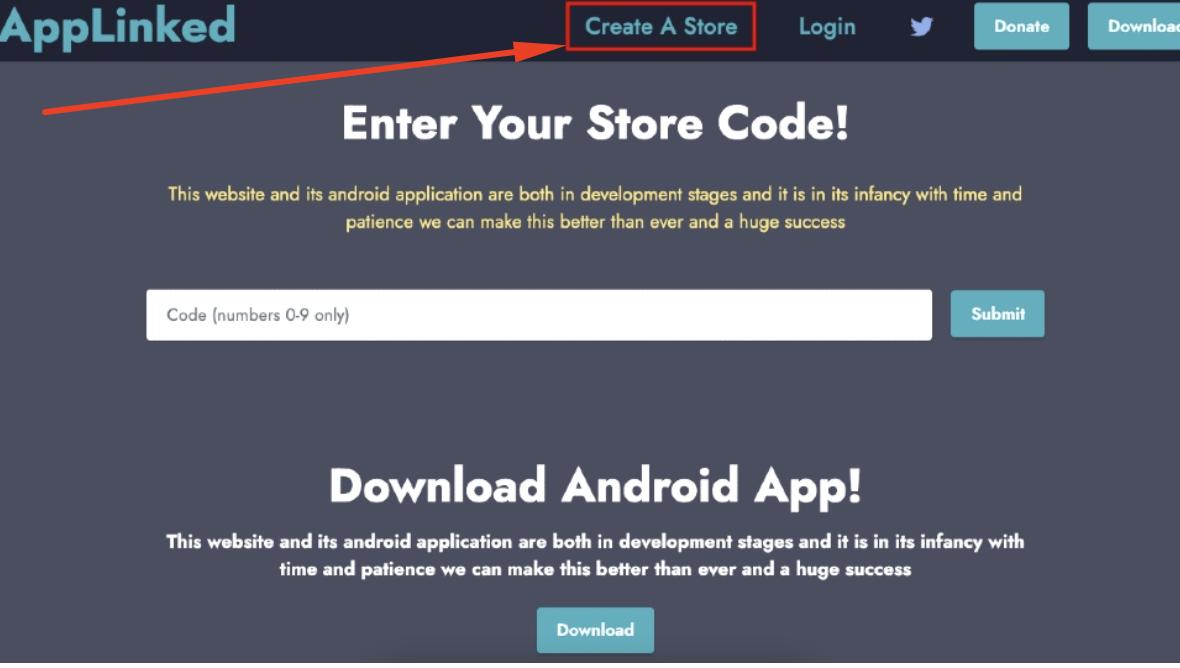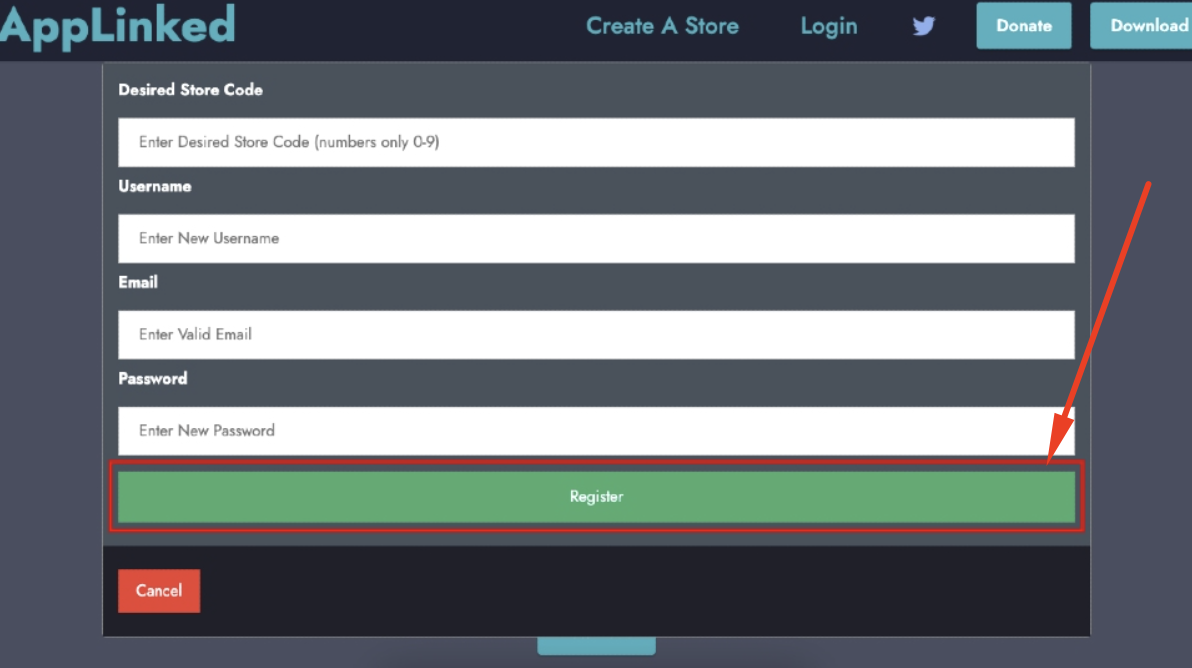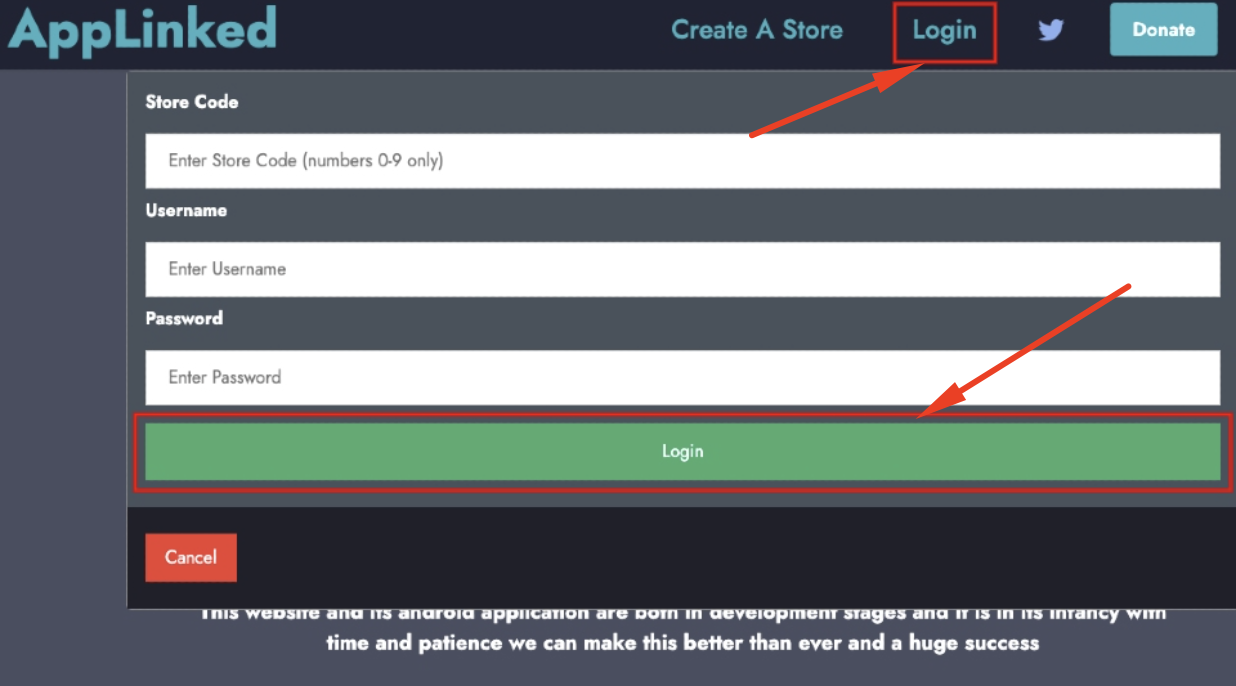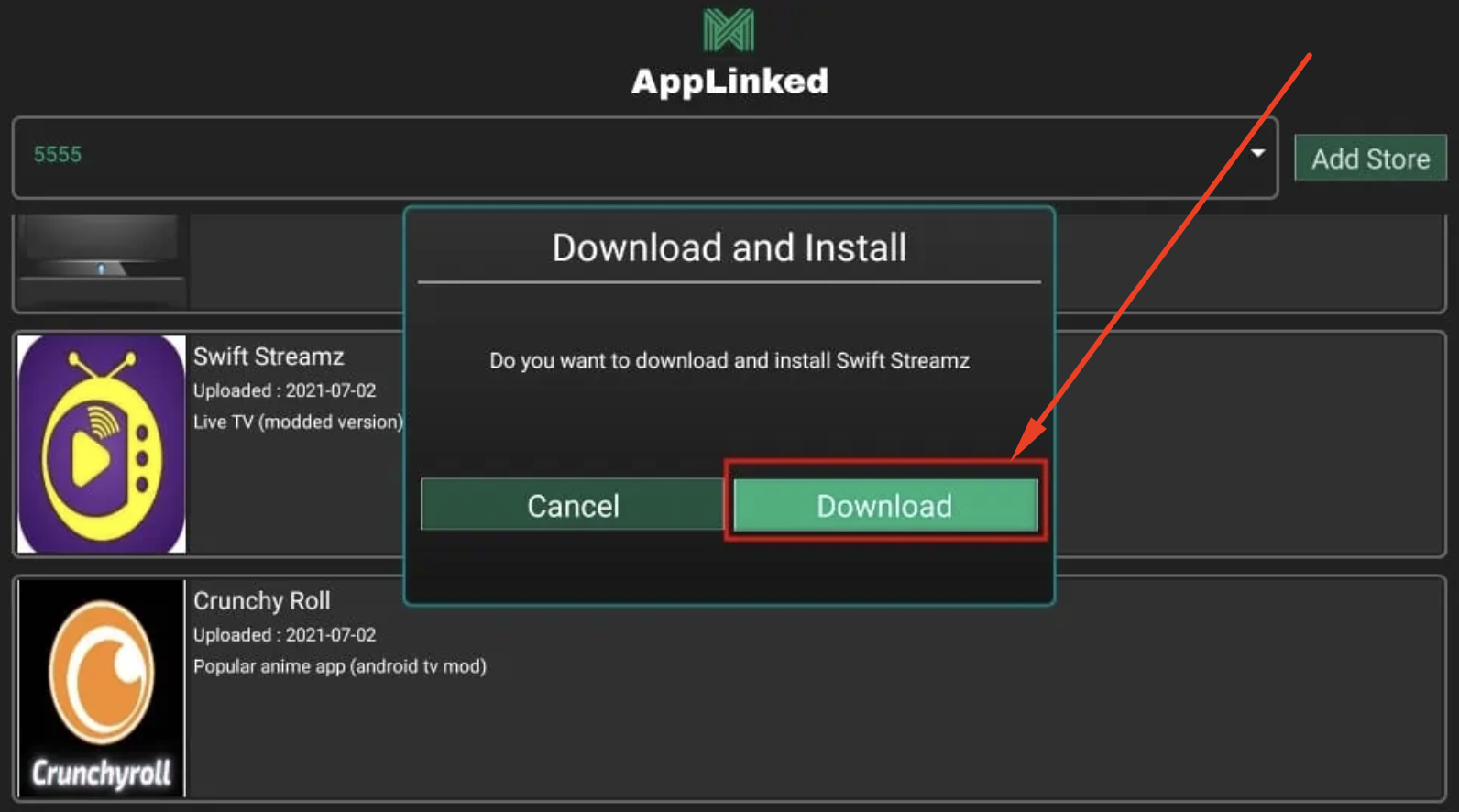AppLinked is an innovative third party file sharing and download managing app. It allows you to share the app files simply by code without uploading to your storage.
This is an android based application that can be installed on FireStick as well.
This blog post will discuss the steps to download and install AppLinked on FireStick. Also, we will look at how to use AppLinked on FireStick in detail. You should also checkout this Terrarium TV Alternative on FireStick – Cinema HD v2.4.0 APK Free Download on FireStick.
Contents
What Is AppLinked?
AppLinked is an alternate option to FileLinked, which was a popular file sharing app used on Firestick. Today, FileLinked is unavailable, so AppLinked was developed as an alternative with even more advanced features.
With the app, you can upload any application file on the server, and then distribute it using a unique code you generated. This unique code can be used to access and download the package from any Android device or FireStick.
Instead of sharing URLs, this method provides you with more control and security. You can simply share the code with anyone, and they can easily access it with that.
ATTENTION FIRESTICK USERS | READ BEFORE YOU CONTINUE!!
We all know that your Internet Service Providers(ISP) and Government keep on tracking your online activities such as browsing history and much more. Your current IP address is much exposed and can be seen by anyone and maybe they will monitor your connection also. While you are browsing you might get into serious legal troubles if you are found playing copyrighted/licensed content, knowingly or unknowingly.
But here is the Best Deal, you can easily avoid all this mess by using a VPN service. VPN will help you to hide all your complete online activities and promise you the utmost privacy and security.
I have been tried and using a VPN service called ExpressVPN. It’s really secure and offers utmost speedy connection. It supports various platforms like Android, iOS, Firestick, PC and much more. It assures complete privacy and security and makes u anonymous. Also, It comes with 30 days money-back guarantee if you don’t like their services.
HIGHLY RECOMMENDED: VPN is one of the best tools to hide your privacy if you are in a local WiFi or Home WiFi. CINEMA APK is an application where you are required to use VPN in order to hide your IP address and access the application anonymously and that will help your Privacy and security. We never encourage using any type of apps which goes on piracy. This is for purely educational purpose and here we have listed the Best VPN and Complete Installation Guide.
Best VPN and Complete VPN Installation Guide
Download AppLinked APK on FireStick
AppLinked is officially available for Android devices, but don’t worry. You can install this app on your Firestick as well. Here are the steps:
1. Install Downloader On your FireStick
- The first step is installing the Downloader app on your FireStick. This app will act as a bridge to download and install applications from third party sources.
- To do this, go to the FireStick search menu by clicking on the search icon and enter ‘Downloader’.
- Select the first app from the recommendations list and click “Get” or “Download” to start the installation process.
2. FireStick Settings
- Now, before you start the download process for AppLinked, you need to turn on the “Apps from Unknown Sources” in FireStick Settings.
- Next, You’ll see “Install Unknown Apps” option in settings.
- To enable it, go to settings from the firestick home screen and select My Fire TV/Device > Developer options > turn ON Apps from Unknown Sources.
If you don’t see the developer option, go to the settings > System > About and click on “Build” 7 times. This will enable the developer options.
By doing so, you can install any third-party apps on FireStick.
3. Download AppLinked APK
- Now you are all set. Open up the downloaded app and enter this URL in the address bar to download AppLinked APK:
https://applinkedapp.com/dl/applinked.apk/
- Click on “Go” and the file will start downloading. It may take a few minutes, depending on your internet speed.
- After that, you’ll see two options. You can choose either of the options, and go ahead.
4. Install AppLinked APK
- Once the APK is downloaded, you will get the Install, Delete, and Done options.
- Click on Install, and the installation process will begin.
- Click on ‘Done’.
- Once completed, you can access the app from the FireStick home screen.
If you don’t find the AppLinked app on your FireStick home screen, follow the below step.
After installing the AppLinked Application, If you wish to delete the APK file which is taking unnecessary space in your device, you can simply follow below simple steps.
- After clicking on done option in above steps, FireStick will give a popup asking you to delete the AppLinked APK from your device.
- Tap on Delete, and confirm it again by clicking one more time ‘Delete’.
Our recent favorite app –
Install OnStream APK on FireStick[MOD APK Download]
5. Access AppLinked App On FireStick
- If you want to make AppLinked available on the home screen of your FireStick for easy access, you can make it using the following steps.
- Go to the three title icons available on the side of the setting icon on the top of the FireStick home screen.
- Select “Apps” and there you can find all installed apps.
- Now select AppLinked and press the menu button (three vertical dots) on your FireStick remote. You will get an option to move.
- So click on the move and navigate the app to the top of the list, and click the select button. This will move the AppLinked app onto your FireStick home screen.
- Now you can access it from the FireStick home screen whenever you want.
You can check out – Install HDO Box APK on FireStick Under 1 Minute (STEPS)
How To Use AppLinked On FireStick?
If you’re a beginner to this app and don’t know how to use it, here is a brief guide.
- To access AppLinked, open the application from the FireStick home screen. You will get two options, Create and Access.
- When you click the “Create” option, you can create your package, which will be stored in the server. After that, you can generate a unique code with which you can share the package with anyone, and they can access the package with this code.
- Once someone enters this code, they will be redirected to the page where they can download the package.
- On the other hand, when you click on the “Access” option, you can enter the unique code provided to you and download the package.
- If you’ve no code for now, you can use these codes: 7777, 911, 5555, 6464, 00011, 8888, 301851852.
So this is how you can use AppLinked on your FireStick device.
Best AppLinked Codes You Should Try
AppLinked store is very new, and it need some time store huge number of codes and it’s related apps. If you’re looking for specific apps or you’d like details on the best codes, you can checkout our detailed guide, in which we covered a lot of codes and apps.
If you want to get right to it and explore the codes yourself, here are some of the best AppLinked codes to try.
4554
Total Apps : 175+
App categories: All Mix
5555
Total Apps : 35+
Categories: Movies, Live TV, & Sports
6464
Total Apps: 50+
App categories: Movies, Live TV, & Utilities
8888
Total Apps: 25+
App Categories: Documentaries, Live TV, & Sports
727272
Number of apps: 100+
App categories: All Mix
719778818
Total Apps: 35+
Categories: Movies, & Live TV
FAQs
Q. How Do I Get AppLinked on my FireStick?
You can get AppLinked on your FireStick by using the this guide URL to download the APK file and then install it on your device.
Q. What is the AppLinked Code for FireStick?
You can use the following codes to access AppLinked on your FireStick device: 7777, 911, 5555, 6464, 00011, 8888, 301851852.
Q. Is AppLinked the same as FileLinked?
AppLinked and FileLinked are two different applications, but they serve the same purpose – sharing files with others. FileLinked is outdated and has been replaced with AppLinked.
Favorite movie apps of this season –
[How-To] Install Flix Vision APK on FireStick [VIP FREE]
Download BeeTV APK on Firestick [STEPS]
Conclusion – AppLinked APK Download on Firestick
AppLinked is an amazing application that allows users to easily download applications from third-party sources with just a few clicks.
With AppLinked, users can create their own unique codes and share them with anyone to access a package. This makes it an ideal tool for sharing applications across different devices and platforms.
If you’re looking for an easy way to download apps on your FireStick device, AppLinked is definitely worth a try.
I hope this guide on how to download and install AppLinked on FireStick has been helpful. If you have any questions, feel free to leave them in the comments section below, and we’ll be more than happy to help.
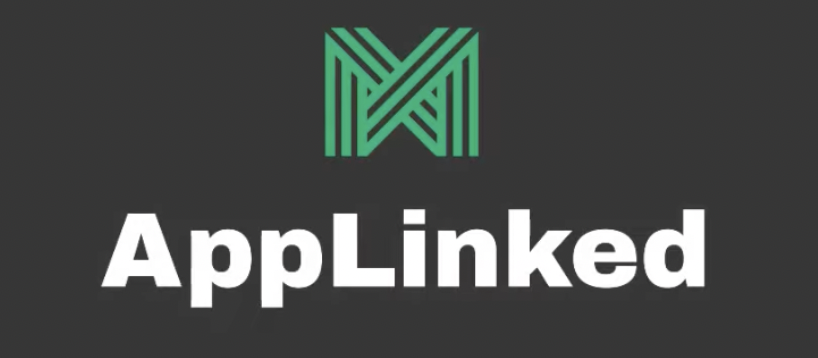
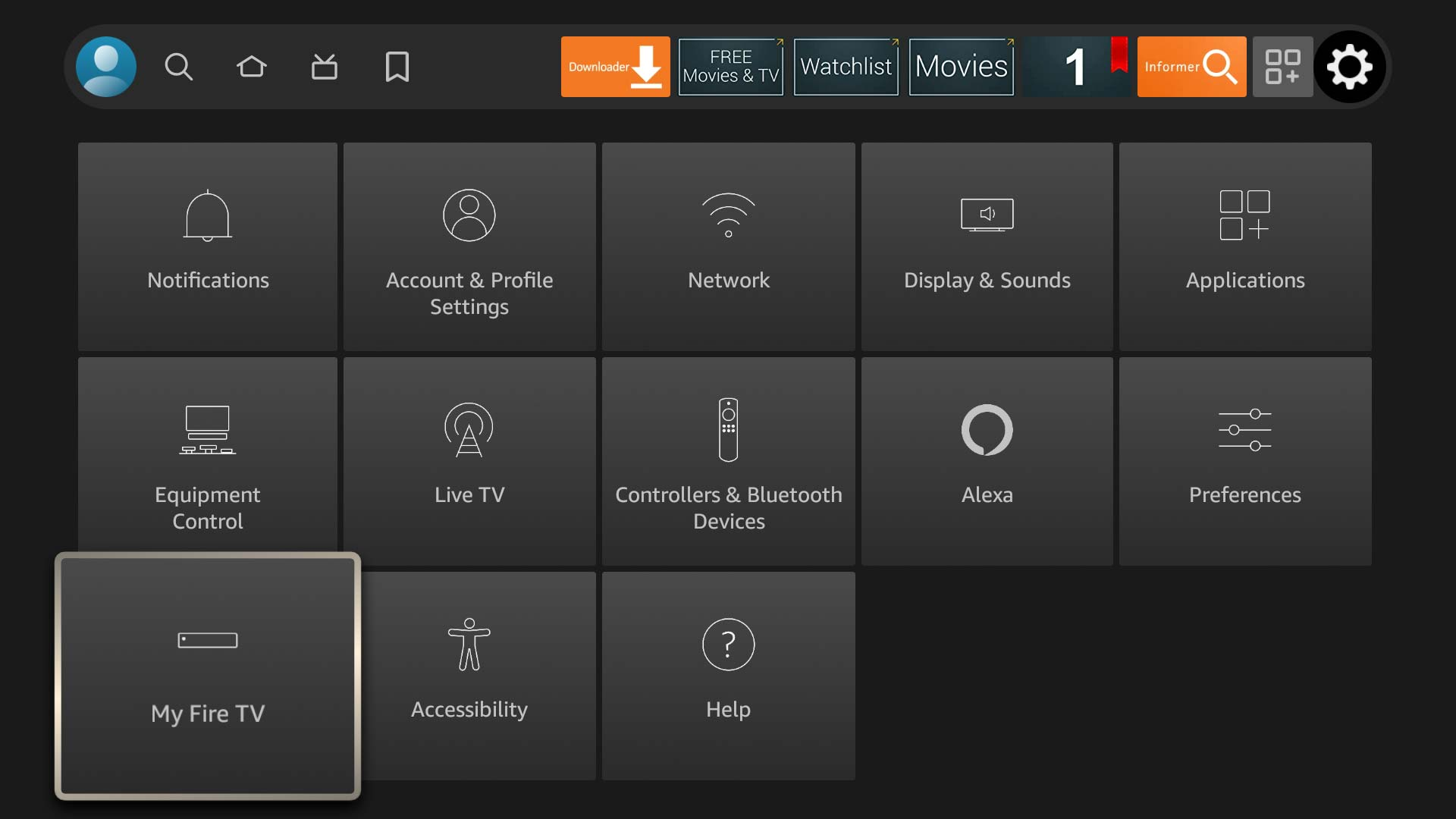
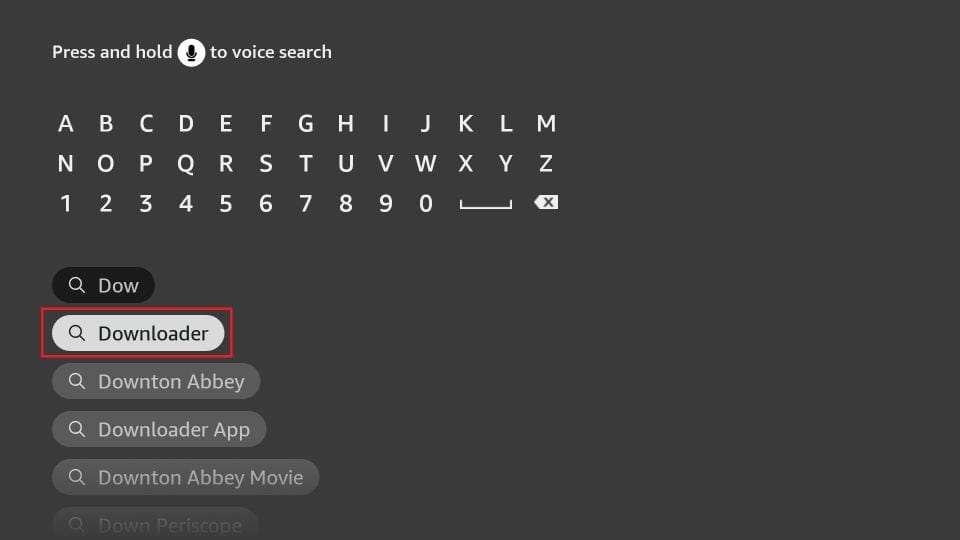
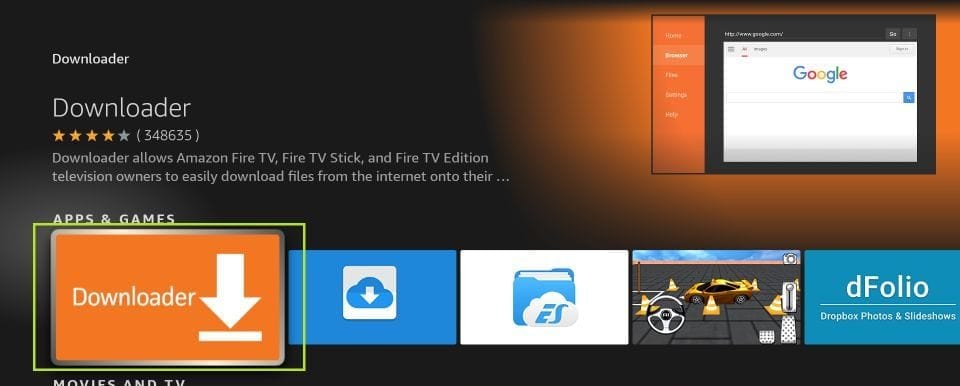
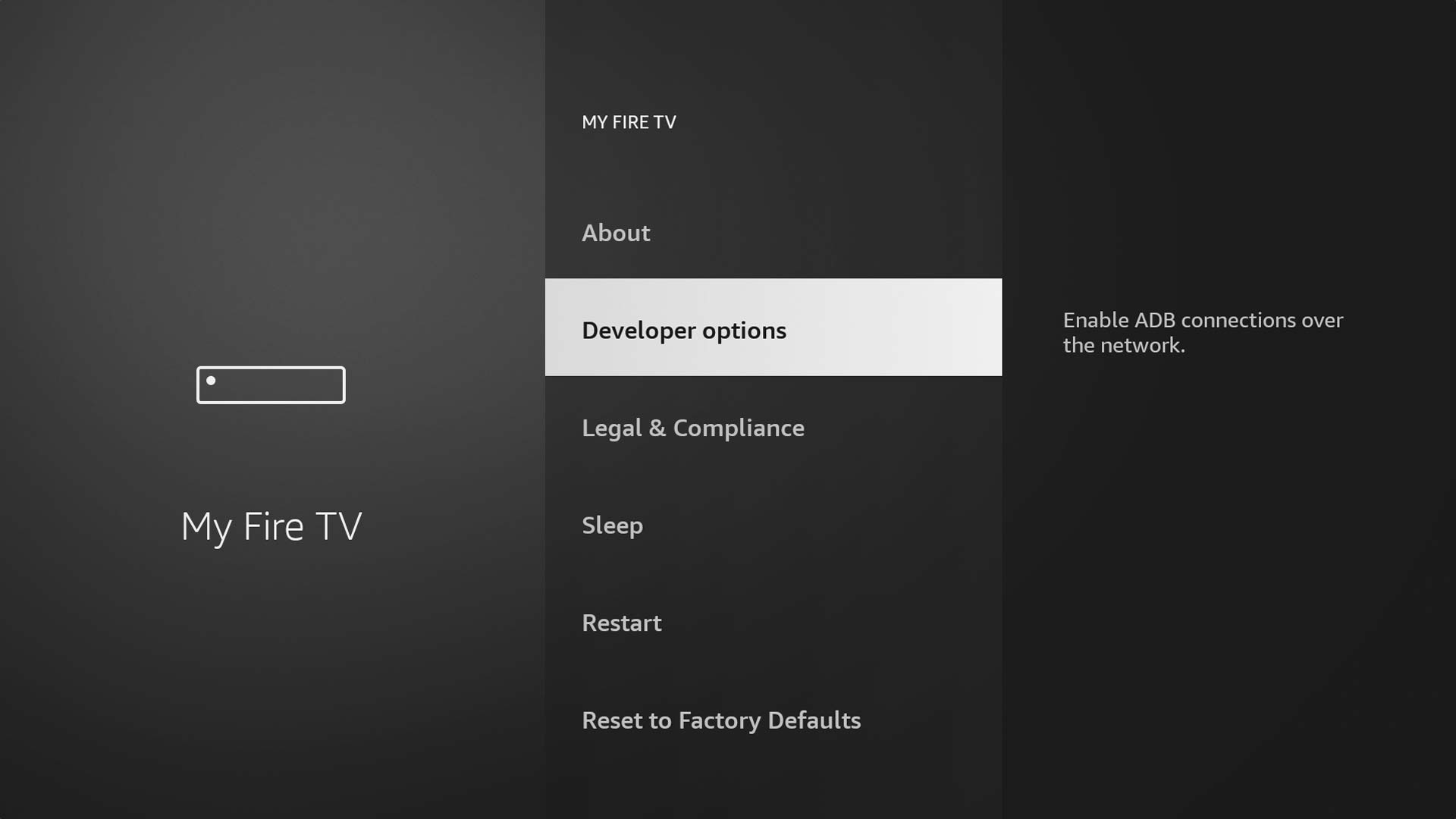

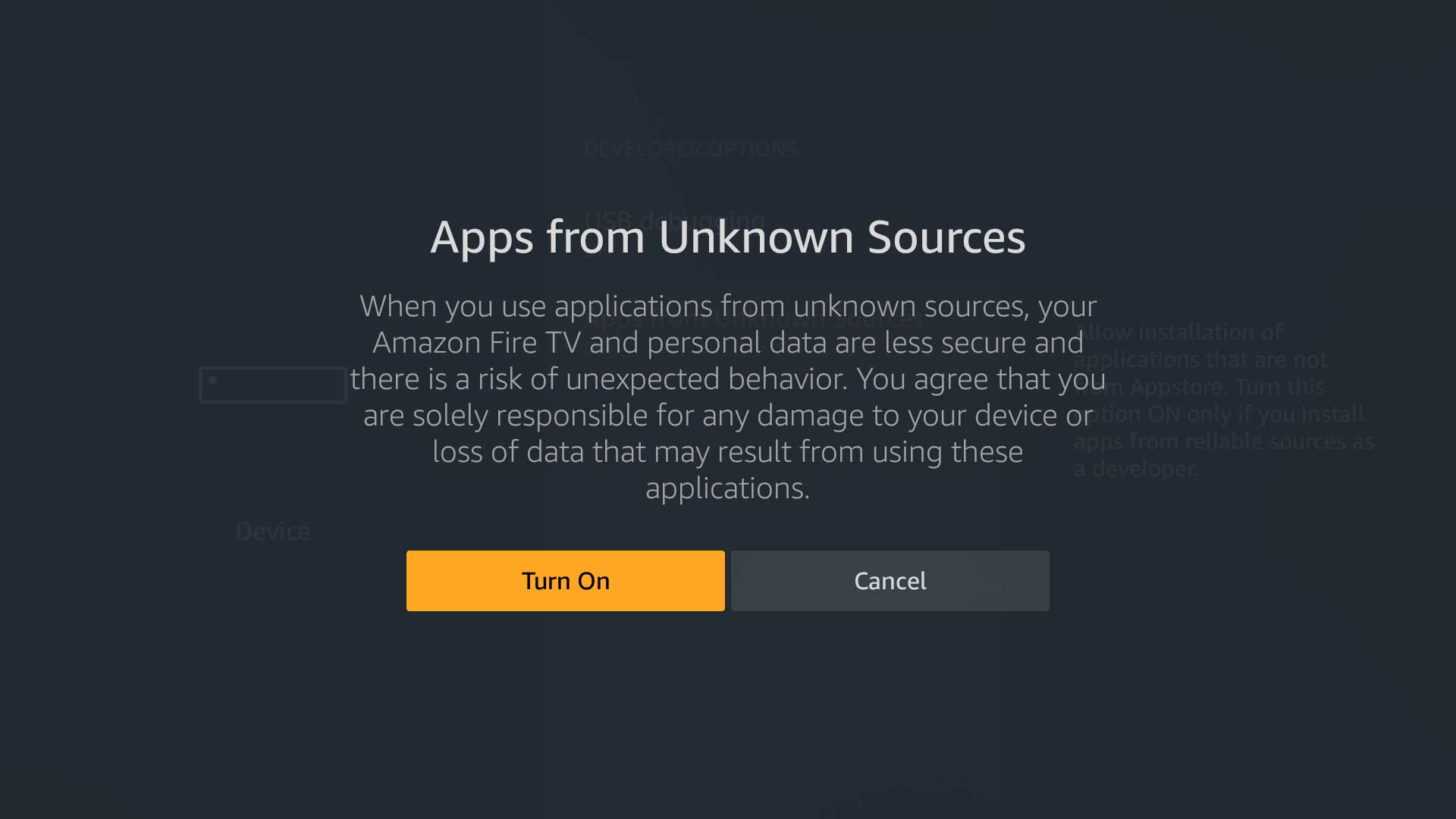
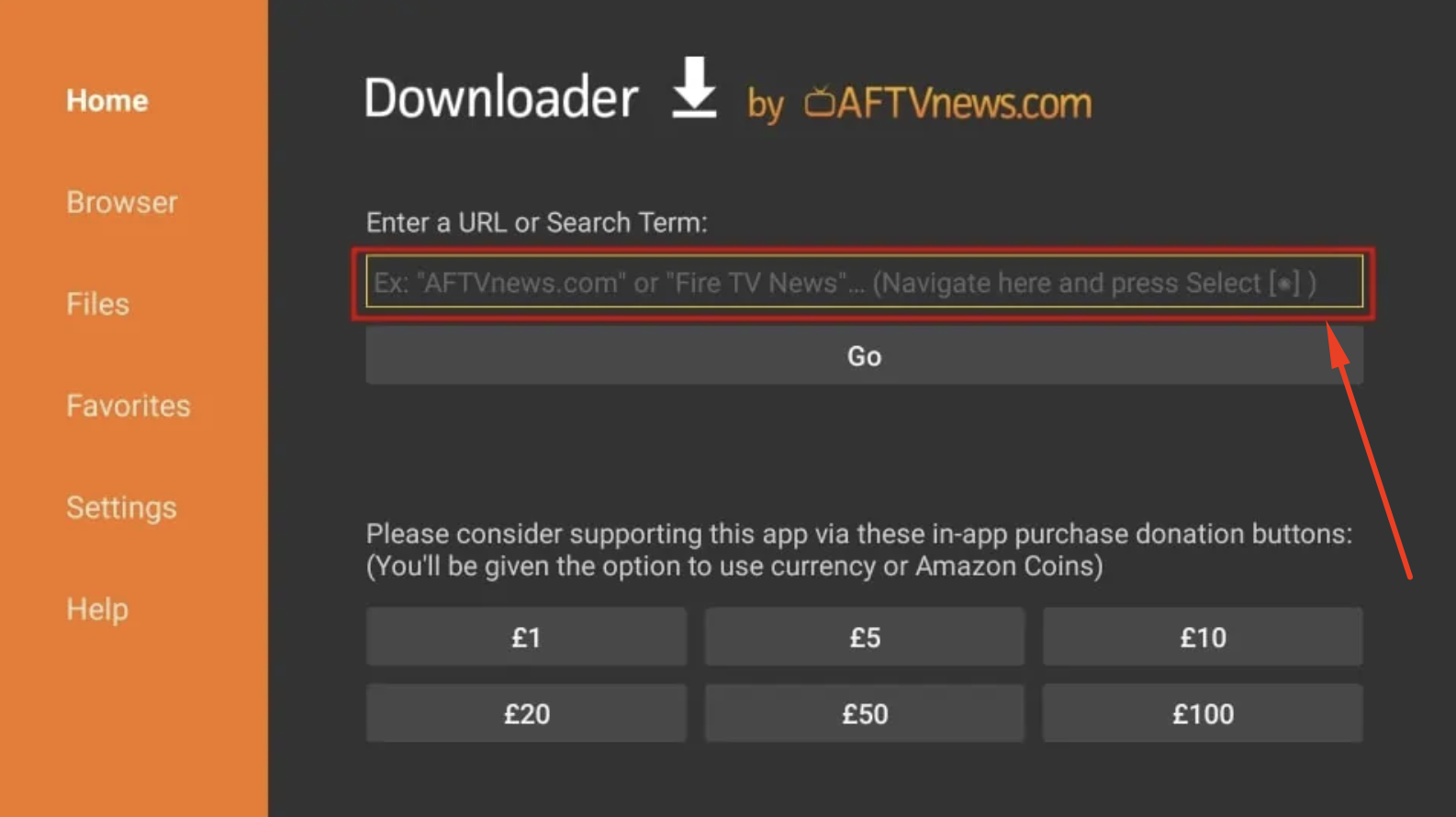
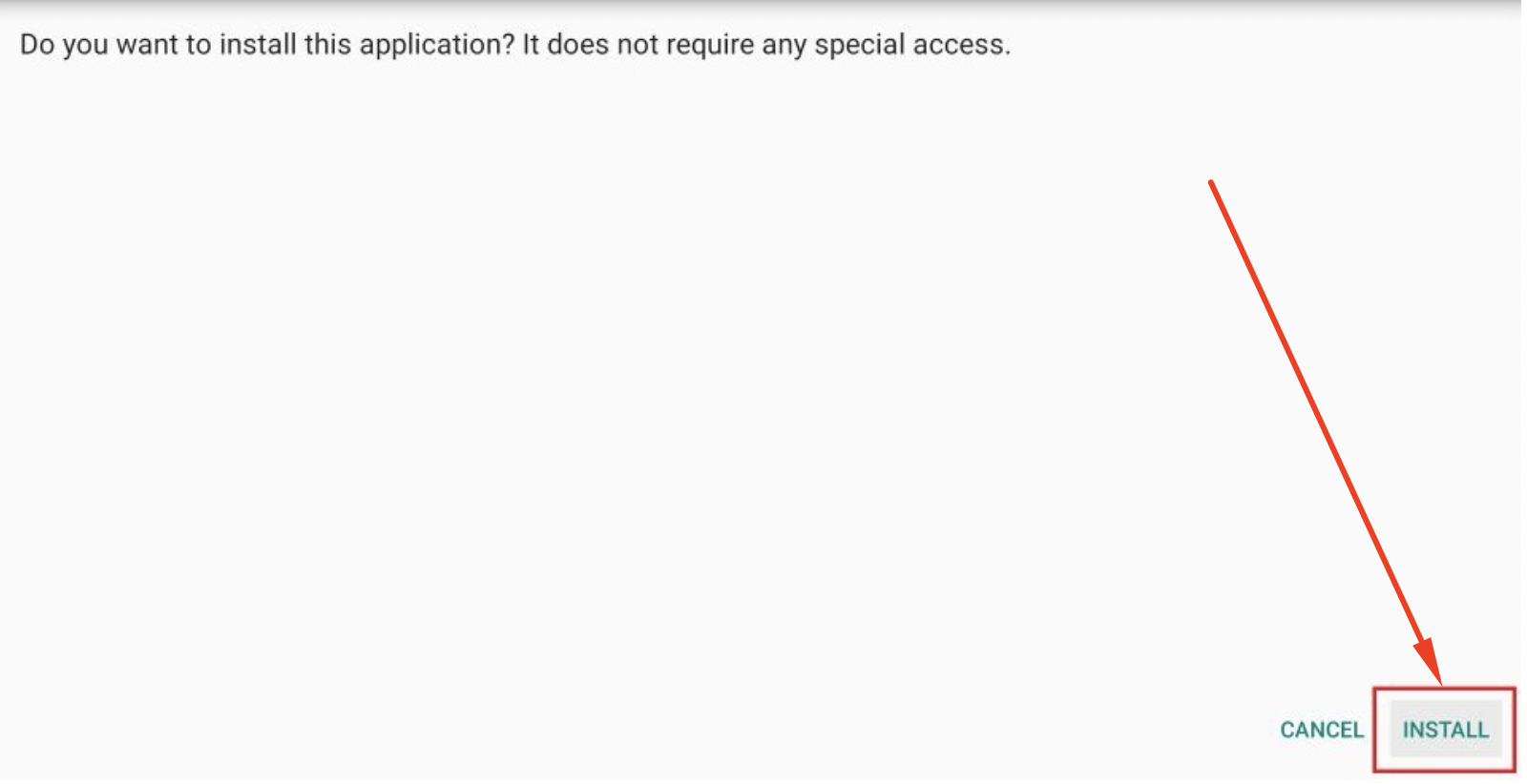
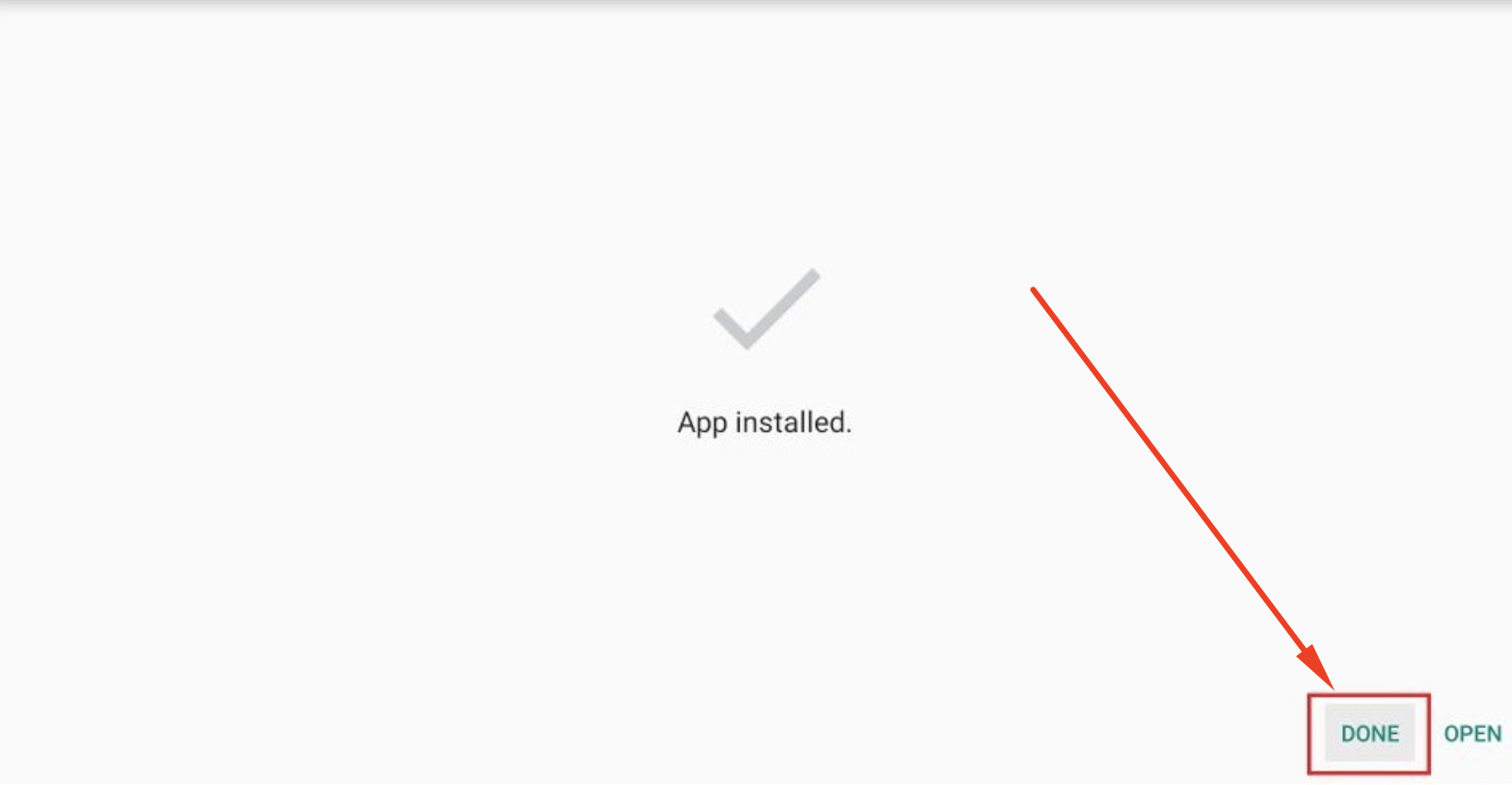
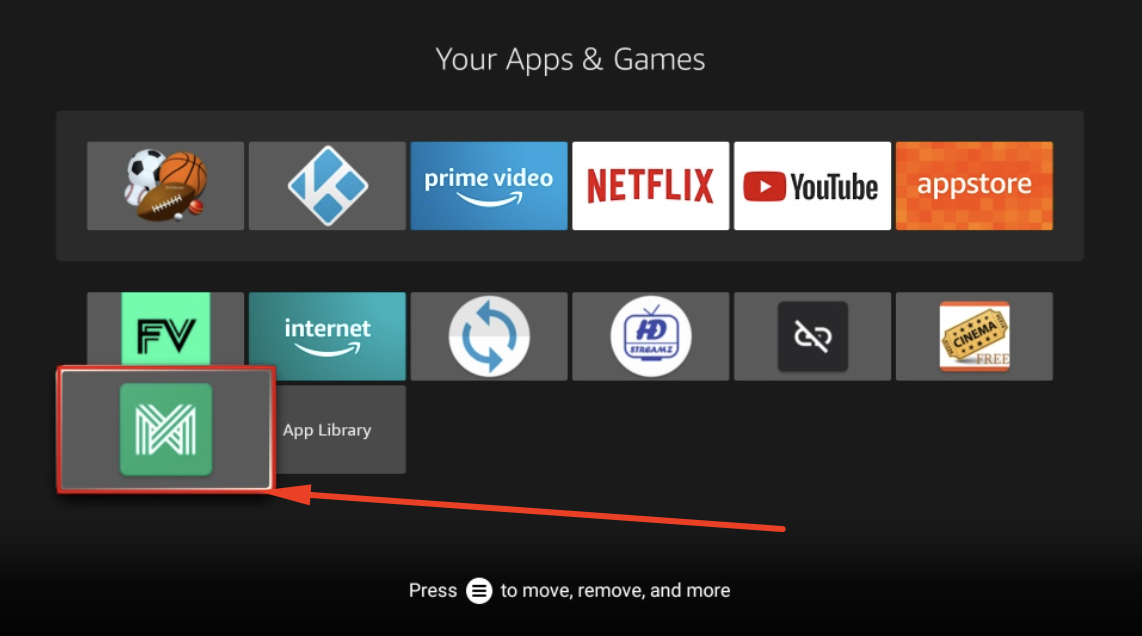
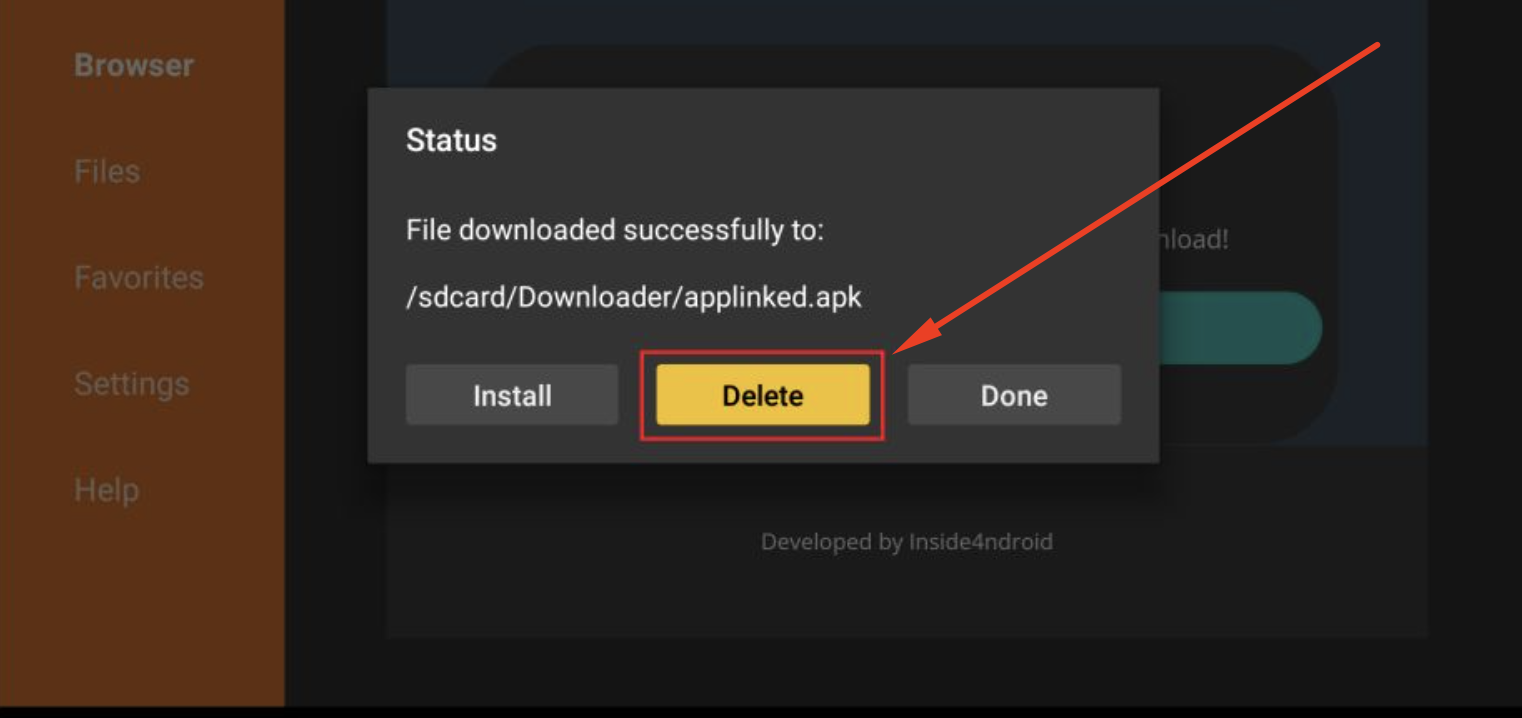
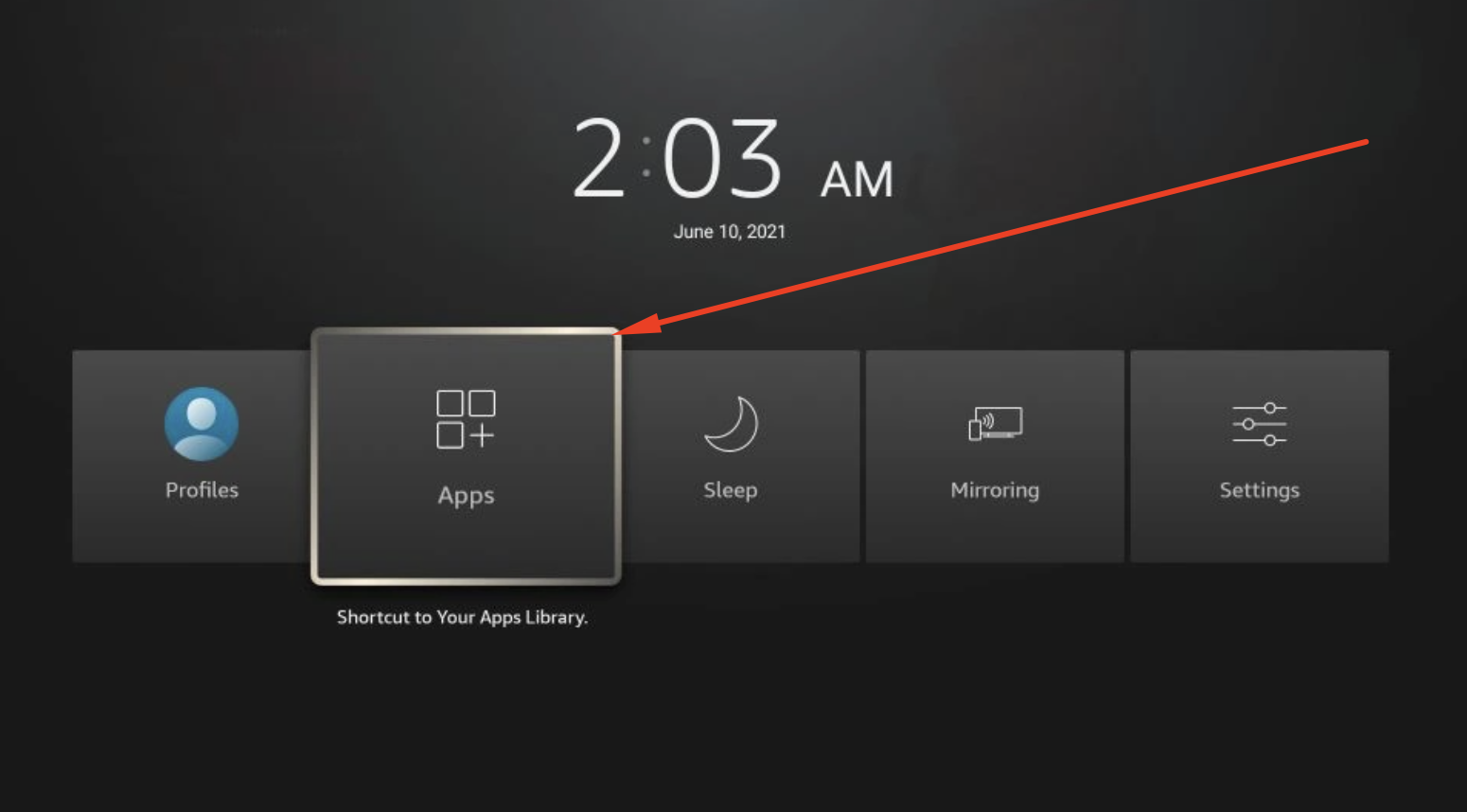
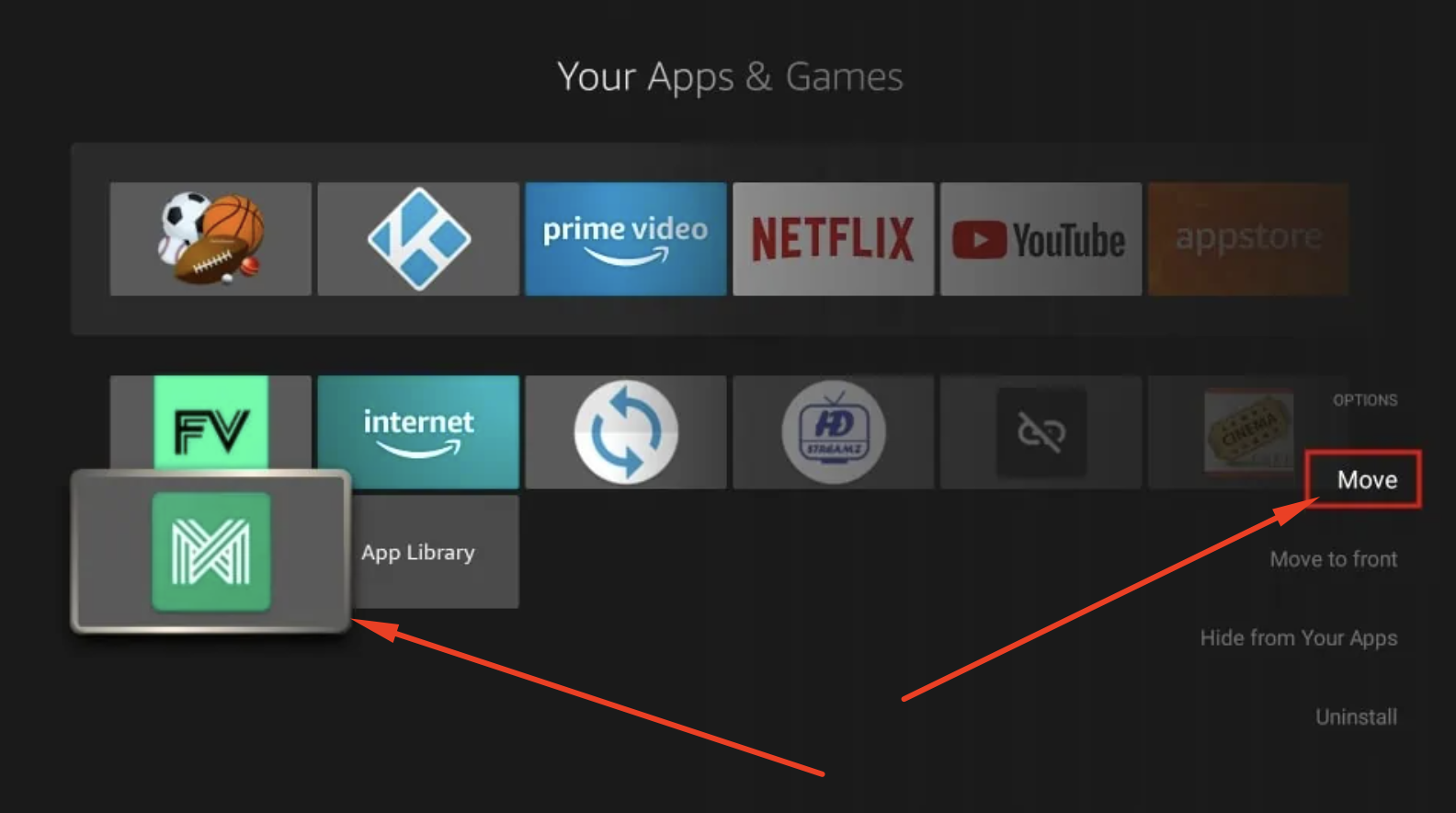
![AppLinked on FireStick homepage [APK]](https://firestickhelper.com/wp-content/uploads/2023/02/n.png)
![Access AppLinked on Homepage FireStick [MOD APK]](https://firestickhelper.com/wp-content/uploads/2023/02/n1.png)